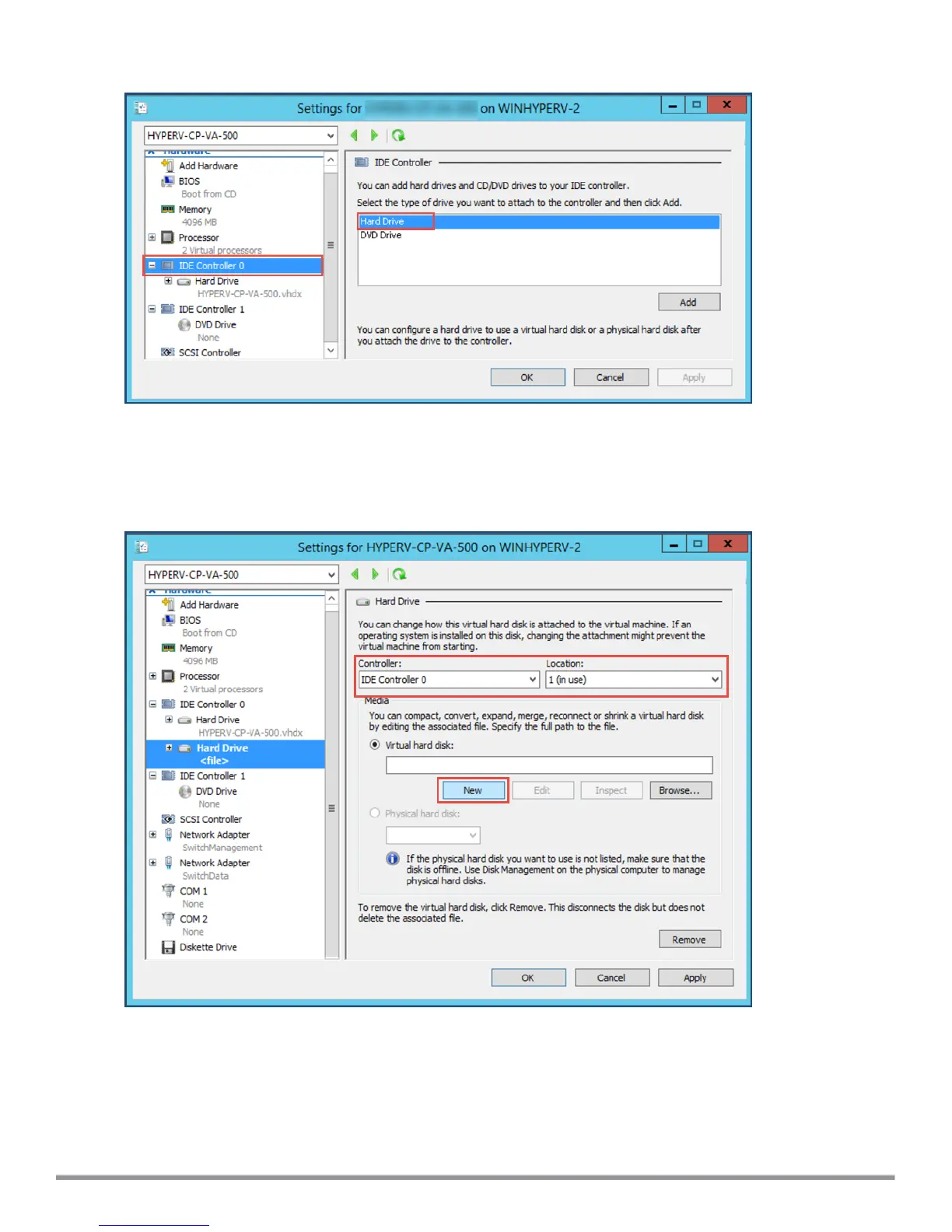Figure 35 Specifying the Controller
4. To select the controller to attach the virtual hard disk to, in the Navigation (left) pane, select IDE Controller
0 (Hard Drive is selected by default), then click Add.
The Hard Drive dialog opens.
Figure 36 Configuring the Hard Drive
5. In the Hard Drive dialog:
a. Controller: Set to IDE Controller 0.
b. Location: Set to 1 (in use).
6. Below the Virtual hard disk field, click New.
The New Virtual Hard Disk Wizard opens.
ClearPass 6.7 Getting Started Guide 44
