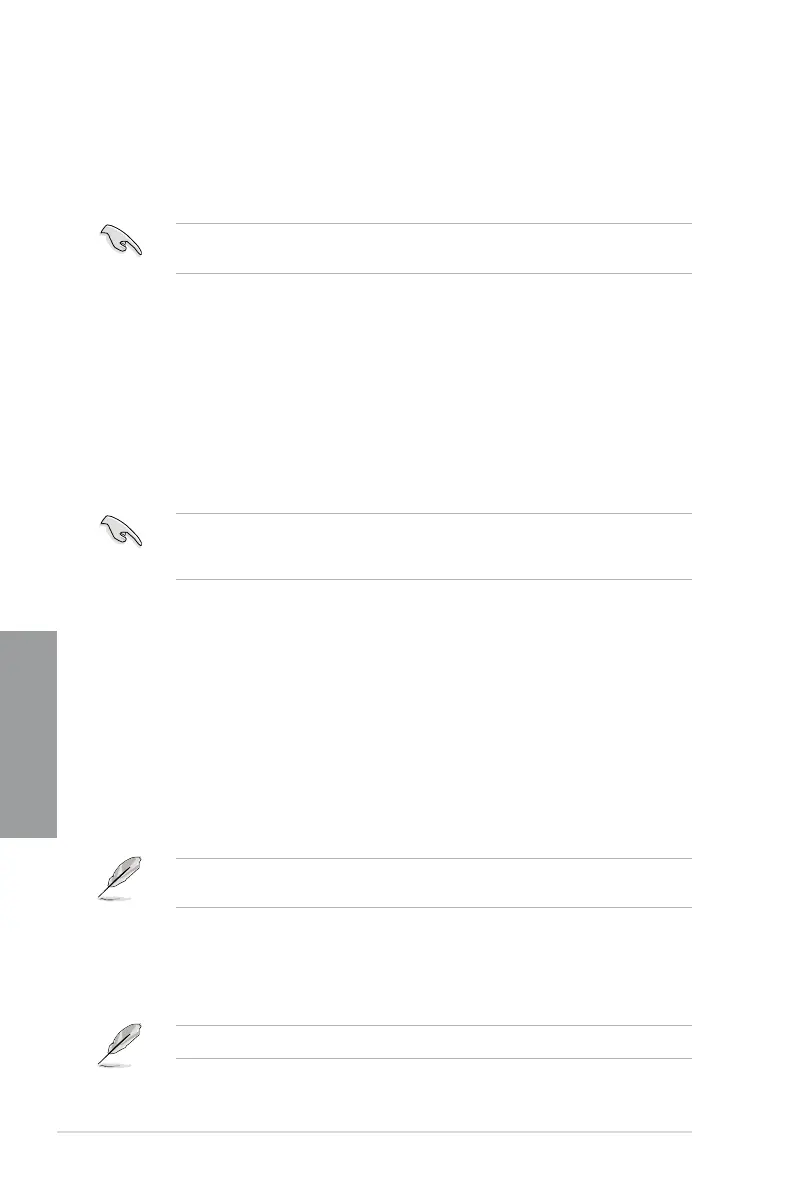3-34
Chapter 3: BIOS setup
Chapter 3
3.10 Updating BIOS
The ASUS website publishes the latest BIOS versions to provide enhancements on system
stability, compatibility, or performance. However, BIOS updating is potentially risky. If there
is no problem using the current version of BIOS, DO NOT manually update the BIOS.
Inappropriate BIOS updating may result in the system’s failure to boot. Carefully follow the
instructions of this chapter to update your BIOS if necessary.
Visit the ASUS website (www.asus.com) to download the latest BIOS le for this
motherboard.
The following utilities allow you to manage and update the motherboard BIOS setup program.
1.
ASUS Update: Updates the BIOS in Windows
®
environment.
2.
ASUS EZ Flash 2: Updates the BIOS using a USB ash drive.
3. ASUS CrashFree BIOS 3: Restores the BIOS using the motherboard support DVD or
a USB ash drive when the BIOS le fails or gets corrupted.
4.
ASUS BIOS Updater: Updates and backups the BIOS in DOS environment using the
motherboard support DVD and a USB ash disk drive.
Refer to the corresponding sections for details on these utilities.
Save a copy of the original motherboard BIOS le to a USB ash disk in case you need
to restore the BIOS in the future. Copy the original motherboard BIOS using the ASUS
Update or BIOS Updater utilities.
3.10.1 ASUS Update utility
The ASUS Update is a utility that allows you to manage, save, and update the motherboard
BIOS in Windows
®
environment. The ASUS Update utility allows you to:
• Update the BIOS directly from the Internet
• Download the latest BIOS le from the Internet
• Update the BIOS from an updated BIOS le
• Save the current BIOS le
• View the BIOS version information
This utility is available in the support DVD that comes with the motherboard package.
ASUS Update requires an Internet connection either through a network or an Internet
Service Provider (ISP).
Launching ASUS Update
After installing AI Suite II from the motherboard support DVD, launch ASUS Update by
clicking Update > ASUS Update on the AI Suite II main menu bar.
Quit all Windows
®
applications before you update the BIOS using this utility.
