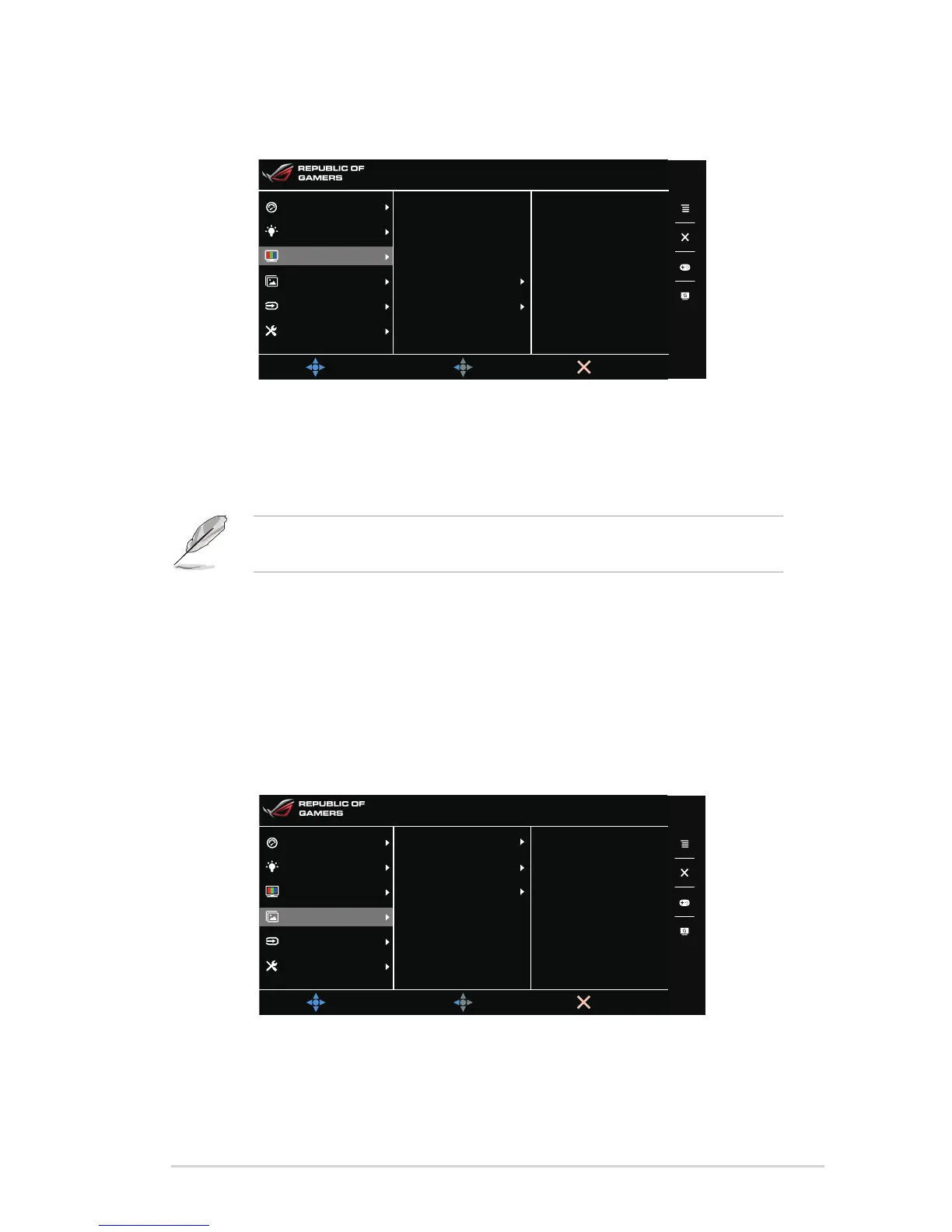Brightness• : The adjusting range is from 0 to 100.
When NVIDIA 3D vision is enabled, Brightness will be changed
to NVIDIA
®
LightBoost
™
. You can enjoy twice the brightness of
conventional 3D technology in 3D mode with zero increase in total energy
consumption*
*Compatible with the NVIDIA 3D Vision
®
2 kit. To activate NVIDIA 3D function,
turn off Gsync first and make sure that the input source is DisplayPort.
Contrast• : The adjusting range is from 0 to 100.
Saturation• : The adjusting range is from 0 to 100.
Color Temp.• : Contains 4 modes including Cool, Normal, Warm, and User
Mode.
Gamma• :Allowsyoutosetthecolormodeto1.8,2.2or2.4.
Image 4.
You can set the image related setting from this menu.
OD• : Improves the gray level response time of the LCD panel. It contains 3
modes including Extreme, Normal and Off.
