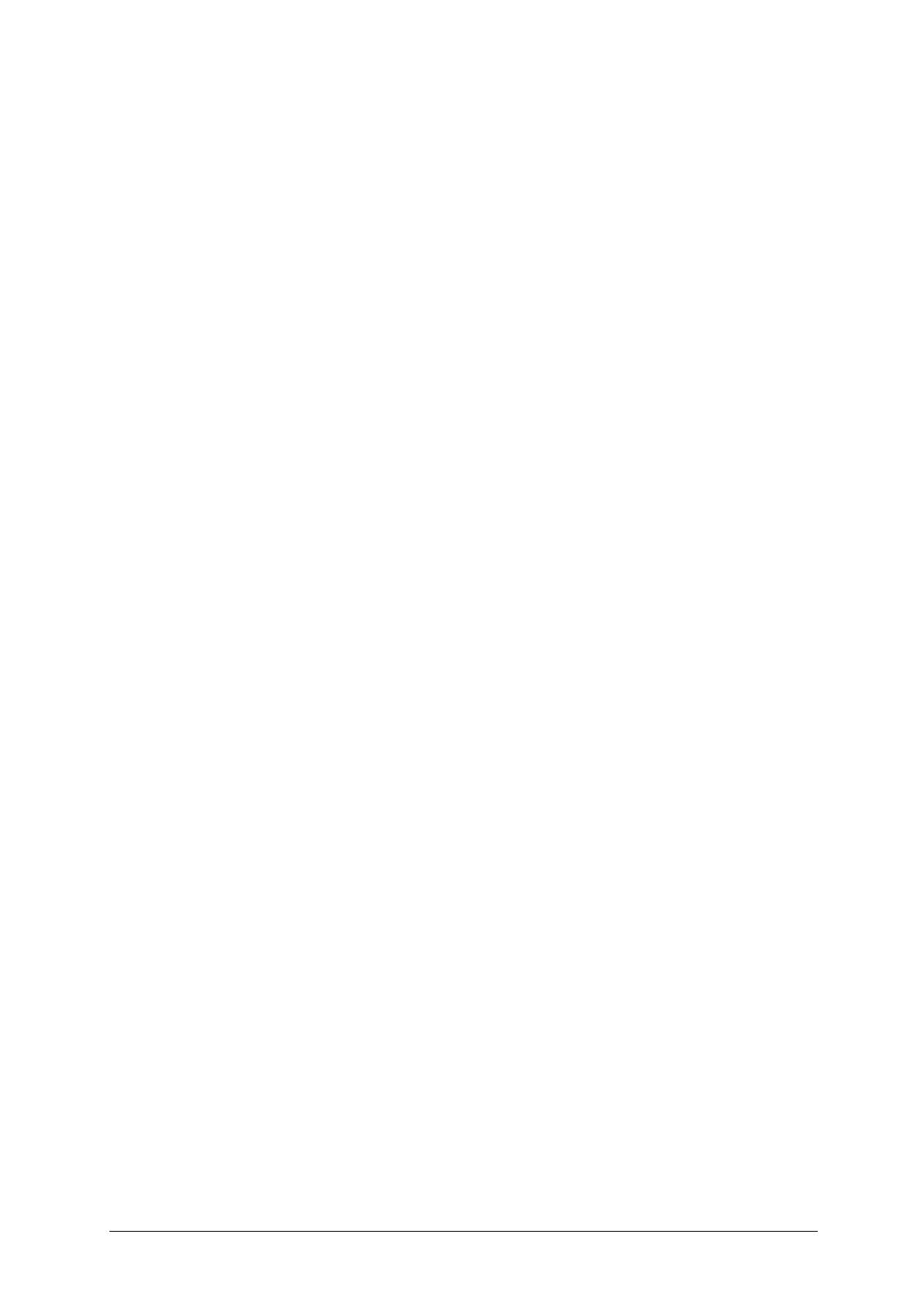-6-
3 Entering Text
You can enter text into your phone using the following input methods: ABC, abc, Abc, Numeric,
Smart ABC, Smart abc, and Smart Abc. You can also switch the language between English and
Spanish.
3.1 Current Text mode
When you’re in a field that allows characters to be entered, the text input mode indicator is shown
in the upper right corner of the display.
3.2 Changing Input Mode or Language
Press the * key and select an input method. You will notice the icons changing on the upper right
side of the display. From the home screen, press the Menu Key->Messages->Create New
Message. Press the Shortcuts Key for Options->Text Entry Settings->Language to select a
language.
3.3 Using Predictive Text (SAbc, Sabc, SABC)
The predictive text method is based on a built-in dictionary and generates words from the
combination of letters pressed.
1) Press each key once that corresponds to the letter you want to enter. The letters are shown on
the display as they are entered. The list of candidate words changes as each key is pressed.
2) When the candidate words are displayed. Use the Navigation Keys to highlight a candidate
word and then press the Shortcuts Key to Select.
3) Press the 0 Key to insert a space or press the 1 Key to select symbols.
4) Press the CLR/Delete Key to delete the letter to the left of the cursor. Press and hold the
CLR/Delete Key to delete all entered text to the left of the cursor.
3.4 Entering Letters
Press a number key (2-9) multiple times until the preferred letter is shown on screen. Press once
to enter the first letter on the keypad; press twice quickly to enter the second letter and so on.
1) Press the 0 Key to add a space
2) Press and hold the 0 Key to enter 0
※ Note:
a) When Using “Abc” mode, only the first letter will be capitalized, when using “ABC”, all
letters will be capitalized.
b) After entering the first capital letter, the input mode will be changed to “abc” mode
automatically.
3.5 Entering Numbers
Press the* Key and select 123. The input method icon (123) is shown on the display. You can
enter numbers directly using the number keys.
Tip: To enter a space when using number numeric input, press the * Key and select any of the
ABC input methods. Press the 0 Key to enter a space.