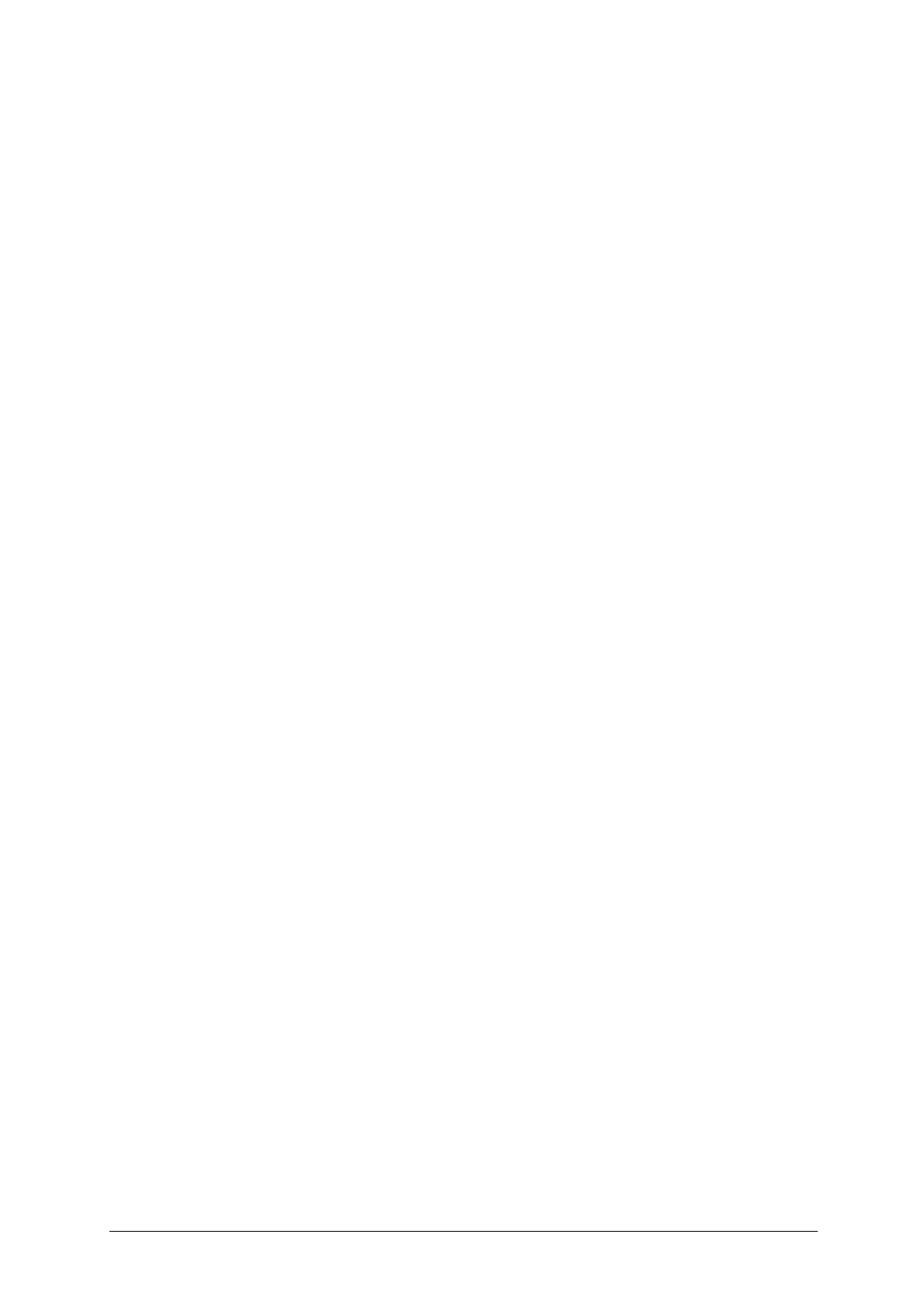-17-
11.10 Phone Info
This menu is used to view My Number, Manufacturer, Model Name, IMEI, IMEI SV, Hardware
Version, Software Version, Language, and DM Client Version.
12 Gallery
From the home screen, press the Menu Key>Gallery. Your images and videos are shown, press
the Shortcuts Key for Options: View, Image Information, Edit, Print (Via Bluetooth), Browse
Style (List Style, Matrix Style), Send (As Multimedia Message, Via Bluetooth), Use As
(Wallpaper, Power On Display, Power Off Display, Caller Picture), Rename, Delete, Sort By
(Name, Type, Time, Size), Delete All Files, Storage.
13 Camera
With the phone camera and video recorder features, you can take pictures or videos at any time
without carrying a digital camera. Press the Camera Key or from the home screen, press the
Menu Key>Camera. Enter the menu, the display shows the preview image.
! Press the Navigation Key to switch between camera and video recorder.
! Press the OK Key to take a photograph or start to record.
! Press the Menu Key to exit Camera.
! Press the Shortcuts Key to set Scene Mode, Switch To, Capture Mode, Image Size,
Self-timer, White Balance, Effects, Adv. Settings.
14 My AT&T
From the home screen, press the Menu Key>my AT&T. The my AT&T app allows you to manage
all of your AT&T accounts, including wireless, internet and home phone, and AT&T U-verse.
! View and pay your bill.
! Access to billing and account support.
! Check your order status.
! View wireless voice and data usage.
! Upgrade your account.
! Add a line
! And more.
15 Safety and General Information
15.1 Important Safety Precautions
Read these guidelines before using your wireless phone. Failure to comply with them may be
dangerous or illegal.
15.1.1 Phone Precautions
1) To avoid electromagnetic interference and/or compatibility conflicts, turn off your mobile phone
in any facility where posted notices instruct you to do so. Hospitals or health care facilities may
be using equipment that is sensitive to external RF energy. Especially when near the below
devices: hearing aid, pacemaker and other medical devices, fire detector, automatic door and
other automatic control devices. In the event of mobile phone interfering with pacemaker and
other medical electronic devices, consult the manufacturer of the device or local salesman.
Mobile phone may interfere with appliances like television, radio, or PC
2) Do not hit the LCD display with extreme force or use it to hit other things. Doing so may break
the glass and cause the LCD liquid to leak. If the liquid enters into eyes, it may blind you. In
such cases, rinse with a large quantity of water immediately (do not rub your eyes) and consult
a doctor.