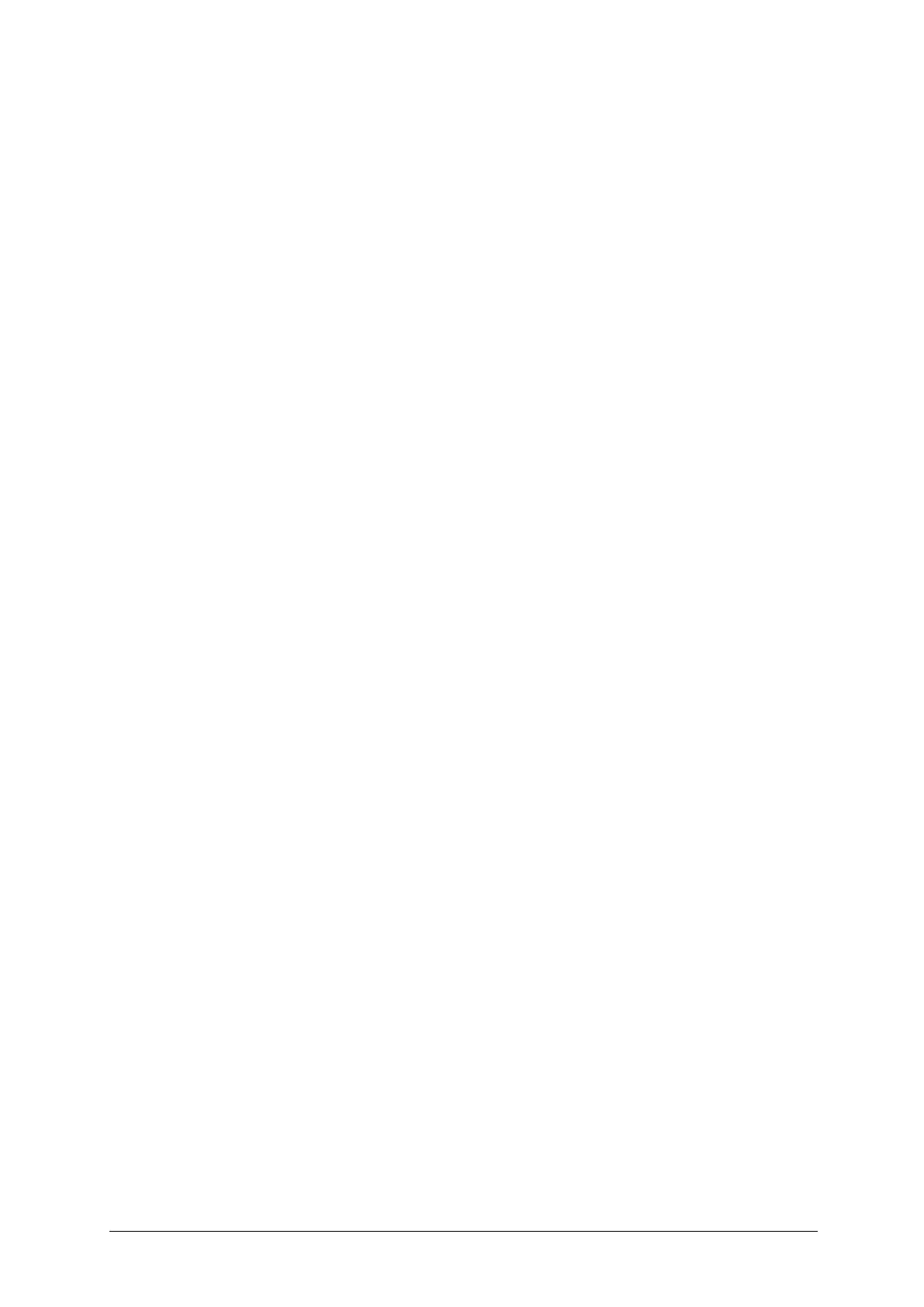-14-
11.2 Device Settings
Set the phone parameters.
11.2.1 Date & Time
Set the time and date of the phone.
! Auto Update Time: turn the function on or off
! Set Home City: edit the home city
! Set Time/Date: edit the time or date, and set daylight savings as on or off.
! Set Format: set the Time or Date formats and the Date Separator.
11.2.2 Languages
It allows you to select the language for the display text: English or Espanol.
11.2.3 Set Hotkeys
It allows you to set the Navigation Up Key, Down Key, Left Key, and Right Key shortcuts.
11.2.4 Shortcuts
This menu allows you to set some shortcuts. Select Options to: Add, Edit, Delete, Delete All,
Disable, or Change Order settings.
11.2.5 Airplane Mode
Set Airplane Mode On or Off.
11.2.6 Security
This menu allows encrypting with some phone functions. It can avoid your phone or SIM card from
being misused. When you input the password, it will be shown with “*”. If you input the wrong
number, press the Power/End Key to clean. You can change PIN1, PIN2, or Phone Lock
Password and so on.
11.2.6.1 SIM Security
1) PIN Lock: Set to On or Off. If you activate PIN lock, before you use the SIM card, you need to
input the correct PIN.
2) Change PIN: This menu can change the SIM Card PIN and PIN Password. After you input the
correct password, enter a new password, two times.
3) Change PIN2: This menu can change the SIM Card PIN and PIN Password. After you input
the correct password, enter a new password, two times.
4) APN Control: set APN control to On or Off.
11.2.6.2 Phone Security
1) Phone Lock: Set to On or Off. If you activate Phone Lock, before you use the phone, you
need to input the correct phone password.
2) Change Password: Change the phone password.
11.2.7 Factory Data Reset
In this menu, to reset your phone to its default settings, press the Shortcuts Key to select Yes.
11.3 Display
Set the display parameter in idle mode.
1) Wallpaper: set the wallpaper in idle mode. The image can be selected from System, or from
the User Defined menu.
