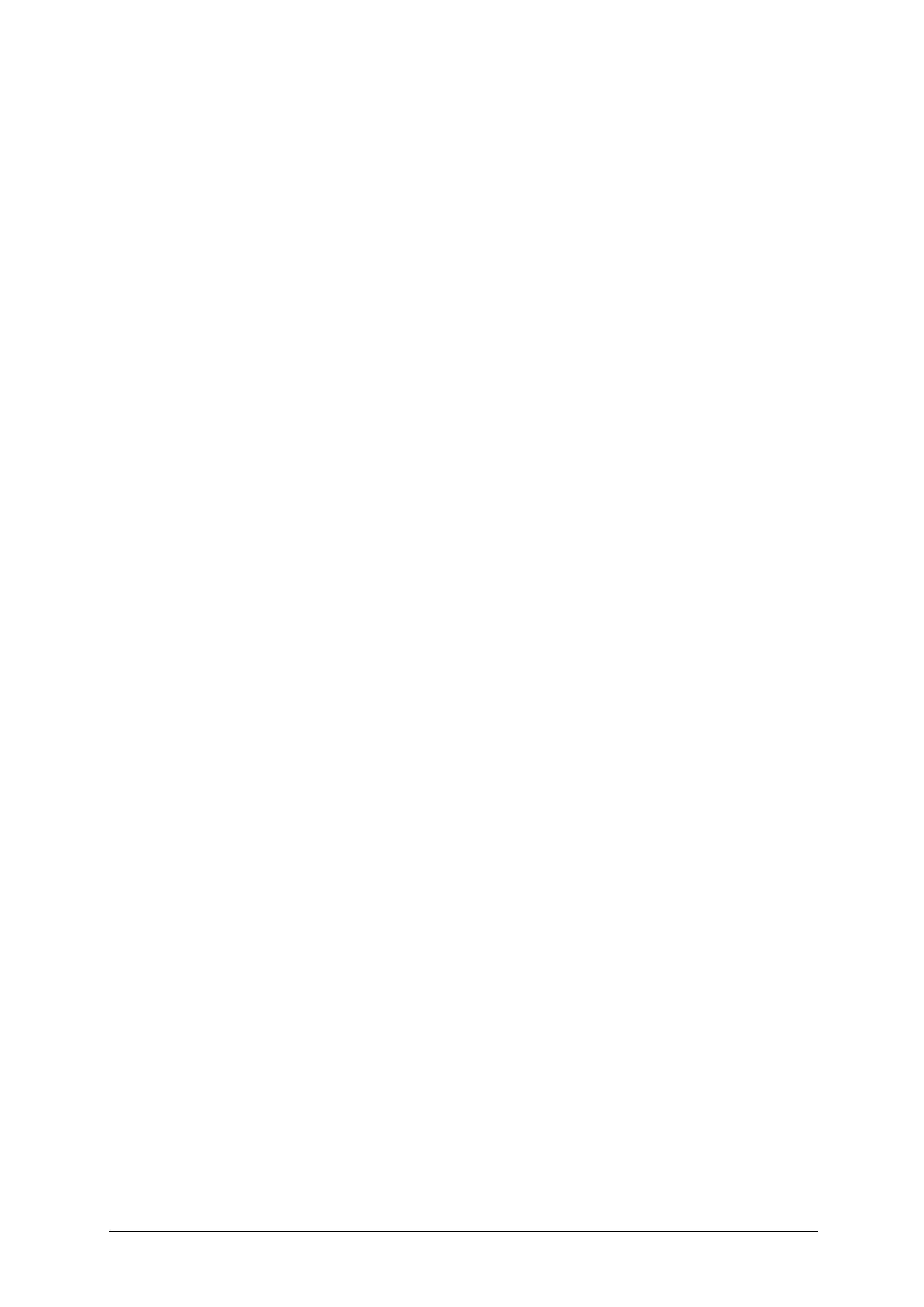-16-
# Delete: delete the selected device.
# Delete All: delete all connected devices.
! Search Audio Device: Before you search for a Bluetooth device, power on the Bluetooth
function. After searching for a new device, connect the new device in pairs according to the
display information. When successfully connected, the devices can communicate.
! My Name: Edit the device name.
! Advanced: Set Bluetooth parameter。
# Audio Path: set the audio path, you can select Leave In Phone or Forward To
Bluetooth Headset.
# Storage: select storage location of transfer file from Bluetooth: Phone, Memory Card,
Always ask
# Sharing Permission: set the right as Full Control or Read Only.
# My Address: show the device address.
11.6.2 USB Connection
This menu allows you to select Mass Storage, Charge Only, or Always Ask.
11.6.3 Network Settings
This menu allows you to set the network mode for GPRS Connection, GPRS Transfer Pref., or
APN Settings.
※ Note: This menu may be different depending on your SIM card.
11.7 Memory
This menu allows you to configure your Memory settings.
1) Used Space: This function shows the memory status of the phone and memory card (if
inserted).
! Phone Common: This function shows the Memory Status of the phone and the memory
being used by Audio, Image, Video, Multimedia Message, Java, and Others types of files.
! Phone Reserved: This function shows the status of the reserved memory used by Text
Message, Contacts, Calendar items, Tasks, and the Notepad.
! Memory Card: If your phone has a memory card in the card slot, you can save images,
sounds, and videos onto it. You can check the current status of the external memory card
in this memory status menu.
! SIM Card: This function shows the status of the SIM Card memory.
2) Set Default Storage: This menu allows you to set the storage default location for All, Camera,
Bluetooth, Voice Recorder. You can set each case separately or choose to set all of them at
once.
11.8 Application
This Menu allows you to configure Applications settings.
1) Messages: This option allows you to configure the Messaging options: Text Message,
Multimedia Message, Voicemail Number, Conversation List.
2) Browser: This menu allows you to configure the Browser settings: Homepage, Browser
Options, Preferences, Security Settings, Restore Browser Settings.
11.9 Software Update
If new software exists, the AT&T server notifies devices using a push message. The user can also
check for the software updates using the menu Check for Updates. If new software does not exist
the user cannot use this feature in 24 hours. Before updating new software after downloading it
from the AT&T server, users can decide whether they would like to postpone the operation.
Reminder times can be set to 4 hours. When the time is up, users are prompted again or users
can resume the postponed operation using this menu at any time. The software update can only
be postponed three times and will automatically start after the third postponed period expires.
