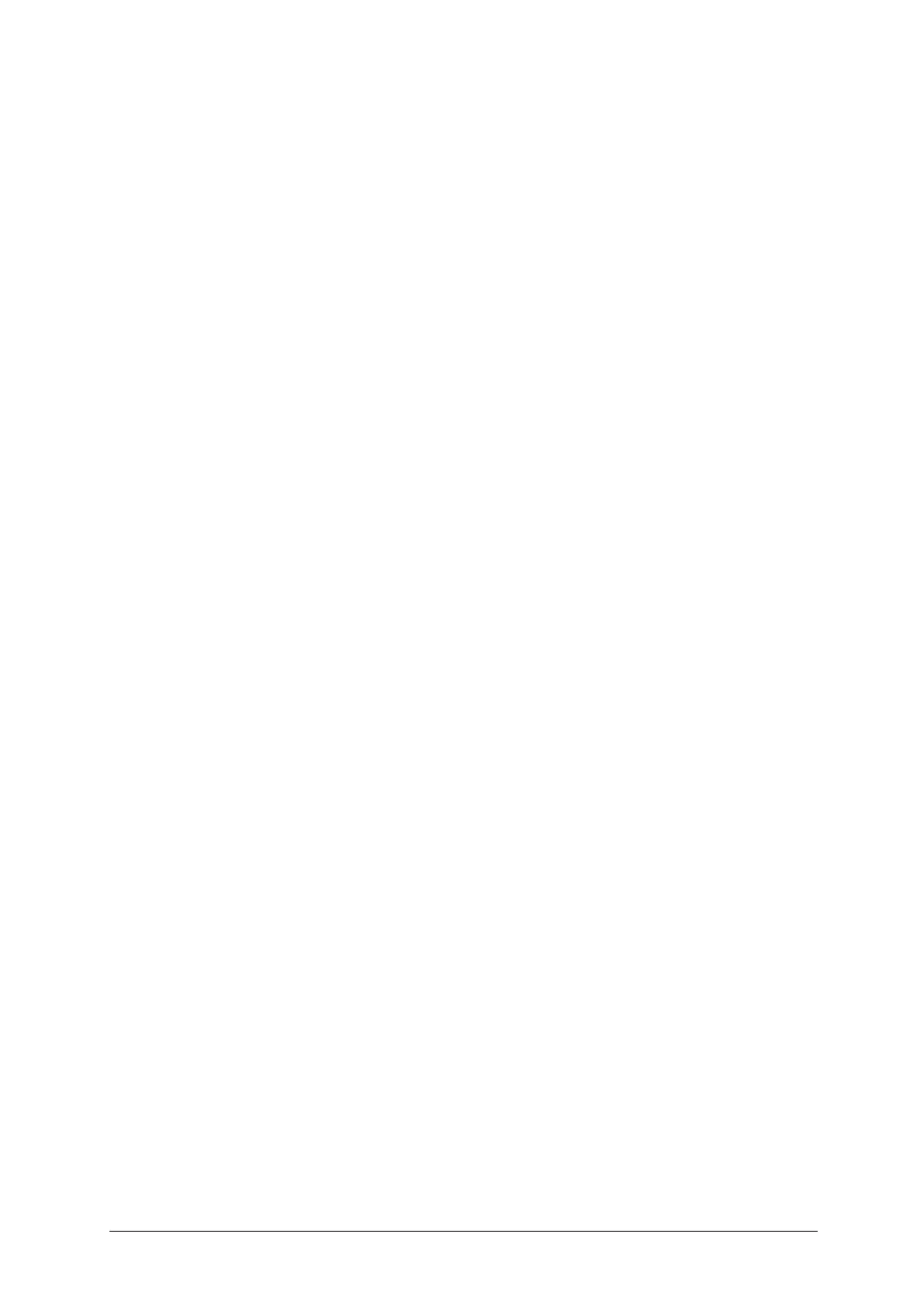-15-
2) Fonts: set Dialed Digits: font Size and Color, and Menu &Lists font: Small, Medium,
Large.
3) Calendar: set Calendar Idle Screen: On/Off, Show Date And Time: On/Off.
4) Brightness: adjust brightness 1-5 level.
5) Backlight Timer: adjust backlight timer 1-60 sec.
6) Color Themes: select color themes: Theme 1, Theme 2, Theme 3.
7) Menu Styles: select menu styles: Matrix or List.
11.4 Call
1) Call Forwarding: From this menu, you can do following settings: Forward All Voice Calls,
Forward If Unreachable, Forward If No Answer, Forward If Busy, Forward All Data calls,
Cancel All Forwarding.
2) Send My Number: you can send your number Set by Network, Hide ID and Send ID.
3) Auto Redial: Set to On or Off. When dialing has failed, the phone will dial the number
automatically.
4) Answer Mode: Set answer mode to: Flip Open to Answer, Any Key or Auto Answer When
Headset Mode.
5) E911 Speed Dial: Set E911 speed dial On or Off. When turned On, long press the Send Key
in idle mode to make an emergency call to 911
11.5 Accessibility
1) TTS: set TTS on, it allows you to do Voice broadcast when access to applications and press
keys.
2) Keypad Tone: Customize the keypad sounds to Tone, Silent, Click and adjusts Key Tone
Volume.
3) Large Text: Set large text On or Off.
4) Mono Sound: Set mono sound On or Off.
5) TTY: Your phone is a TTY-compatible device, simply connect the TTY equipment to the
headset jack and set TTY on:
! Mode: Set On or Off.
! Settings: Select from TTY Device, TTY HCO, TTY VCO, Manual Connect, Auto
Connect
6) Hearing Aid: Set On or Off. This phone supports Hearing Aid function. When you turn on the
Hearing Aid Mode and use a hearing aid with a telecoil to answer the phone, it will help you
hear more clearly while speaking on the phone.
11.6 Connections
This menu allows you to choose what mode to use when connecting your phone to a computer via
USB cable. You can transfer files from a compatible PC to the memory in your phone using the
Mass Storage Mode. The Music Sync Mode allows you to sync music with Windows Media Player.
When you connect the phone to a PC using the USB cable, this will be displayed as a removable
disk through Windows Explorer.
11.6.1 Bluetooth
This phone supports Bluetooth communication mode.
! Power: Set the function On or Off.
! Visibility: Select On or Off. If you disable the feature, the phone will not be used as a BT
device.
! Connected devices: Show my BT device list. If the list is null, press the OK Key to search for
a new device. Select a device, press Numeric Key 2 to access:
# Connect: connect to this device.
# Set as default audio device: set this device as default audio device.
# Service list: show the device service list.
# Rename: edit the device name.
# Authorize: select Always ask, Always connect or Always reject.