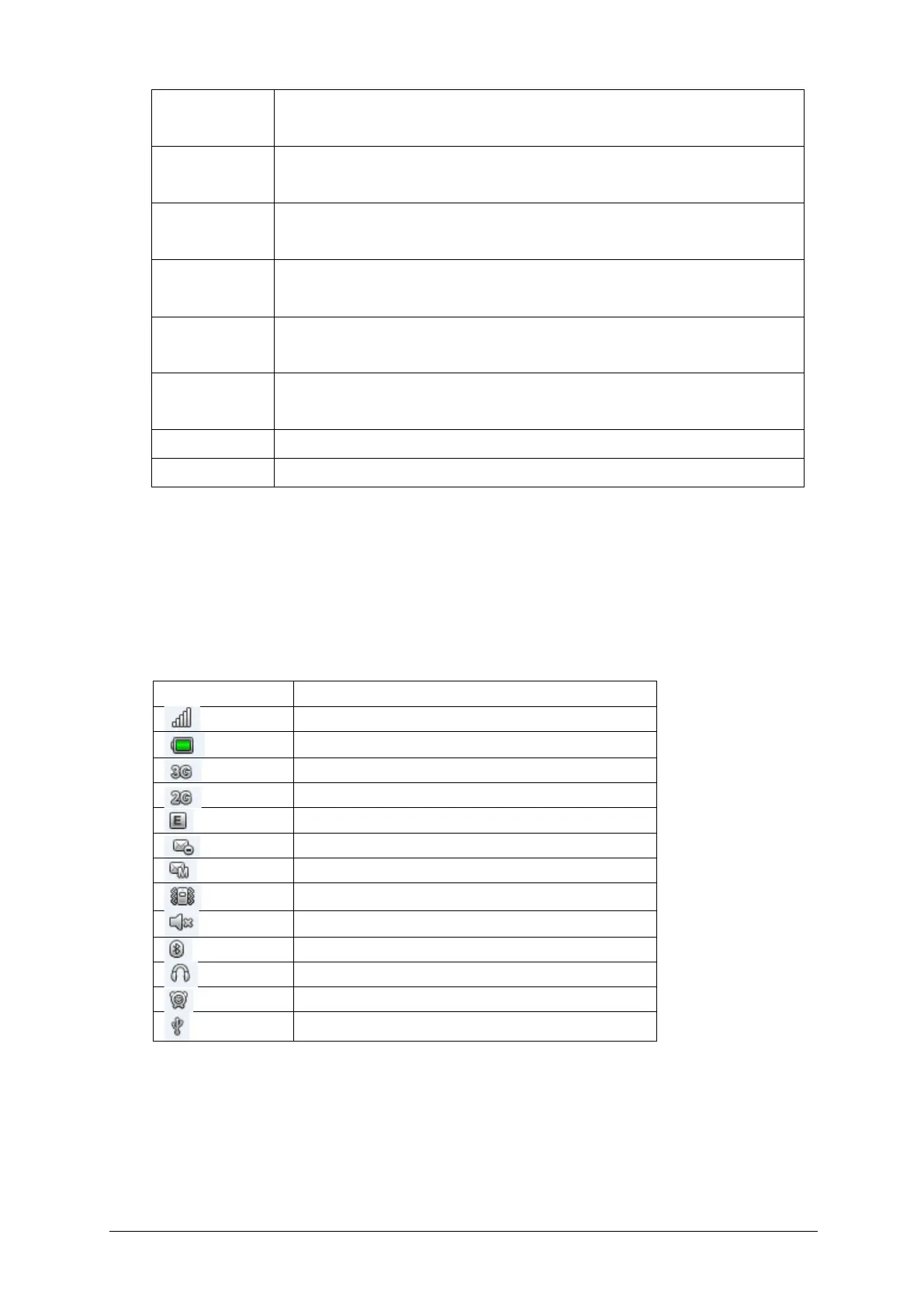(+) Volume Up
-Press to increase volume
(-) Volume Down
-Press to decrease volume
3.5mm Headset Jack
-Insert an accessory (example: earphones)
Receiver
-Earphone that converts electrical signals into sounds
Microphone
-Used to make sounds louder or to record them
Micro USB port
-Insert the USB cable to charge your phone
※ Note: “From the home screen" means that your phone is switched on but it’s not being
used for any function.
1.3 On-Screen Icons
The table below describes various display indicators or icons that appear on the phone’s
display screen.
Signal strength (number of bars will vary)
2 Getting started
2.1 Installing the battery
1) Press and hold the Power/End Key to turn off the phone.
2) Remove the back cover by using the fingernail notch at the bottom left corner.