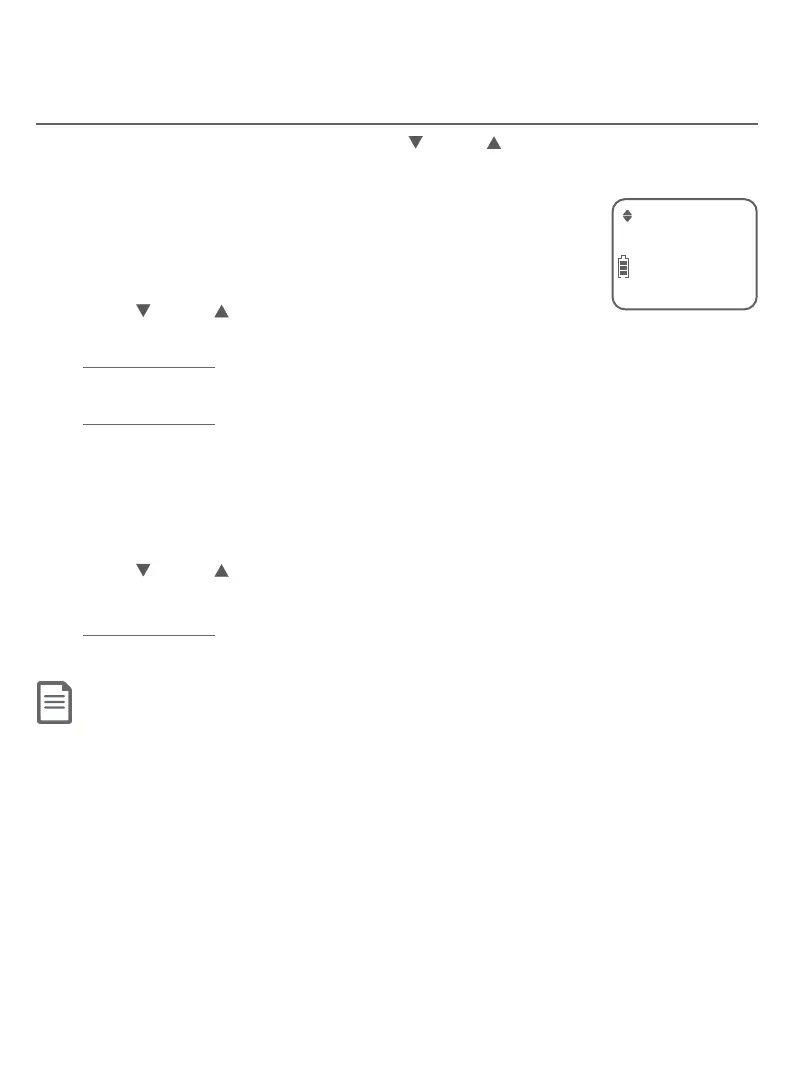44
Caller ID
Caller ID operation
Save a caller ID log entry to the directory
1. While reviewing the caller ID log, press
CID or
DIR to browse through the
caller ID log.
2. When the desired entry displays, press MENU/SELECT.
3. Press MENU/SELECT again to choose To Directory.
4. When the screen shows Enter number, use the dialing
keys to modify the telephone number (up to 30 digits), if
necessary.
X Press
CID or
DIR to move the cursor to the le
or right.
X Press and hold PAUSE to enter a 3-second dialing pause (a P appears).
X Press DELETE to erase a digit.
X Press and hold DELETE to erase all digits.
5. Press MENU/SELECT to save the number in the display. The screen shows
Enter name.
6. Use the dialing keys and refer to Character chart on page 34 to modify
the name (up to 15 characters), if necessary.
X Press 0 to add a space.
X Press
CID or
DIR to move the cursor to the le or right.
X Press DELETE to erase a character.
X Press and hold DELETE to erase all characters.
7. Press MENU/SELECT to save. You hear a conrmation tone.
Notes:
X The screen shows Number repeated if the number is already in the directory. You cannot save the same number
more than once.
X If you try to save a caller ID log entry to the directory without a number, the handset sounds an error tone.
X If the telephone number has more than 15 digits, only the last 15 digits appear in the caller ID log. However, the
telephone can still save all digits (up to 24 digits) of that telephone number from the caller ID log in the directory.
X You might need to change how a caller ID number is saved in the directory if the entry does not appear in the correct
format. Caller ID numbers might appear with an area code that is not necessary for local calls, or without a 1 that is
necessary for long distance calls. For details, see View dialing options on page 43.
To Directory
ECO
