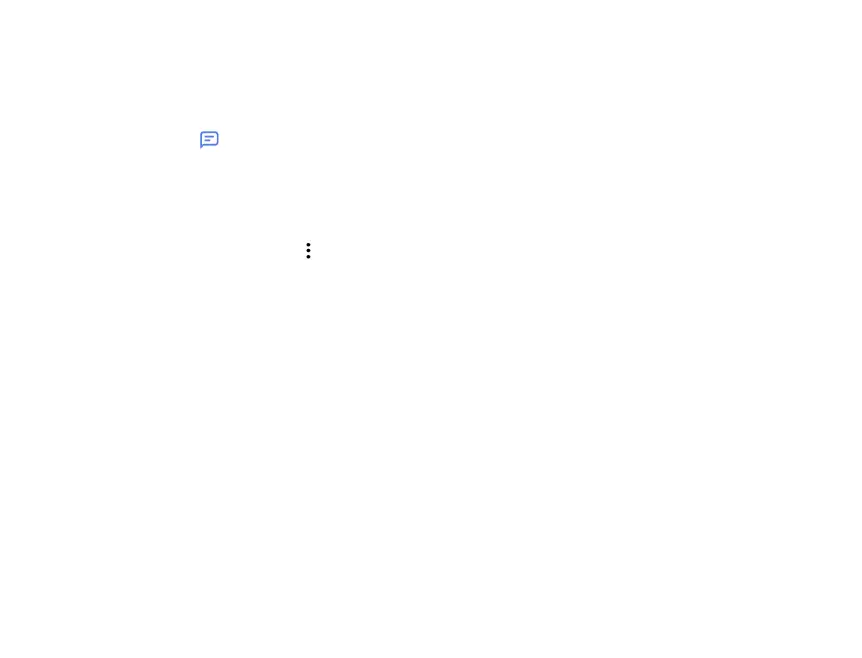28
29
4.2.4 Communicating with your contacts
From the contacts list, you can communicate with your
contacts by making a call or exchanging messages.
To place a call to a contact, tap the contact to enter the detail
screen, then tap the number.
To send a message to a contact, tap the contact to enter the
detail screen, then tap the icon on the right side of the
number.
4.2.5 Share Contacts
Share a single contact or contacts with others by sending the
contact’s vCard via Bluetooth, Gmail, and more.
Select a contact you want to share, tap from Contact
details screen and select Share, then select the application to
perform this action.
4.2.6 Accounts
Contacts, data or other information can be synchronized from
multiple accounts, depending on the applications installed on
your device.
To add an account, swipe up on the home screen then
Settings > Users & accounts > Add account.
Select the kind of account you are adding, such as Google.
Enter the username and password, and follow the remaining
prompts to continue setup.
You can remove an account to delete it and all associated
information from the phone. Tap the account you want to
delete, then tap Remove Account to remove it.
4.2.7 Turn on/off auto-sync
In the Accounts screen, turn on/off the Automatically sync
data to activate/deactivate this function. When activated,
all changes to information on the phone or online will be
automatically synchronized with each other.
