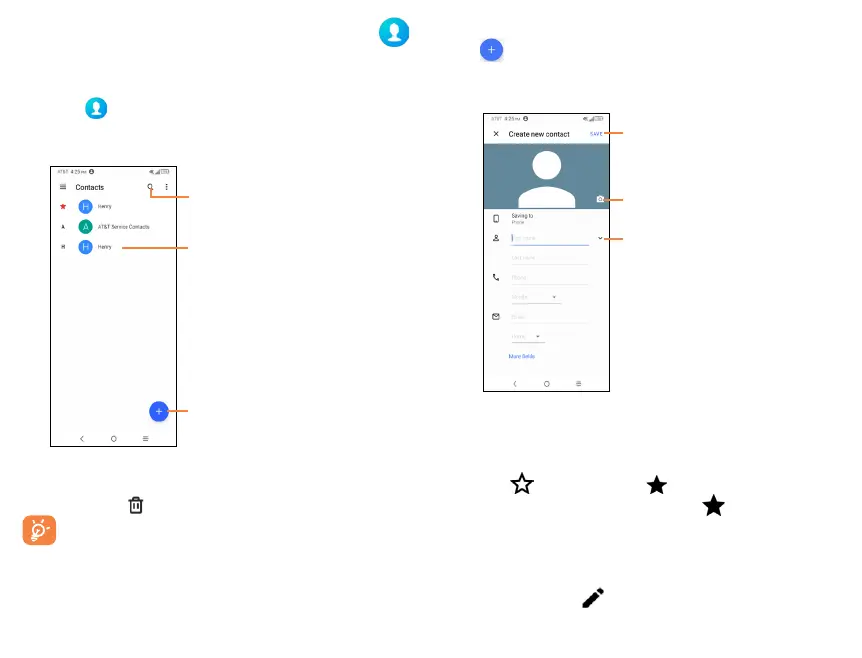26
27
4.2 Contacts ...................................................
Add contacts on your phone and synchronize them with
the contacts in your Google account or other accounts that
support contact syncing. Swipe up on the home screen >
Contacts
4.2.1 Consult your contacts
Tap to search in Contacts.
Tap to add a new contact.
Tap to open Quick Contact panel.
Delete a contact
To delete a contact, tap and hold the contact you want to
delete. Then tap and DELETE to delete the contact.
Contacts deleted will also be removed from other
applications on the phone or web the next time you
synchronize your phone.
4.2.2 Adding a contact
Tap in the contact list to create a new contact.
Enter the contact’s name and other contact information. By
scrolling up and down the screen, you can move from one field
to another easily.
Tap to save.
Tap to unfold the other
predefined labels of this
category.
Tap to select a picture for
the contact.
When finished, tap SAVE to save.
To exit without saving, tap Back and select DISCARD.
Add to/remove from Favorites
To add a contact to Favorites, tap a contact to view details
then tap (the star will turn ).
To remove a contact from favorites, tap on contact details
screen.
4.2.3 Editing your contacts
To edit contact information, tap on the contact to open
contact details. Tap on top of the screen. When finished
editing, tap SAVE to save the edits.
