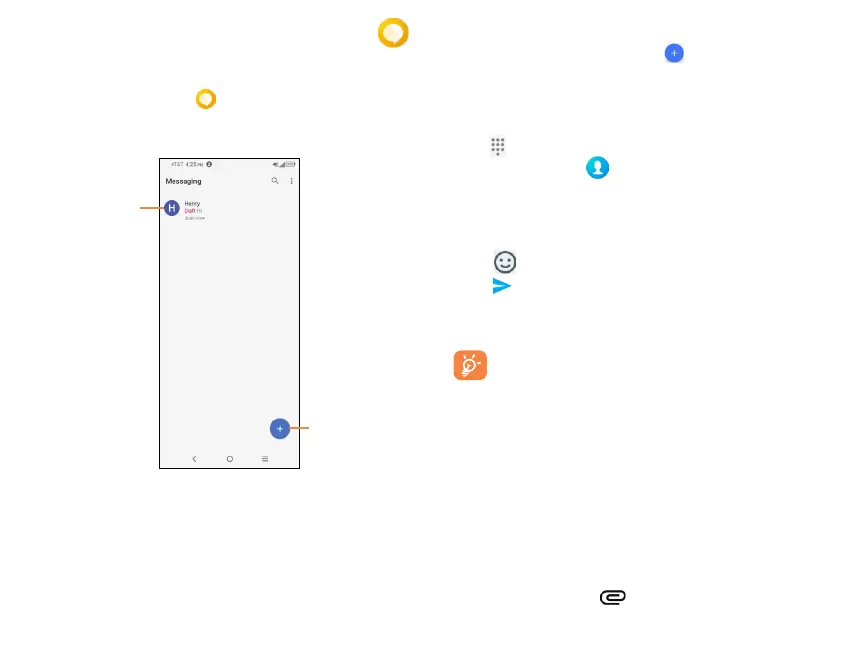30
31
5 Messaging ...................................
Create, edit, send and receive text and mutimedia messages
with Messaging.
From the home screen, tap
5.1 Create a message .......................................
Tap to
create a new
message.
• Tap to view
the message
thread.
• Press and
hold to delete.
5.2 Sending a text message ..........................
1. From the Messaging screen, tap to begin a new message.
2. Add recipients by one of the following ways:
- Tap the To field and type the recipient’s name, number, or
email address. If the recipient is saved in Contacts, their
contact information will appear.
- Tap to enter a number not saved in contacts, or without
searching Contacts .
- Tap Favorites or All Contacts to select a presaved contact.
Note: Messages sent to email addresses are multimedia
messages.
3. Tap Add text field and enter your text.
4. Tap to insert emojis and graphics.
5. Tap to send the message
An SMS message of more than 160 characters will be sent as
several SMS. A character counter is displayed on the right of
the text box.
Specific letters (accented) will increase the size of the
SMS, this may cause multiple SMS to be sent to your
recipient.
5.3 Sending a multimedia message ..........
MMS enables you to send video clips, images, photos,
animations, slides and sounds to other compatible devices
and e-mail addresses.
An SMS will be converted to MMS automatically when
media files (image, video, audio, slides) are attached or email
addresses are added.
To send a multimedia message, enter the recipient’s phone
number or email address in the To bar and tap the Add text
bar to enter text. Tap to attach a picture, video, audio
and more.
