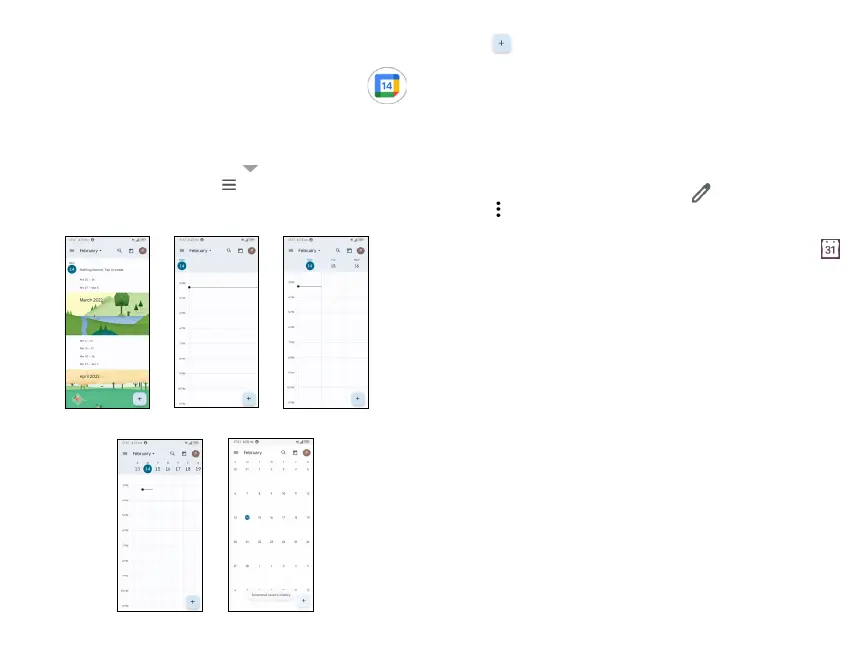34
35
6 Calendar, Clock & Calculator ....
6.1 Calendar .................................................
Use Calendar to keep track of important meetings,
appointments, and more.
Multimode view
To change your Calendar view, tap next to the month title
to open the month view, or tap and select Schedule, Day, 3
days, Week or Month to open different views.
Day viewSchedule view 3 days view
Week view
Month view
To create new events
• Tap .
• Fill in all required information for this new event. If it is a
whole-day event, you can select All-day.
• If applicable, enter the email addresses of the guests and
separate with commas. All guests will receive an invitation
from Calendar and Email.
• When finished, tap Save from the top of the screen.
To delete or edit an event
Tap an event to open details, then tap to change the event
or tap > Delete to remove the event.
Event reminder
If a reminder is set for an event, the upcoming event icon
will appear on Status bar as a notification when the reminder
time arrives.
Swipe down from the Status bar to open the notification
panel, tap event name to view detailed information.
