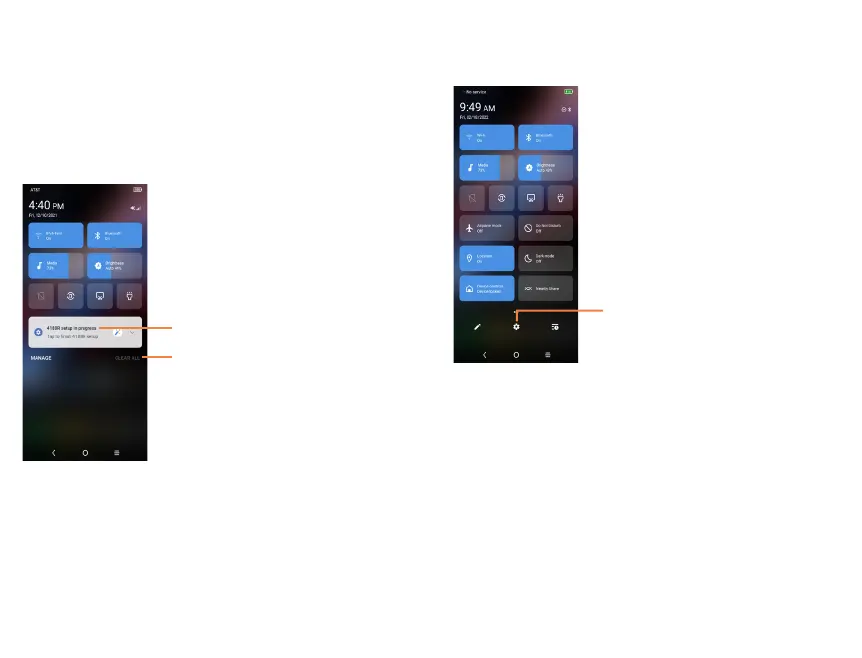10
11
1.3.2 Status bar
From the status bar, you can view both phone status (on the
right side) and notification information (on the left side).
Swipe down the status bar to view notifications and swipe
down again to enter the Quick settings panel. Swipe up to
close it.
Notification panel
Swipe down the Status bar to open the Notification panel to
read the detailed information.
Tap CLEAR ALL to remove
all event–based notifications
(other ongoing notifications will
remain)
Tap on the
notification to view it.
Quick settings panel
Swipe down the Status bar twice to access the Quick Settings
panel where you may enable or disable functions or change
modes by tapping the icons.
Tap to access the full Settings
menu, where you can manage
other items.