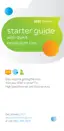4
Quick Fix Guide
4
How to change your TV’s input selection to match
its video source.
If you’re unable to see TV programs on your screen, first try pressing the TV/VIDEO button on your
remote control to change from Video 1 to Video 2 or Video 3. These separate video inputs (Video 1,
Video 2, and Video 3) must match the incoming video source—the receiver, DVD player, or other device
connected to the TV. If this doesn’t solve the problem, depending on how your devices are connected, it
may be that the TV’s input selection does not correspond to the input of the AT&T U-verse® TV receiver.
See two examples of how to connect the AT&T U-verse HD-ready receiver to your HDTV set below.
Check how your devices are connected to the TV.
Every TV is different in the way the ports are configured on the back of the TV and in the way the menus
are presented on the TV screen. Most devices have ports that require one or more of the cables shown
at right. The manuals for your devices will have specific directions.
To connect your AT&T U-verse HD-ready receiver to your HDTV set,
the connection is generally HDMI to HDMI (the highest quality
video/audio connection). You can also use color-coded component
RCA cables (some HDTV sets do not have an HDMI port) that output
audio/video signals from the receiver and plug into matching
audio/video RCA inputs on the back of your HDTV set.
Check to see if the TV recognizes your video inputs correctly.
Many newer TVs have an auto-detection system that will automatically detect everything that’s connected
to the various ports on the back of the TV. However, some TVs have to be configured manually.
To change the video input selection manually, press TV/VIDEO on your remote control to locate the video
input menu for your specific TV.
The video input menu screen above shows checkboxes next to devices the TV is detecting. This menu must
match the inputs on the back of the TV where video components are connected in order to correspond
with Video 1, Video 2, or Video 3 on your remote control. Follow the screen prompts to check/uncheck
boxes for correct devices.
VIDEO
AUDIO
L
R
(MONO)
S VIDEO
AUDIO
L
R
Y
P
b
Pr
VIDEO IN
HD/DVD IN
1080i/720p/480/480i
PC IN
AUDIO OUT
(VAR/FIX)
RGB
AUDIO
L
R
DIGITAL OUT
(OPTICAL)
HDMI
VIDEO
S VIDEO
OPTICAL
AUDIO
POWER
TO WALL
(VIDEO IN)
VIDEO
L
R
NETWORK
USB
HDMI
TO TV
(VIDEO OUT)
Pb
Pr
Y
+12V
DC
HDMI cable
RCA cable
Coaxial cable
S-Video cable
If you’ve connected your TV input using Composite
(yellow connector), S-Video, or Coaxial, you won’t
get an HD picture. HD is supported only via HDMI or
Component (red/green/blue). The same holds true
for Dolby Digital 5.1 surround sound, which is
available only via HDMI or TOS Link (optical). The
Baseband (red and white connectors) delivers
sound only in stereo.
UVE204_TOP_DRIVERS_ONLINE_PROOF 2
VIDEO OUT
S VIDEO
OPTICAL
POWER
TO TV
(VIDEO IN)
L
NETWORK
HDMI
TO WALL
(VIDEO OUT)
Pb
Pr
Y
+12V
DC
R
USB
AUDIO OUT

