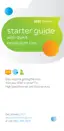5
Quick Fix Guide
Choose one of three easy ways to connect
your AT&T U-verse® receiver to your TV.
AT&T U-verse receiver output connector
Input connector on rear of TV
1) HDMI Some HDTVs have a High-Definition
Multimedia Interface (HDMI) connector that provides
the digital and audio connection. This is the easiest
connection if your TV has an HDMI input port.
NOTE: If your HDTV has an input port marked DVI
(Digital Visual Interface), you will need an HDMI-
to-DVI adapter and separate component RCA audio
connectors like those shown at right.
2) Color-Coded Component
Connectors If your TV
doesn’t have an HDMI
or DVI input port, you can
use color-coded component
video cables (Pr, Pb, and Y)
for HD video signals.
For audio, plug red and
white RCA connectors
into the left/right audio
input and output ports.
Input connectors on rear of TV
VIDEO OUT
S VIDEO
OPTICAL
POWER
TO TV
(VIDEO IN)
L
NETWORK
HDMI
TO WALL
(VIDEO OUT)
Pb
Pr
Y
+12V
DC
R
USB
AUDIO OUT
HDMI Input 1
AT&T U-verse receiver output connectors
VIDEO OUT
S VIDEO
OPTICAL
POWER
TO TV
(VIDEO IN)
L
NETWORK
HDMI
TO WALL
(VIDEO OUT)
Pb
Pr
Y
+12V
DC
R
USB
AUDIO OUT
Pb
Pb
Y
Y
Pr
Pr
L
L
R
R
Component Input 1
Audio Input 1
Pr Pb Y
L R
Optical Input
3) S-Video
If your TV has an
S-Video port, you can
connect your receiver to
your TV using an S-Video
cable. For audio, you can
use RCA cables or plug
a single optical cable
into the optical ports.
UVE204_TOP_DRIVERS_ONLINE_PROOF 2
AT&T U-verse receiver output connector
Input connectors on rear of TV

