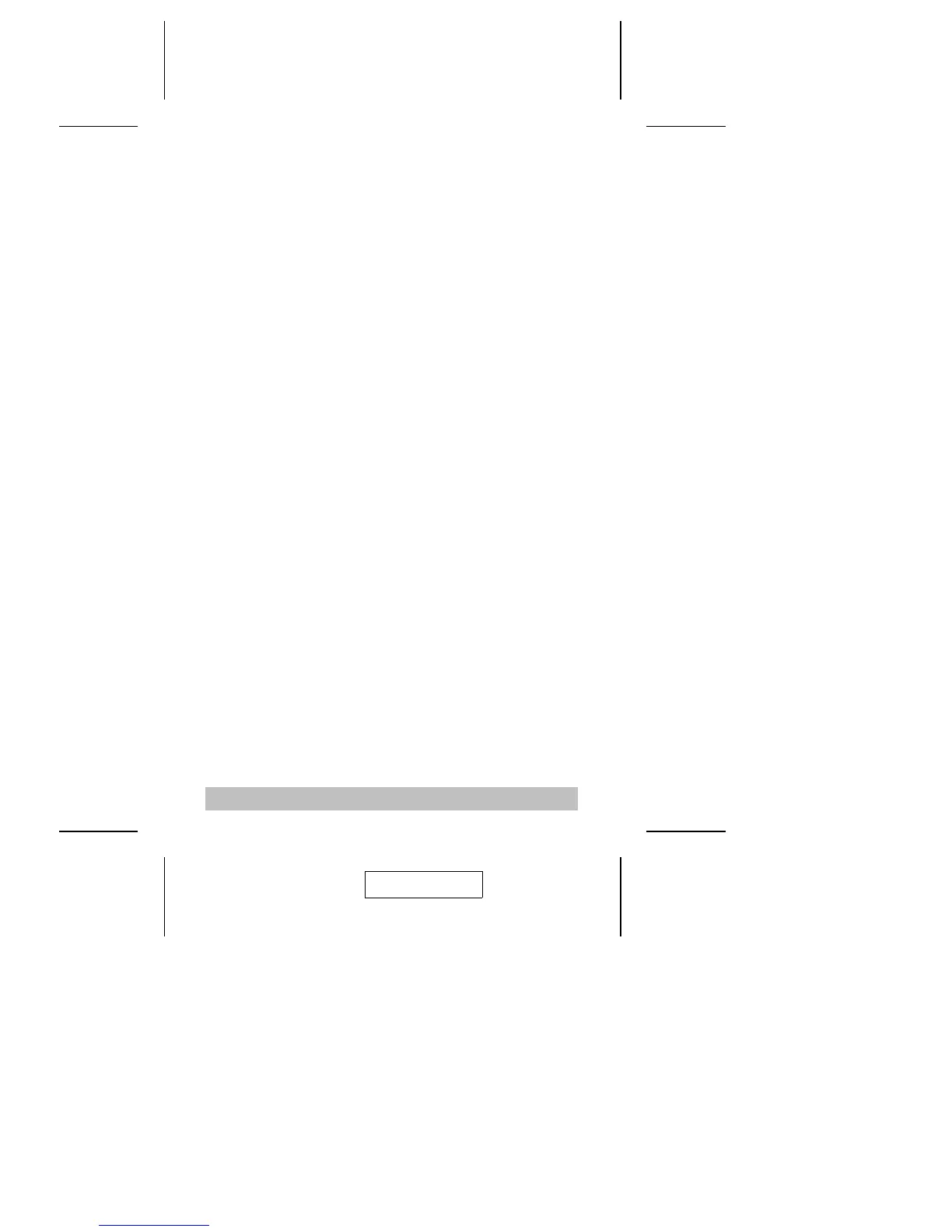Selecting the Active Port
Each CPU port is assigned a numeric Port ID (1 - 4). You can
give the KVM focus directly to any computer on the installation
with a Hotkey combination that specifies the ID of the port it is
attached to. The steps involved are:
1. Invoke Hotkey Mode (see p. 7)
2. Press and release the appropriate Port ID number (1, 2, 3,
or 4)
After you press the number, the KVM focus switches to the
designated computer and you automatically exit Hotkey Mode.
Auto Scan Mode
The CS-64A’s Auto Scan feature automatically cycles through
the four ports at regular 5 second intervals. This allows you to
monitor the computer activity without having to take the trouble
of switching from port to port manually. To start Auto Scan
Mode:
1. Invoke Hotkey Mode (see p. 7)
2. Press and release [A]
Once scanning begins, it continues until you press [Esc] or
[Spacebar] to exit Auto Scan Mode. The Port that is active at
the time scanning stops remains active.
Note: 1. Auto Scan only scans ports that are powered on. It
passes over any powered off ports.
2. While Auto Scan Mode is in effect, ordinary keyboard
and mouse functions are suspended. You must exit
Auto Scan Mode by pressing [Esc] or [Spacebar] in
order to regain normal control of their use.
3. Pressing [Esc] or [Spacebar] exits both Auto Scan
Mode and Hotkey Mode.
- 8 -
2003-08-26
