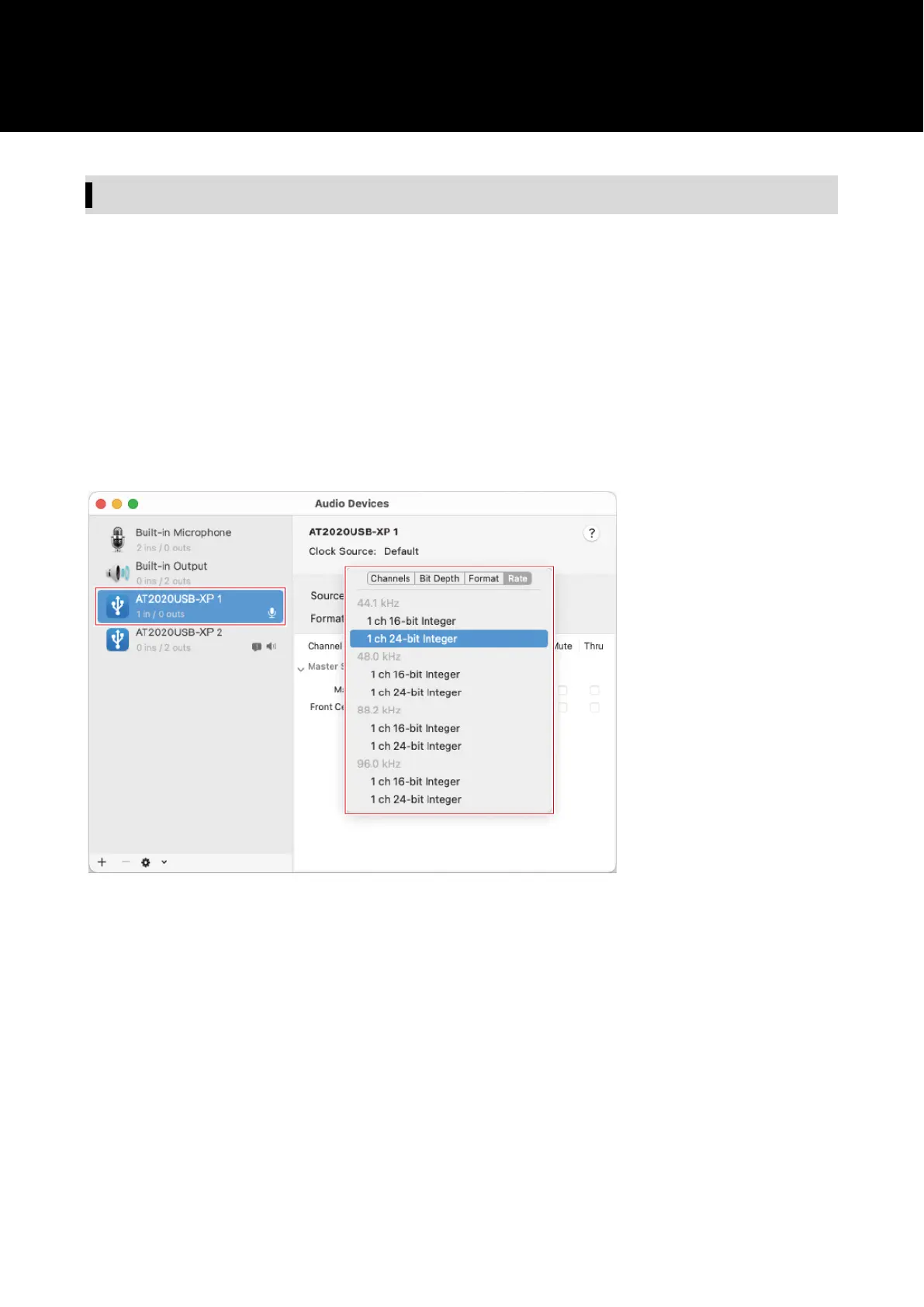49
Audio device settings
To change the sample rate of the microphone, configure the following settings.
1
Open "Audio Midi Setup" in the "Utilities" folder in the "Applications" folder.
2
Under "Audio Devices", select the product. In the "Input" tab, select the sample rate and bit depth from "Format".
• Two types of the product are displayed, but select the one that shows "AT2020USB-XP 1 (1 in / 0 outs)".
• With this product, you can select a sample rate of up to 192 kHz. Selecting a high sample rate may result in
high-quality recorded audio data but will also make these files large.
• For stable recording with less load on the computer, change the sample rate to 48 kHz.
• Match the sample rate to the value set with the recording software. Failing to do so may result in noise.
3
Select the one that shows "AT2020USB-XP 2 (0 in / 2 outs)" and select the sample rate and bit rate from "Format"
in the "Output" tab as in the operation in step 2.
• Whenever the sample rate of the microphone is changed, the sample rate setting in “Output” or “Input" must
be the same.