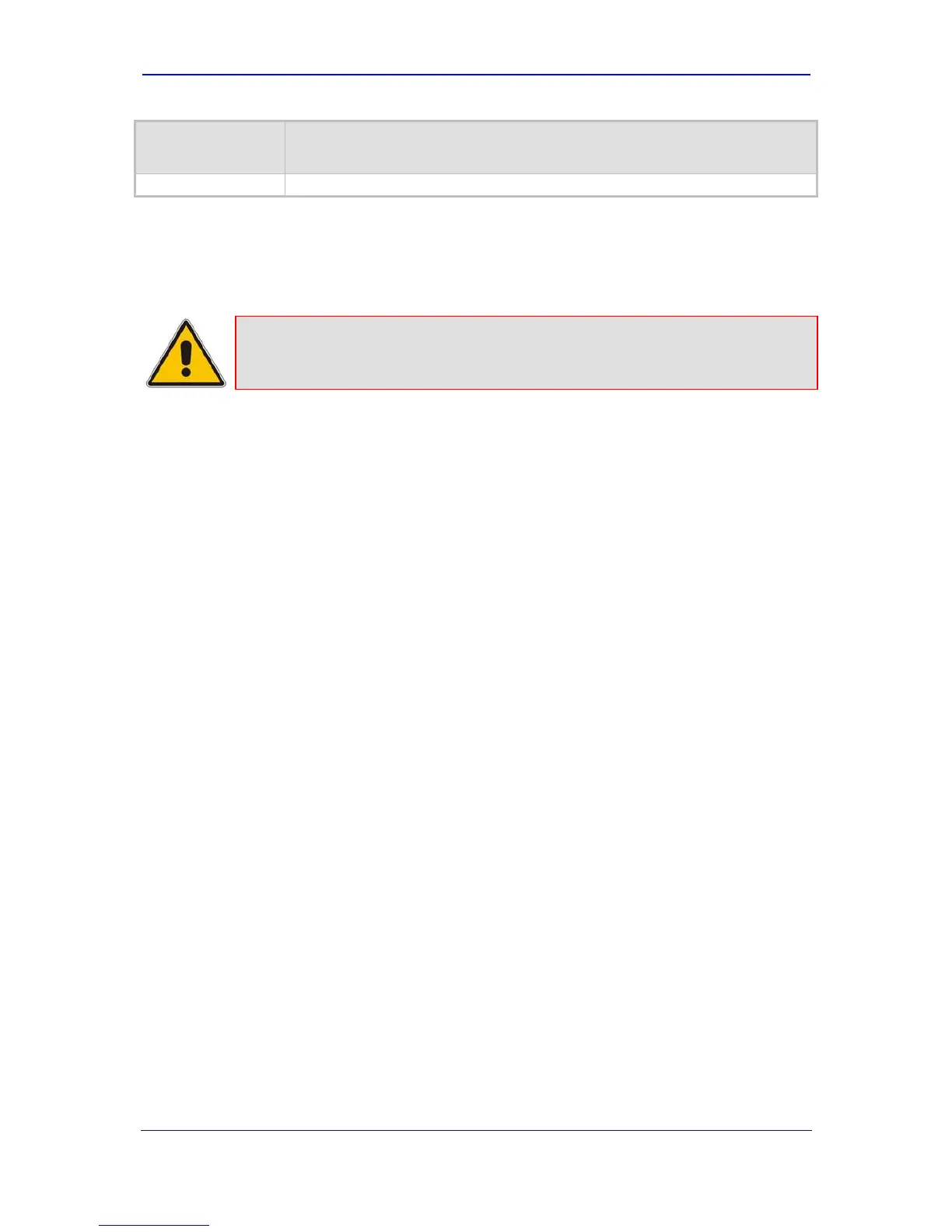Version 5.6 35 November 2008
Installation Manual 3. Configuring the Device
Item Number at
Menu Prompt
Description
or ini file parameter VoiceMenuPassword (refer to the User's Manual).
3.1.4 Assigning an IP Address Using the CLI
The procedure below describes how to assign the device an IP address using the
command-line interface (CLI).
Note: The CLI method for assigning an IP address is not applicable to MP-112 as
this model does not provide RS-232 serial interface.
¾ To assign an IP address via the CLI , take these 6 steps:
1. Connect the device's RS-232 port to either COM1 or COM2 communication port on
your PC ( for MP-11x refer to Connecting the MP-11x RS-232 Port to Your PC on page
16; for MP-12
4, refer to Connecting the MP-124 RS-232 Port to Your PC on page 26).
2. Use a serial communication software (e.g., HyperTerminal
TM
) to establish a serial
communication link with the device, using the following communications port settings:
• Baud Rate: 9,600 bps
• Data Bits: 8
• Parity: None
• Stop Bits: 1
• Flow Control: None
3. At the CLI prompt, type conf, and then press <Enter>; the configuration folder is
accessed.
4. To view the current network parameters, at the prompt, type GCP IP, and then press
<Enter>; the current network settings are displayed.
5. Change the network settings by typing the following:
SCP IP [ip_address] [subnet_mask] [default_gateway]
For example,
SCP IP 10.13.77.7 255.255.0.0 10.13.0.1
The new settings take effect on-the-fly and connectivity to the device is active at the
new IP address.
Note: This command requires you to enter all three network parameters (each
separated by a space).
6. To save the configuration, at the prompt, type SAR, and then press <Enter>; the device
restarts with the new network settings.
3.2 Configuring Basic SIP Parameters
Once you have completed the previous sections, you are ready to start configuring the
device using the Web interface. For information on how to fully configure the device, refer to
the device's User’s Manuals.
