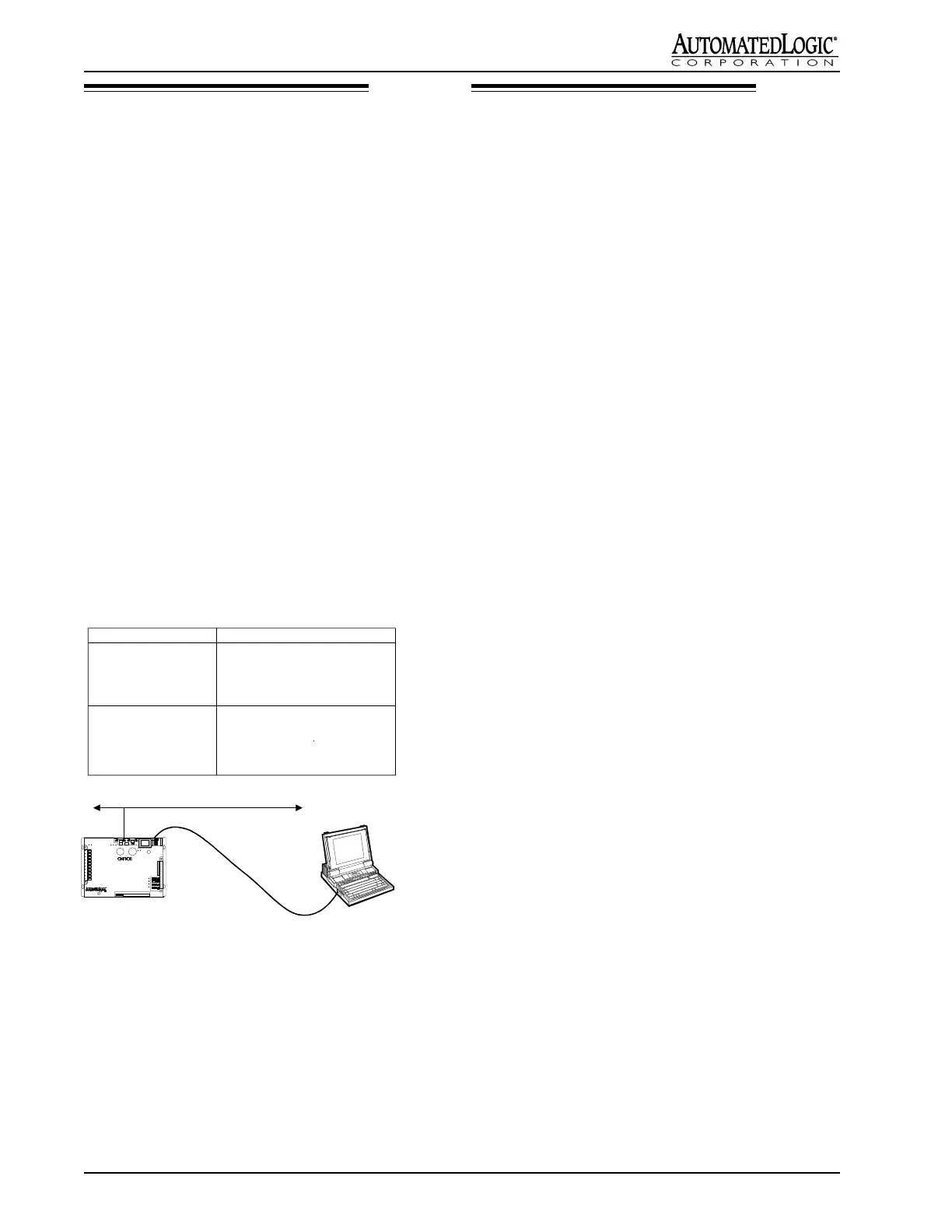10
Rev (29-AUG-97) • Module Driver v4.7
© 1995-97 Automated Logic Corporation
Manually Formatting the Module
Manually formatting the module does not require
communication with the module. Use this procedure as a
last resort when there is no communication with the
module. Although downloading memory overwrites all
existing memory, it requires communication in order to
intiate the download.
WARNING: Formatting the module erases all
downloaded memory. The Downloading Memory
procedure must be followed after formatting.
1. Turn the G4106's power switch OFF.
2. Set all eight of the G4106's address and baud rate dip
switches to the ON position (see Figure 1 for
location).
3. Turn the G4106 module's power ON.
4. Watch the LEDs on the G4106 go through the
intialization process.
5. Turn the G4106's power switch OFF.
6. Set the G4106's address and baud rate using the 8-
position dip switch (see Figure 1 for location).
7. Turn the G4106 module's power ON.
The module is now formatted.
Checkout & Troubleshooting
Checkout is performed using either the Workstation or a
portable computer that is Direct-Network (DN) connected
to the module. To use a portable computer, connect the
NI485N cable to the 5-pin connector (see Figures 1 and 11
for location).
NOTE: Do NOT separate the NI485N cable adapter with
the LED on it from the rest of the cable. This adapter
contains circuitry essential for proper communication.
NOTE: You may only connect to the Direct Network
Connection port using direct network connection. To do
this in NetScan, issue the NU command and enter
"DNx4"(where "x" equals the COM port number for
connection) before connecting. A Direct Network
Connection cannot be used to recieve alarms or get colors.
Check each input by manually causing each sensor to
establish a known condition and then compare that to the
condition reported on the Function Block Status page.
Check each output by locking it to a known condition on
the Function Block parameter page and then observing
that equipment's operation.
Figure 11: Using the G4106's Direct Network
Connection port
NETWORK (NET)
ISOLATE (ISO)
G4106 is ON CMnet.
Portable PC can communicate with
G4106 and other modules on CMnet.
G4106 is OFF CMnet.
Portable PC can communicate only
with G4106 module.
NI485N SWIT CH
PC to G4106 Access Port
EFFECT
CMnet
NI485N Cable
