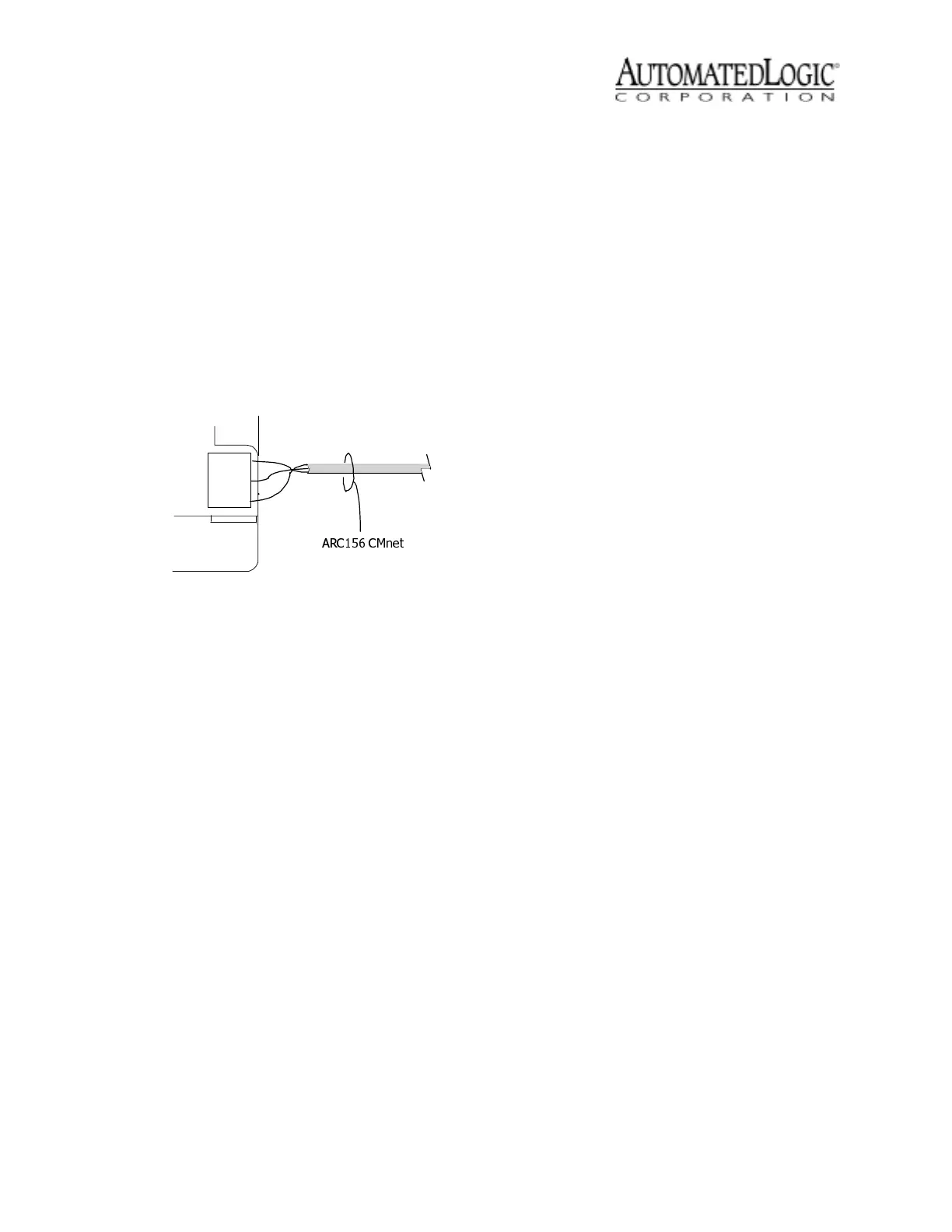Revised 12/22/99 • LGE 6 © 1999 Automated Logic Corporation
polarity as used throughout the rest of the
CMnet.
3. Make sure the LGE is configured for the
correct baud rate.
On an ARC156 CMnet (156 kbps), set DIP
switch three to ARC156 (see Figure 2 on
page 3).
If you are using a legacy CMnet (9600 bps
or 38.4 kbps), set DIP switch three to
Legacy, and set DIP switch one to
determine the baud rate (see Figure 2 on
page 3).
Connecting to the LGnet
Connect a LAN 10base-T cable to the
Ethernet port (see Figure 1 on page 2).
Transferring Memory
The LGE uses the CEM module driver. No
other FBs can be added to the LGE. If any
problems occur during this procedure,
contact Technical Support at (770) 429-3002.
Memory transfers that include changing the
module driver or its version number take
longer than other types of transfers.
1. Connect your workstation or portable
computer to the LGE. Refer to
“Communicating with the Workstation” .
2. Navigate to the module driver and look at
the module status report in SuperVision.
Make sure the type is 70 and make sure
the CMnet address agrees with the
module.
• To view the module status report in
SuperVision v3.0, click Tools-
Troubleshooting-Module Status.
• To view the module status report in
SuperVision v2.6b, press the Esc key,
type MO , , module address,15
and press Enter.
3. Transfer memory to the module.
• In SuperVision v3.0, click Tools-
Troubleshooting-Transfer Memory to
Module.
• In SuperVision v2.6b, download
memory for This Module.
4. When the memory transfer is finished,
check the module status report again.
Make sure the FB List on this page shows
all the FBs you intended to transfer.
Troubleshooting
Communicating with the Workstation
The LGE has one console port with a baud
rate of 38.4 kbps that you can use to connect
to a workstation. The console port can
connect directly to the workstation’sserial
port or to a modem, through which you can
dial the workstation. Use the wiring diagrams
in Figure 5 on page 7 to connect the Console
Port to a workstation or a modem.
The Access Port must connect to a
workstation through an APT (see Figure 6).
The Access Port’sbaudrateisdeterminedby
thebaudrateDIPswitchonthemodule(see
Figure 2 on page 3).
Use the following procedure to connect the
Access Port to a workstation.
1. Connect the computer’s serial port to the
EIA-232 port of the APT using a standard
straight-throughcable(seeFigure6).
Figure 4. Wiring the CMnet
CMnet
Connection
Shield
Net -
Net +
# 309
