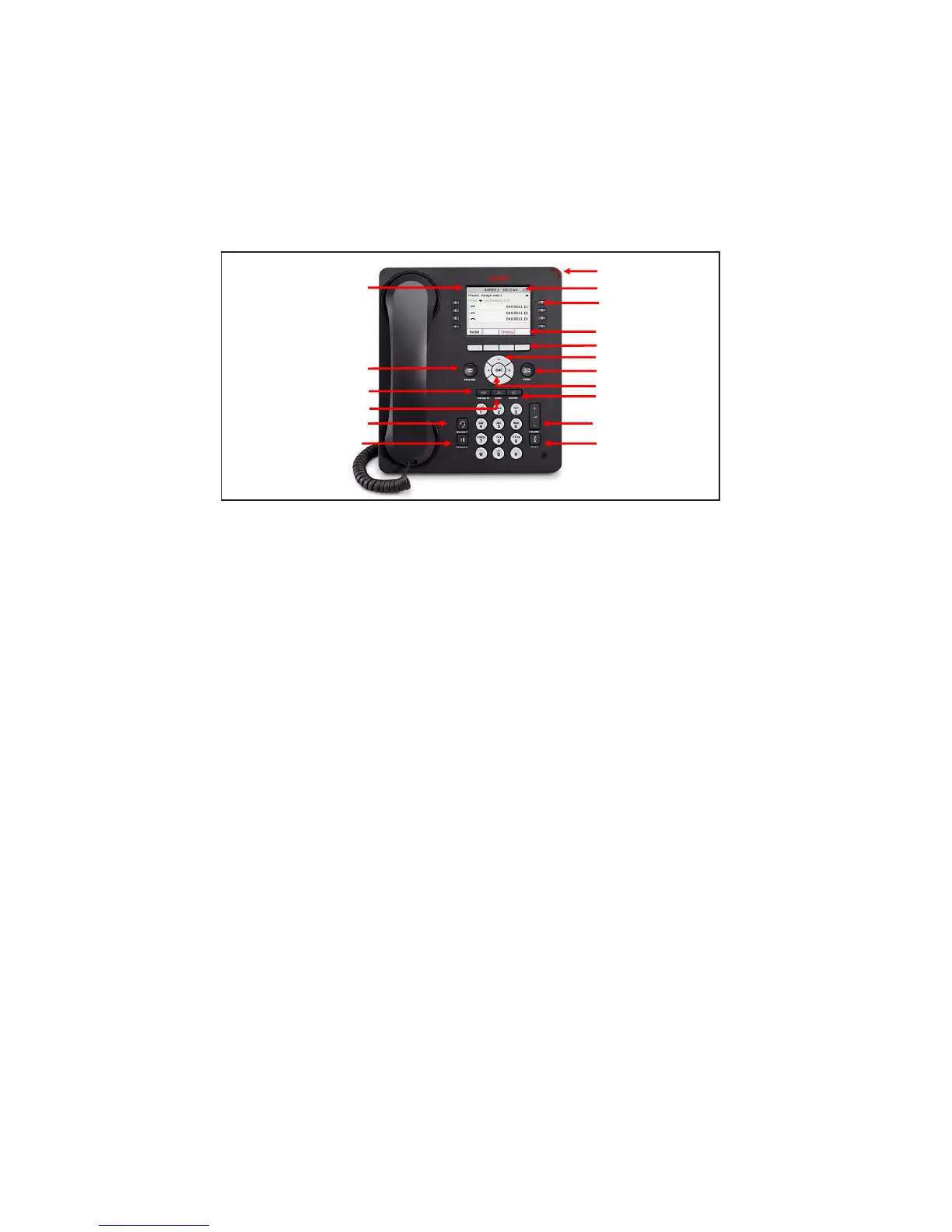Issued March 1, 2011 – JT Massey 9608-9611G IP-Telephone Page 1 of 4
Phone Quick Reference Guide (QRG)
9608/9611G IP-Telephone
Placing a Call & Sending Calls to Coverage
Internal Calls
1. Pick up the handset or press Speaker, if enabled
2. Dial the 5 digit extension OR use the Up/Down arrow
keys to navigate to and press Directory or
Select/Press Directory if already displayed
• Using the letters on the keypad, spell the
individual’s last name using one button push per
character and
» Press Next to scroll through multiple listings
of the same last name
» OR Press (1) after the last name and spell the
first name
• Press Make Call
Note: The Phone button will exit the Directory
Local Calls
1. Pick up the handset or press Speaker, if enabled
2. Dial 9 and 10-digit local number
Long Distance Calls (Domestic & Canada)
1. Pick up the handset or press Speaker, if enabled
2. Dial 9 + 1 + Area Code and Number
3. Enter the 6-digit Authorization Code when the Recall
Dial Tone (3-beeps & Dial Tone) is heard
Long Distance Calls (International)
1. Pick up the handset or press Speaker, if enabled
2. Dial 9 + 011 + Country Code and Number and (#)
3. Enter the 6-digit Authorization Code when the Recall
Dial Tone (3-beeps & Dial Tone) is heard
Send Calls to Coverage (Assistant or Voice Mail)
Idle Phone
• Your Line
o Press the Soft Key Send All
• Departmental or other Line
o Press SAC
Ringing Phone – Press To VMail
Contacts
Home (Previously/Menu)
Log In/Log Out
You have the ability to log in to any Avaya
9611G handset as a guest. Remember, you
can only be logged into one phone at a me
To LOG IN as a GUEST
1. Press the HOME key.
2. Use the up/down keys to scroll to
Guest Login, and press SELECT.
3. Type in your 5-digit extension, and
press OK.
4. Type in your 5-digit extension for the
password, and press OK. Your extension
willl show aer about 3 seconds.
To LOG OUT from a phone:
1. Press the HOME key.
2. Use the up/down keys to scroll to
Log Out, and press SELECT.
3. Press Log Out again.
Making Calls
If you are not already on a call, just dial the number. The
rst available line buon is used for the call.
Alternavely, press another line buon in order to hold
your current call and to make a separate call.
Calling a Person from the Directory
You can use any Directory contact to make a call. You can
also use the Directory in any funcon where Directory is
displayed.
1. Use the up/down keys to scroll to the third menu screen.
2. Press Directory.
3. Use the dial pad to spell out the person’s name. The
name will appear at the top of your display. Press Next
to scroll through similar names.
4. When the required entry is highlighted, press the
Make Call buon.
Redialing a Previous Number
1. Press Redial. Your phone will call the most recently
dialed number.
You can also redial a number from your phone’s history:
1. Press the HISTORY buon. Use the le/right keys to select
which calls are shown: All, Outgoing, Incoming or Missed.
2. Use the up/down keys to scroll through the records.
3. Press Call.
Answering Calls
A slow ashing line buon indicates an incoming call. This
may also be acompanied by ringing and by the mesage lamp
ashing. If you are currently not on a call:
· To quiet the ringing, press Ignore. The call will connue
alerng visualy.
· To redirect the call to your mailbox, press To VM if shown.
· To answer the call using the handset, li the handset.
· To answer the call handsfree, press the SPEAKER key.
· To answer the call on a headset, press the HEADSET key.
Once you have answered the call, you can switch between
diferent talk modes:
· To switch to using the handset, simply li the handset.
· To switch to handsfree, press the SPEAKER key. If you
were using the handset you can now replace it.
· To switch to headset mode, press the HEADSET key. If you
were using the handset you can now replace it.
· Pressing the call’s appearance key or any other line
key will put the call on hold.
Answering Another Call
If you are already on a call, answering a new
call automacally puts the exisng call on hold.
· To answer the call, press the line buon.
· Alternavely, select the acon you want
to apply (Answer, To VM, Ignore or Drop).
Muting a Call
1. To acvate mute, press the MUTE key.
The buon will stay lit as long as the call
remains muted.
2. To switch mute o, press MUTE again.
Diverting a Call to Voicemail
You can transfer directly to your voicemail mailbox any call
targeted at you.
1. If the call is not the currently highlighted
call on the display, use the up/down keys to highlight it.
2. Press To VM to redirect the call to your mailbox.
Ending a Call
1. Press the Drop buon to end the currently highlighted call.
· If the call is on the phone’s speaker, the SPEAKER key is lit.
Pressing the key again will end the call.
· If the call is on the phone’s headset, the HEADSET key is
lit. Pressing the key again will end the call.
Starting a Conference
1. Press Conf. Your current call is put on hold.
2. Dial the party that you want to add to the conference.
3. If they answer and want to join the call, press Join.
4. If they do not want to join or do not answer, press
Cancel.
Dropping/Muting Parties
· To drop the last caller added to the conference,
press Drop.
· To mute callers, press Mute. Repeat this to
unmute them.
