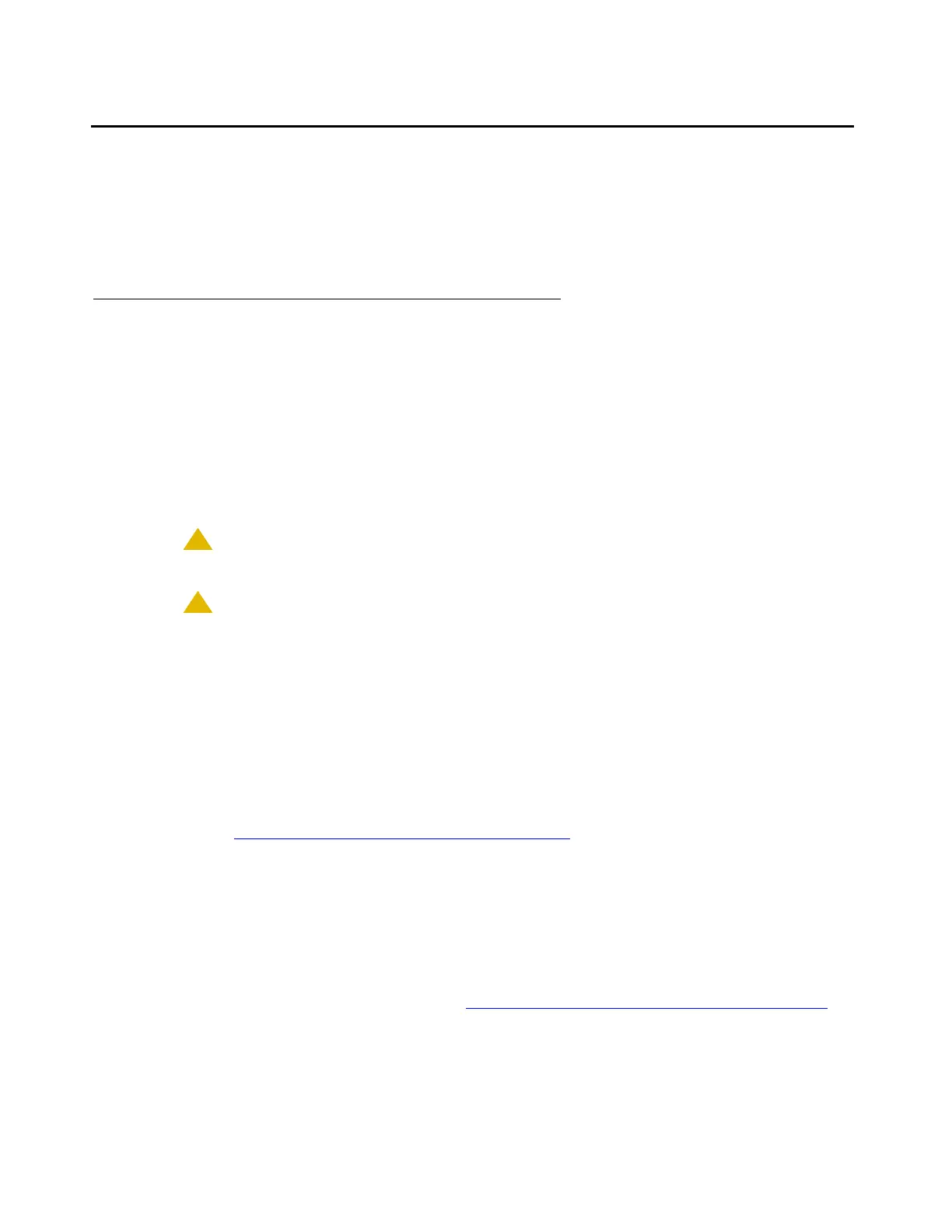Replacing the I/O cables
Issue 2.1 June 2006 1219
Replacing the I/O cables
Note:
Note: You only need to replace the I/O cables for the TN2602AP circuit packs you are
installing.
Replacing I/O cables
On older MCC1, SCC1, and G600 media gateways or cabinets, you must replace the existing I/
O cables (WP-90753, LI) with twisted pair I/O cables. These I/O cables connect the backplane
to the rear connector panel.
The existing I/O cables have straight, not twisted, wires. These cables can be mostly white with
two red or multicolored. If the cables have multicolored, tightly twisted wires, no replacement is
necessary.
To order the DEFINITY kit with twisted pair I/O cables, use comcode 700234032.
!
CAUTION:
CAUTION: Turn off power to the carrier or the media gateway before you replace the cables.
!
CAUTION:
CAUTION: When you add or replace any hardware and associated cables and adapters,
ground yourself against electrostatic discharge (ESD). Always wear a grounded
wrist strap.
To replace the existing I/O cables:
1. Perform one of the following actions:
● If the configuration includes an MCC1 or an SCC1 Media Gateway, continue with step 2.
● If the configuration includes a G600 Media Gateway, you must remove the fan assembly
to access the cables. Loosen the thumb screws on the fan assembly and pull it straight
out (G600 Media Gateway fan assembly removal
on page 1220). Leave the fan
assembly off until you install all the wires.
2. Note the orientation of the existing 10 cables. The existing I/O cables can be white and red
or multicolored. These cables are not twisted.
3. Remove the I/O cables that you want to replace from the backplane and the connector
panel slots.
4. Install the twisted pair I/O cables onto the backplane in the place of the cables you just
removed. Use the correct orientation (Proper orientation for the twisted pair I/O cables
on
page 1221). Observe the white outline that is printed on the backplane for the location of
each connector.
