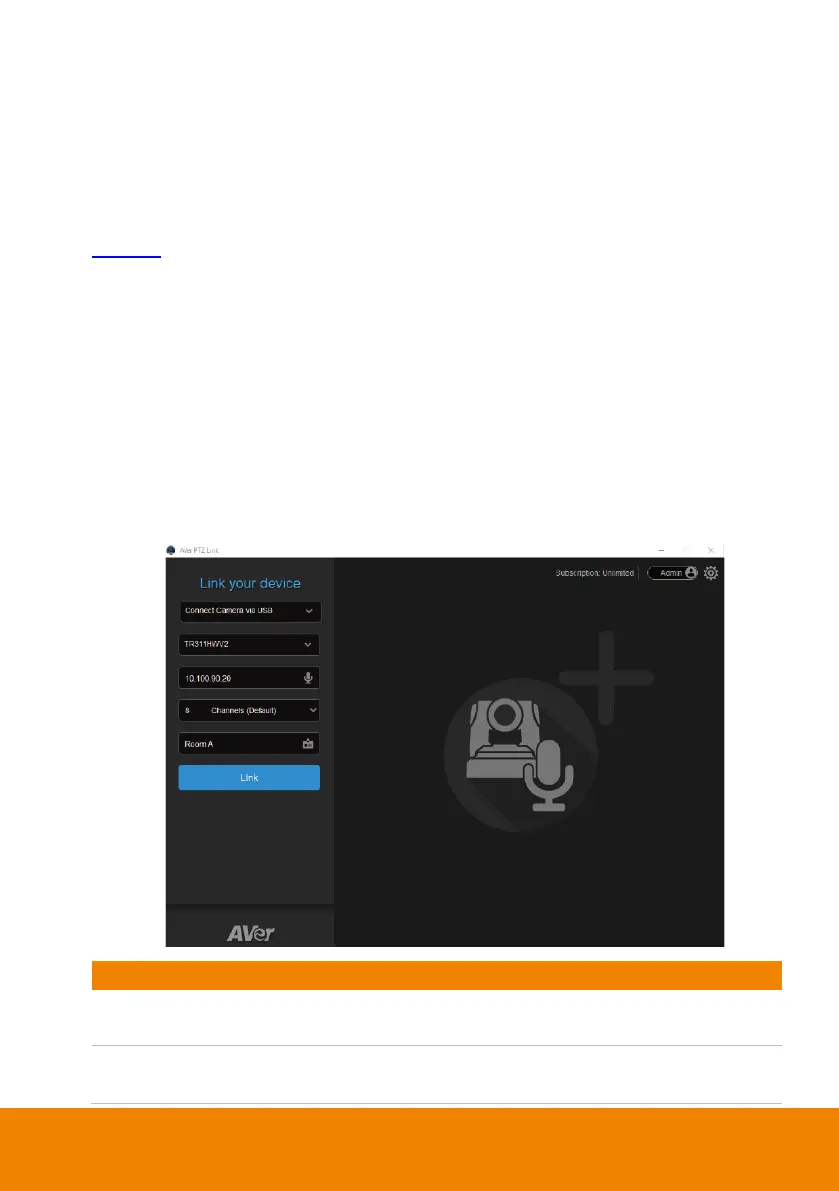27
Virtual Camera (USB) Connection
This function is only available for the premium users. You may start a 60-day free
trial. At present, Virtual Camera only supports Windows
®
OS. To maintain video
quality during video conference, the lowest output resolution of Virtual Camera is
720p.
1. Ensure the premium license key has been activated. Please refer to
<License
>.
2. Connect the USB camera to the USB port on the computer/system.
3. From the top of the Device List, click
Link more devices +
.
4. Select
Connect Camera via USB
from the device drop-down list. PTZ Link will
automatically detect the USB cameras connected to the system.
[Note]
To optimize your Virtual Camera experience, please disable the sleep
mode function of the connected Virtual Cameras.
5. Select an USB camera and input the IP address of the microphone.
Select a USB connected camera which automatically
detected by AVer PTZ Link from the drop-down list.
Enter the IP address of the microphone (in IPv4
format).
