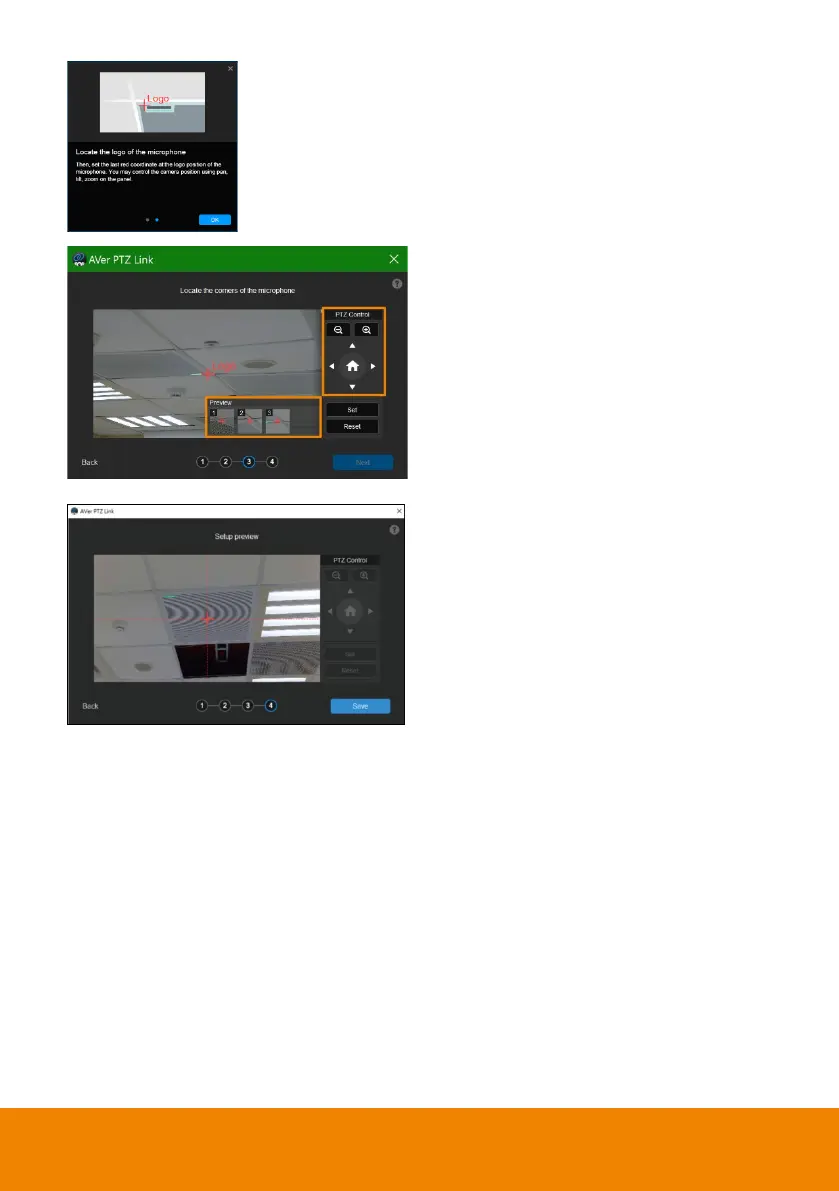43
12. Finally, locate the logo on the
microphone to indicate its
orientation. Move the red cross to
the logo in the live view using pan,
tilt and zoom controls.
Depending on the microphone
orientation, the logo corner
may be the same as one of the
3 corners.
13. Click
Set
. The saved location will
appear in the thumbnail.
14. Click
Next
after locating 3 corners
and the logo. Or click
Reset
to
relocate all of them.
15. Make sure the red cross appears in
the center of the microphone, and
click
Save
.
16. To reconfigure, click
Back
.
