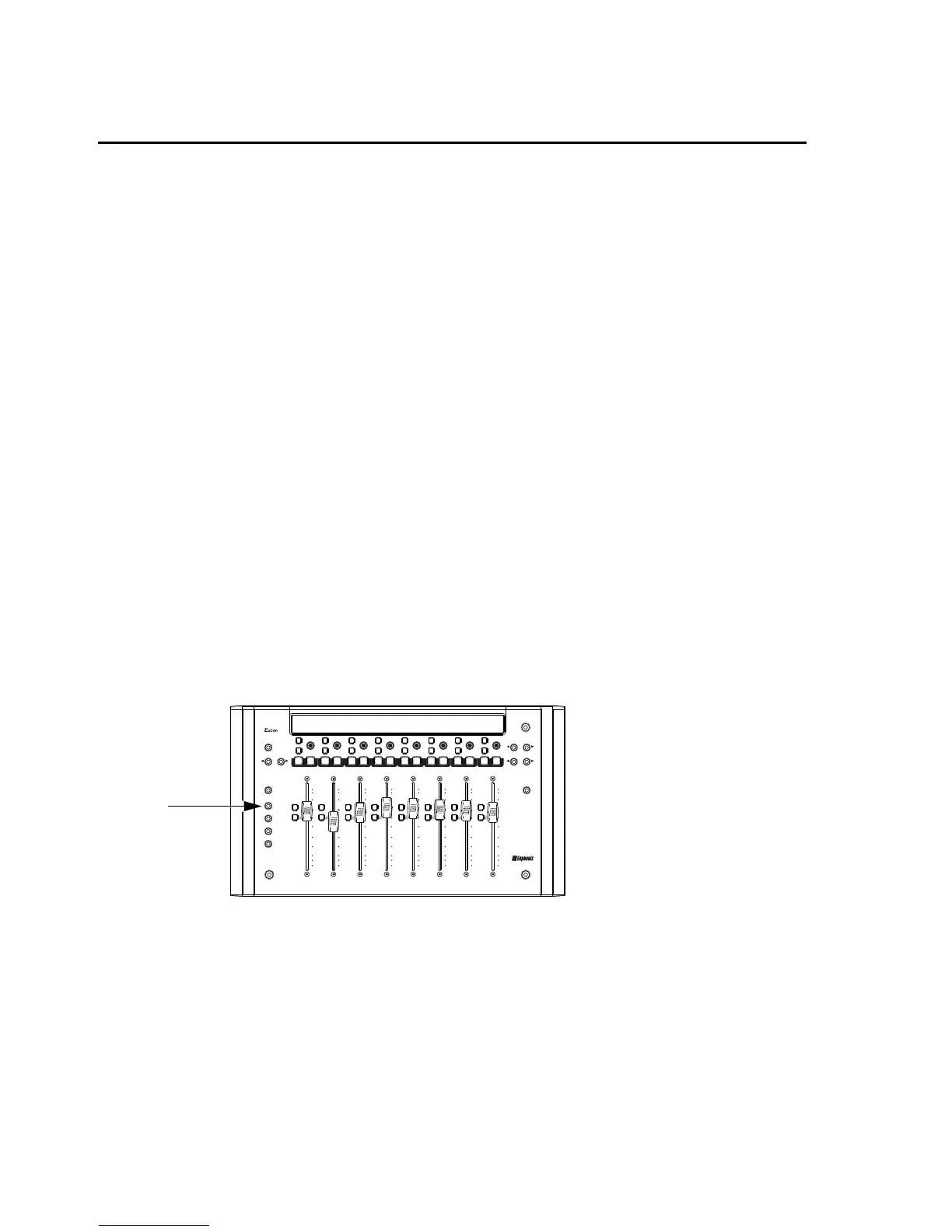Chapter 2: Pro Tools 7
• Under “Application Shortcuts”
• “Show Help menu”
Tips and Shortcuts
Assigning Plug-ins
To assign a plug-in:
1 Select a track.
2 Press the INSERTS key (MC Mix) or the Inserts encoder (MC Control).
3 Press both PAGE keys (< PAGE and PAGE >) simultaneously. Insert slots are displayed in the Touchscreen (a, b, c, and so on),
and both PAGE keys flash.
4 Press the encoder next to the desired insert slot. The Soft Encoders show the next level of choices: no insert, multichannel,
multi-mono, or I/O (for hardware inserts, when available).
5 Press the encoder for the desired insert type. The Soft Encoders show the next level of choices such as EQ, Dynamics, Reverb, and
so on. (Choices shown on your system will vary depending on which plug-ins you have installed, and the Pro Tools setting to or-
ganize plug-ins by Category or Manufacturer).
6 Press the encoder for the desired type of plug-in you want to insert. The Soft Encoders show the names of available plug-ins.
7 When the desired plug-in is displayed, press its encoder again to insert it on the selected track.
8 Press both PAGE keys to exit plug-in assignment.
Editing Plug-in Parameters
To access and edit a plug-in on MC Mix:
1 Bank to and select the desired track by pressing its SEL key.
2 Press the INSERTS key.
If no plug-in is inserted in the current slot, the slot letter appears in lower-case (a, b, c, and so on). Any plug-ins in the current
slot are displayed in the track LCD display. Names are abbreviated as necessary. For example, if the Avid Compressor/Limiter 3
dynamics plug-in is present in the current slot, the display above its track shows CmprsLD.
3 To view other insert slots, press PAGE > until that slot and any assigned plug-ins are displayed.
4 Press the encoder under the displayed name of the plug-in you want to edit. The first page of parameters for that plug-in are
now mapped across the encoders.
5 Press PAGE > (or PAGE <) to access other parameters for the current plug-in.
MC Mix INSERTS key
RECPLAYNEXT FF
STOPPRE VRTZ REW
SEL
ON
END
BANK
HOME
W
ORK
S
T
A
T
ION
A
P
PL
ICATION
INSE RTS
INPUT
BANK
CLOSE
NUDGE
MIXER
NUDGE
POWER
CHAN
FLIP
EQ
DYN
AUX
GROUP
PAN
MIX
BACK
TOP
SEL
ON
SEL
ON
SEL
ON
SEL
ON
SEL
ON
SEL
ON
SEL
ON
MC MIX
CFG
PAGE
CFG
PAGE
A
UT
O
REC
N
ASSIGN
SE
L
Y
A
U
T
O
REC
N
ASSIGN
SE
L
Y
A
U
T
O
REC
N
ASSIGN
SE
L
Y
A
UT
O
REC
N
ASSIGN
SE
L
Y
A
U
T
O
REC
N
ASSIGN
SE
L
Y
A
UT
O
REC
N
A
SSIGN
SEL
Y
A
UTO
REC
N
A
SSIGN
SEL
Y
A
U
T
O
REC
N
ASSIGN
SE
L
Y
12
60
40
6
0
5
10
20
30
8
12
60
40
6
0
5
10
20
30
8
12
60
40
6
0
5
10
20
30
8
12
60
40
6
0
5
10
20
30
8
12
60
40
6
0
5
10
20
30
8
12
60
40
6
0
5
10
20
30
8
12
60
40
6
0
5
10
20
30
8
12
60
40
6
0
5
10
20
30
8
SOLOON SOLOON SOLOON SOLOON SOLOON SOLOON SOLOON
SOLOON
