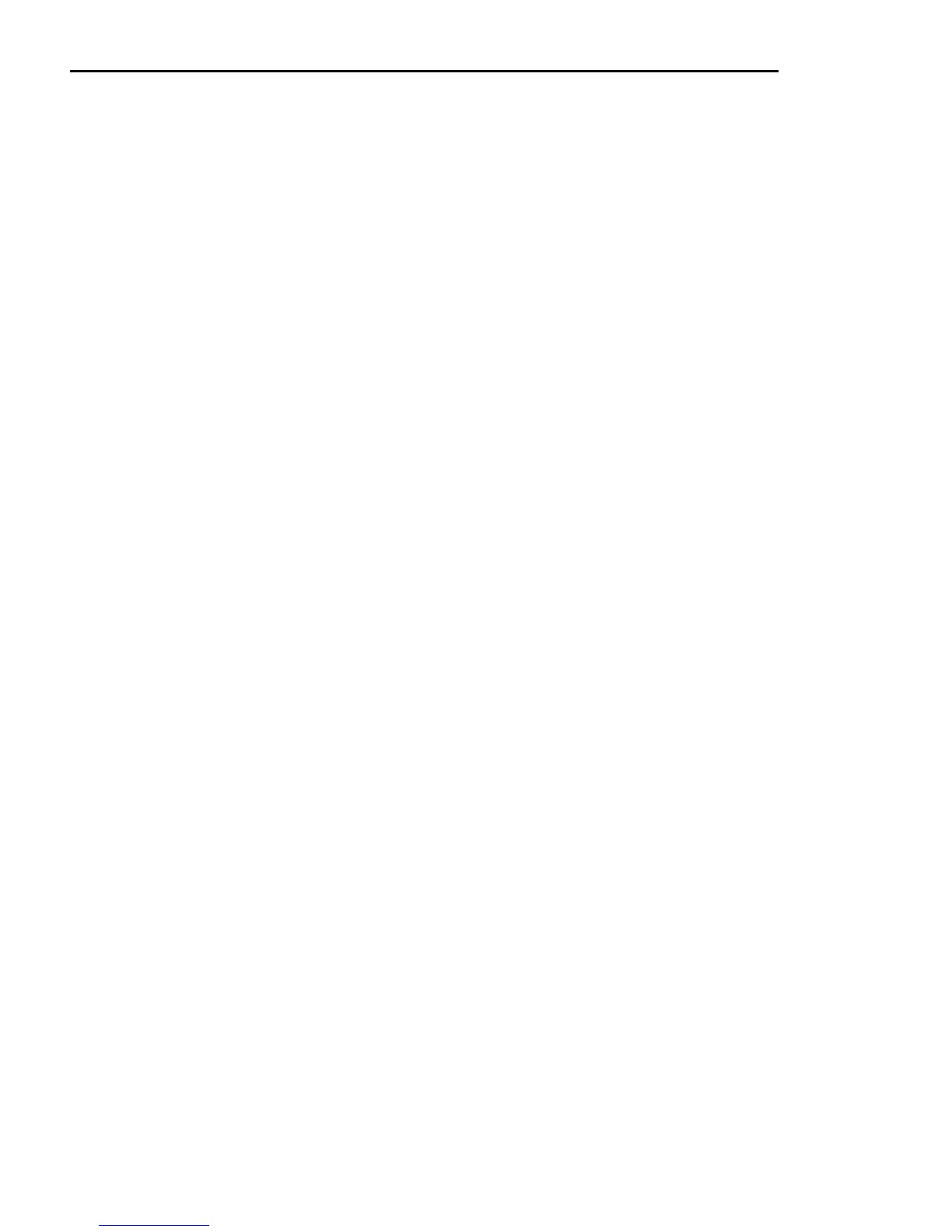EUCON Application Setup Guide32
Tips and Shortcuts
Instantiate and Control Any Plugin
Placing plug-ins on a track and controlling them from the Artist media controller can speed up your workflow. Controlling a
plug-in with knobs instead of a mouse not only provides more intuitive, higher resolution control, but can also control multiple
parameters simultaneously. You can dial in settings or automate plug-in control without mousing around or drawing lines in the
arrange window.
1 Select a track on the Artist media controller.
2 Press the INSERTS key (MC Mix) or the INSERTS Knob Top (MC Control).
3 Press both PAGE keys simultaneously to enter Config mode.
4 Push the Knob Top beside the Insert you wish to assign the plug-in to.
5 Push the type for the type of plug-in you wish to instantiate.
6 Press the Knob Top to select the actual plug-in.
7 Press the Knob Top to select the channel format.
8 Press both PAGE keys simultaneously to exit Config mode.
9 Push the Knob Top to open the plug-in.
10 Control plug-in parameters; press the PAGE keys to access more.
11 Press the BACK key to close plug-in.
Flip to Faders (MC Mix)
Flipping the plug-in's parameters from knobs to faders allows changing eight parameters simultaneously. Flipping bus sends to
faders makes it easier to send multiple signals to an effect and better controls effects textures in your mix.
1 Select a track on the Artist media controller.
2 Press the INSERTS knobset selector (MC Mix) or the INSERTS Knob Top (MC Control).
3 Press a Knob Top to open a plug-in.
4 Press the FLIP key to flip the knobs to the faders.
You can now control the plug-in on the faders.
5 Press the FLIP key to flip the faders back to the knobs.
6 Press the BACK key to close the plug-in.
Flip also works for AUX, PAN, EQ, and other knobsets.
Create and use Markers (MC Control)
Using markers in your project makes navigating your project much faster.
1 Touch Softkeys on the Touchscreen to enter Softkeys view.
2 Touch Sequence on the Touchscreen to display the Sequence page.
3 Use the transport controls or Jog wheel to navigate the timeline.
4 Touch Drop Marker in the Softkeys section.
5 Repeat steps 1–4 for additional markers.
6 Touch Marker on the Touchscreen to enter Marker view.
7 Use Marker buttons to navigate the project.
