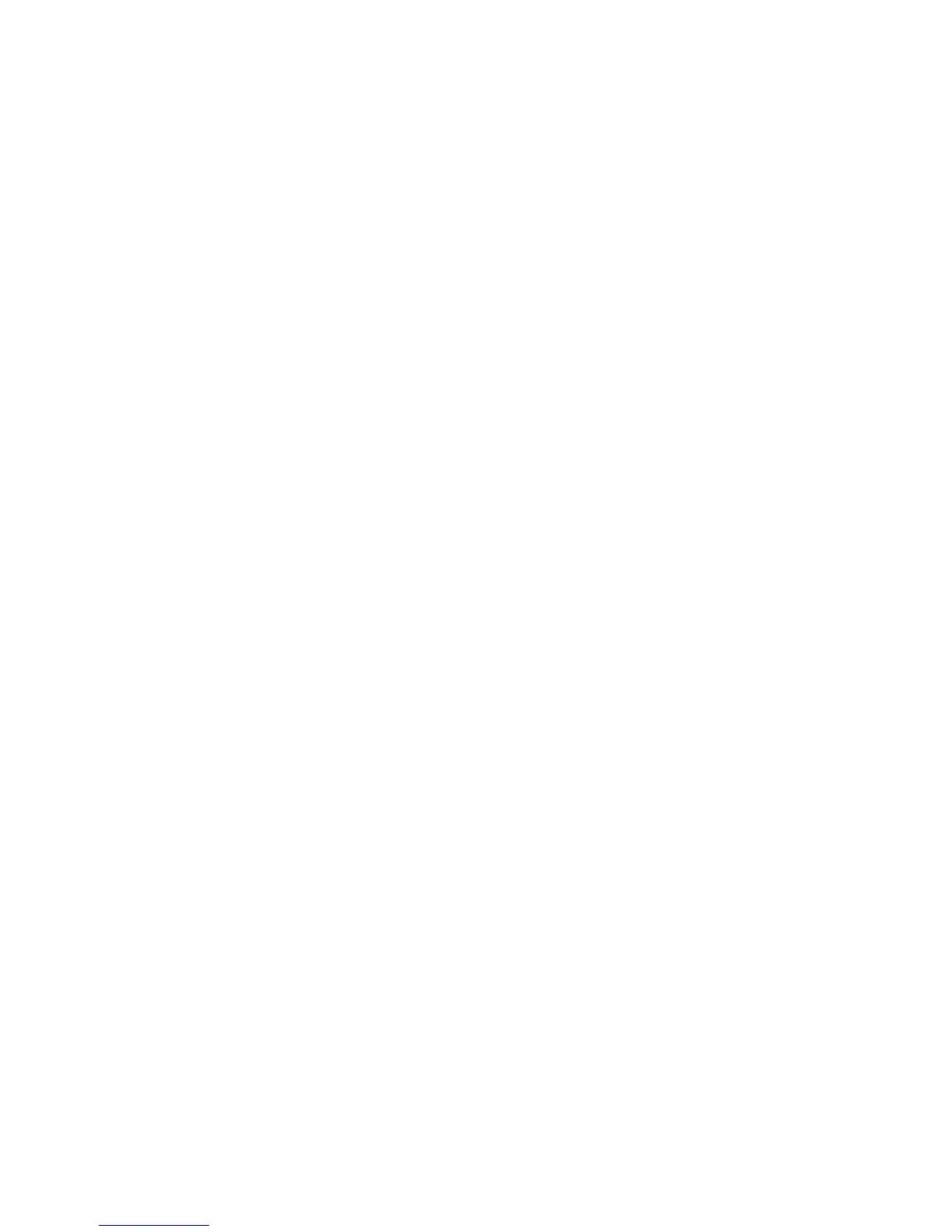Chapter 4: Final Cut Pro 17
Create Macro for Favorite Effect (MC Control)
Because the MC Control allows creating your own custom macros, and Final Cut Pro allows creating Favorite Effects that are as-
signed key commands, you can create a button that marks, selects, and adds a favorite.
1 Create an effect favorite in Final Cut Pro.
2 Open the Softkey Editor in EuControl.
3 Select a Softkey.
4 Create a Key command “x” to mark clip.
5 Create a second key command in the sequence for “option a” to select clip.
6 Create a third key with the key command assigned to your effect favorite.
7 Name and save your Softkey.
This Macro marks and selects a clip, and adds your favorite!
Use Favorite Effect Macro (MC Control)
Create a Macro to call your effect favorite.
1 Touch Timeline on the Touchscreen.
2 Press Prev/Next edit buttons in the Softkeys section or use the transport control keys to move the playhead to a clip.
3 Press your Macro button to apply favorite effect.
