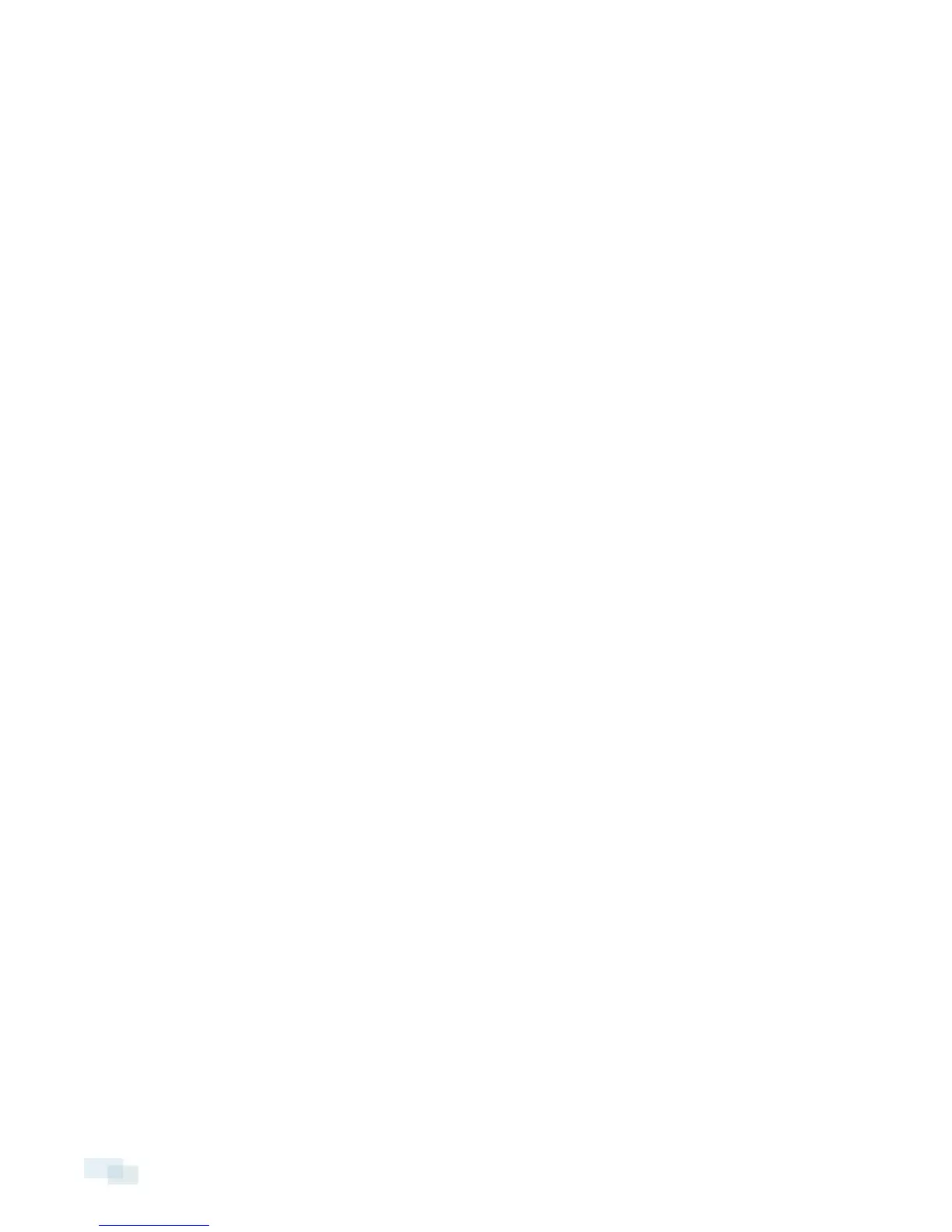Connecting Cables
Refer to the diagrams in the Overview section for the location of the different connectors.
To connect the cables required for proper operation, complete the following:
1. If external input or output devices are part of the installation (for example: door contacts,relays, etc),
connect the devices to the I/O connector block.
2. If an external microphone needs to be connected to the camera, connect the device to the camera A/V
connector.
For more information see Connecting to Microphones, Speakers and Video Monitors on page 9
3. (1.0 and 2.0 megapixel models only) If an external video monitor needs to be connected to the camera,
connect the device to the camera A/V Connector.
For more information see Connecting to Microphones, Speakers and Video Monitors on page 9
4. Connect power using one of the following methods:
o
Power over Ethernet (PoE) Class 3 — If PoE is available, the LEDs will turn on.
o
External Power — Connect an external 12 V DC or 24 V AC power source to the power connector
block.
5. Connect a network cable to the Ethernet Port (RJ-45 connector).
The Link LED will turn on once a network link has been established.
6. Check that the Connection Status LED indicates the correct state. For more information, see LED
Indicators on page 11.
(Optional) Using the USB Wifi Adapter
If you have a USB Wifi Adapter (H4-AC-WIFI), attach it to the camera's micro USB port to access the camera's
mobile web interface.
After you connect to the wifi signal broadcast by the adapter, you can access the mobile web interface from any
mobile device using the following address:
http://camera.lan
For more information about configuring the camera from the mobile web interface see Avigilon USB Wifi Adapter
System User Guide.
NOTE: The camera will reserve the 10.11.22.32/28 subnet for internal use while the USB Wifi Adapter is plugged
in.
Assigning an IP Address
The camera automatically obtains an IP address when it is connected to a network.
NOTE: If the camera cannot obtain an IP address from a DHCP server, it will use Zero Configuration Networking
(Zeroconf) to choose an IP address. When set using Zeroconf, the IP address is in the 169.254.0.0/16 subnet.
The IP address settings can be changed using one of the following methods:
5 Connecting Cables
