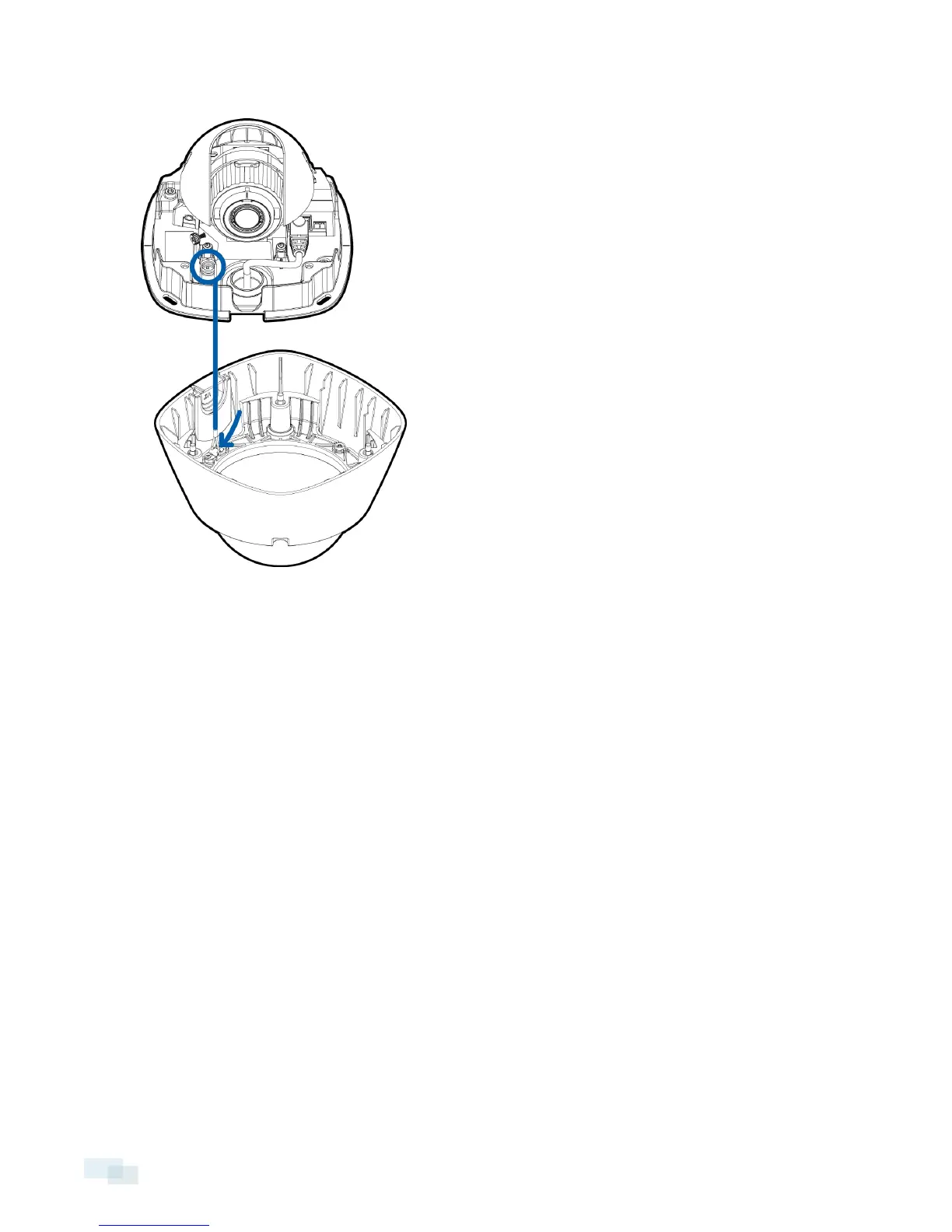1. Attach the lanyard to the dome cover.
2. Remove the protective cover on the inside of the dome bubble.
3. Attach the dome cover to the base by tightening the screws with the Torx driver.
4. Remove the protective cover on the outside of the dome bubble.
Zooming and Focusing the DomeCamera
Ensure this procedure is performed after the dome cover is installed, so you can accommodate for the focus
shift caused by the dome bubble.
l In the camera web browser interface or the Avigilon Control Center software, use the camera’s Image and
Display settings to zoom and focus the camera.
a. Use the zoom buttons to zoom the camera in or out.
b. Click Auto Focus to focus the camera.
c. If the preferred focus was not achieved, use the focus near and far buttons to adjust the focus.
Configuring the Camera
Once installed, use one of the following methods to configure the camera:
l If you have the USB Wifi Adapter, you can access the mobile web interface to configure the camera. For
more information, see Avigilon USB Wifi Adapter System User Guide.
l If you have installed multiple cameras, you can use the Avigilon Camera Configuration Tool to configure
common settings. For more information, see the Avigilon Camera Configuration Tool User Guide.
14 Zooming and Focusing the DomeCamera
