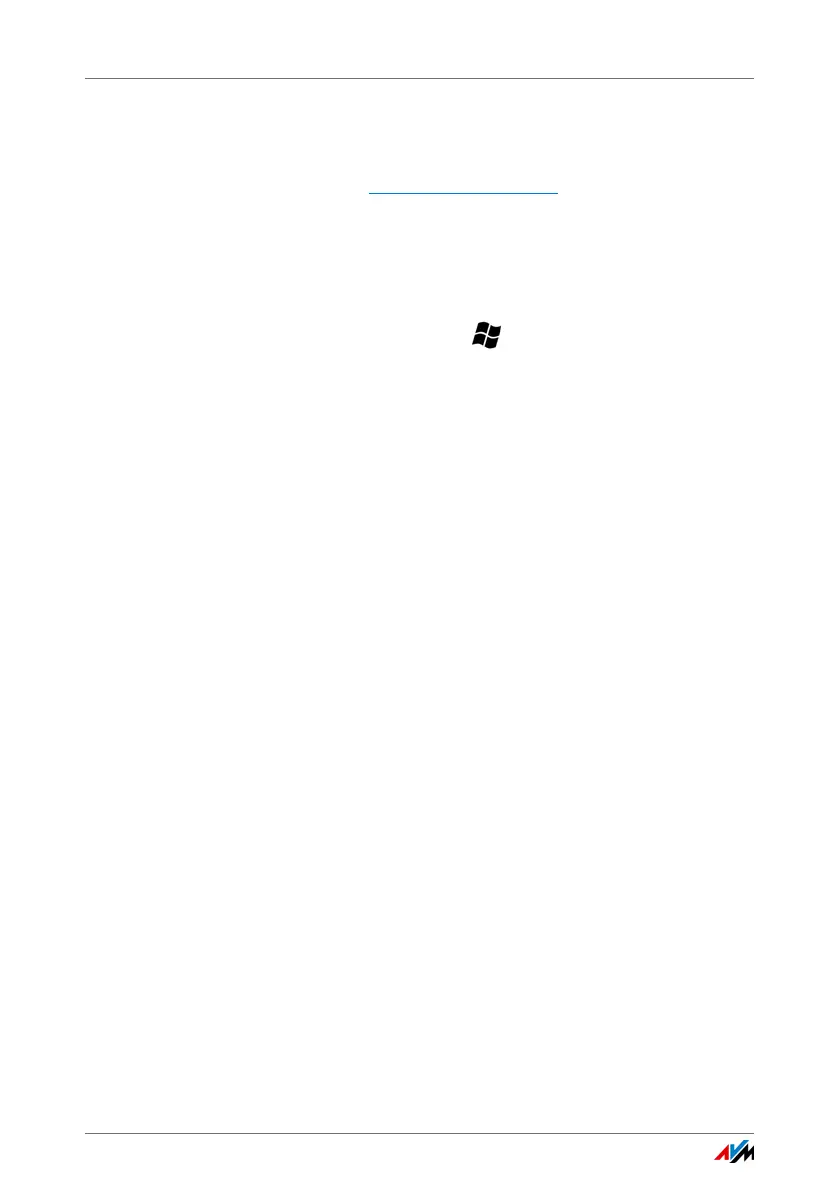FRITZ!Box 3390 130
Uninstalling Supplementary Software
19.2 Uninstalling Supplementary Software
Additional software for the FRITZ!Box is available on the web
pages of AVM at avm.de/en/download
.
If you have installed supplementary programs on one or more
computers, uninstall this software using the control panel of
your Windows operating system.
Uninstalling Programs in Windows 8
1. Press the Windows key and the X key at the same
time.
A menu is opened that contains all of the important
functions of Windows 8.
2. Click the “Programs and Features” entry.
The “Uninstall or change a program” list shows all of the
programs installed on your computer.
3. Mark the AVM program you want to remove in the list.
4. Click the “Uninstall” button.
The program will be removed.
Uninstalling Programs in Windows 7
1. Open “Start > Control Panel > Programs”.
2. Under “Programs and Features”, click “Uninstall a pro-
gram”.
3. Mark the AVM program you want to remove in the list.
4. Click the “Uninstall/Change” button.
The program will be removed.
Uninstalling Programs in Windows Vista
1. Open “Start > Settings / Control Panel > Programs and
Functions”.
2. Mark the AVM program you want to remove in the list.
3. Click the “Uninstall/Change” button and confirm with
“Continue”.
The program will be removed.
