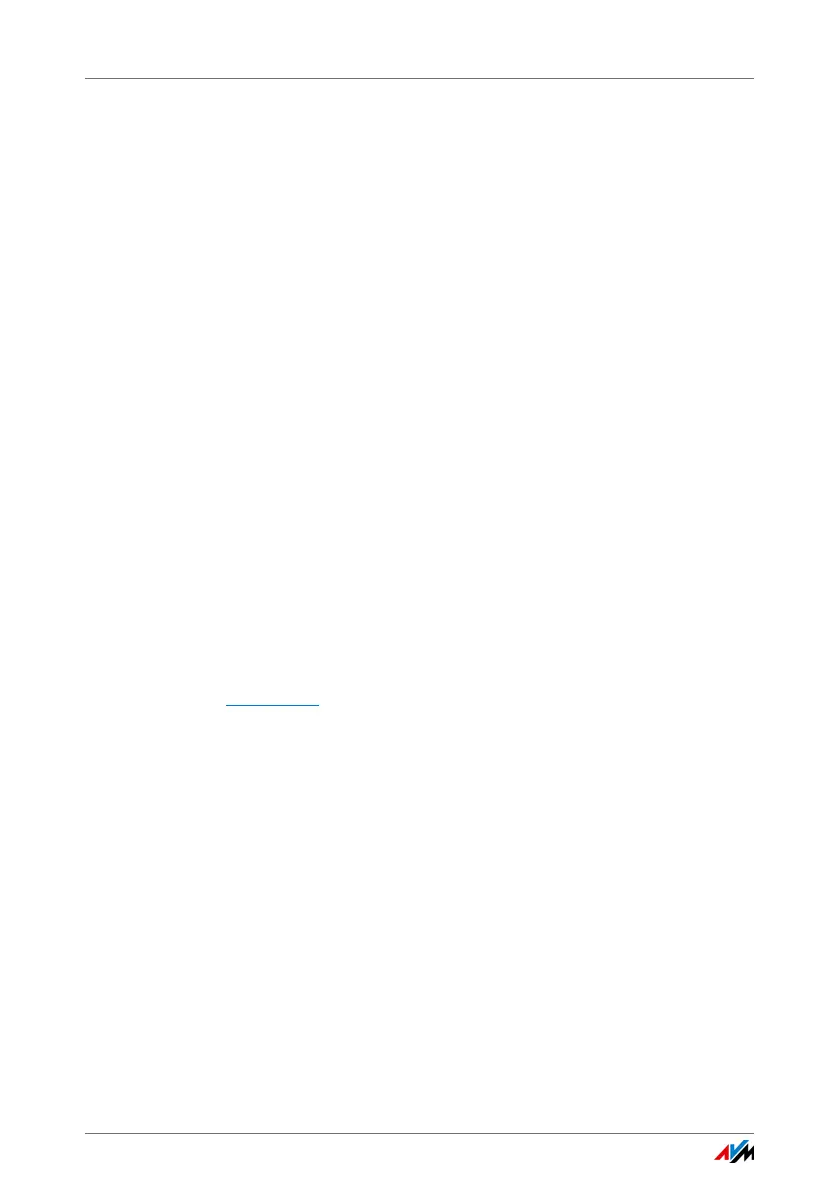Using MyFRITZ!
FRITZ!Box 3390 55
7. You receive an e-mail from MyFRITZ! containing a regis-
tration link. If possible, open the e-mail on the computer
on which you began setting up the account. Click the
registration link.
8. You are forwarded to the MyFRITZ! web site, where you
are prompted to read the terms of use and activate the
account.
Once the account has been activated successfully, you will be
redirected to your FRITZ!Box user interface.
Now the FRITZ!Box is registered with your MyFRITZ! account.
On the MyFRITZ! page of the FRITZ!Box user interface the op-
tions “MyFRITZ! enabled for this FRITZ!Box” and “Internet ac-
cess to the FRITZ!Box via HTTPS enabled” are selected.
Click “Refresh status” if the status of your MyFRITZ! account is
not yet marked with a red icon.
9.2 Using MyFRITZ!
As soon as you have created a MyFRITZ! account and regis-
tered your FRITZ!Box with the account, you can begin using
the MyFRITZ! service.
You can reach your FRITZ!Box from anywhere by opening the
myfritz.net
web site in any web browser.
If you use a smartphone or a tablet, the MyFRITZ!App by AVM
offers you simple access to your FRITZ!Box at home.
