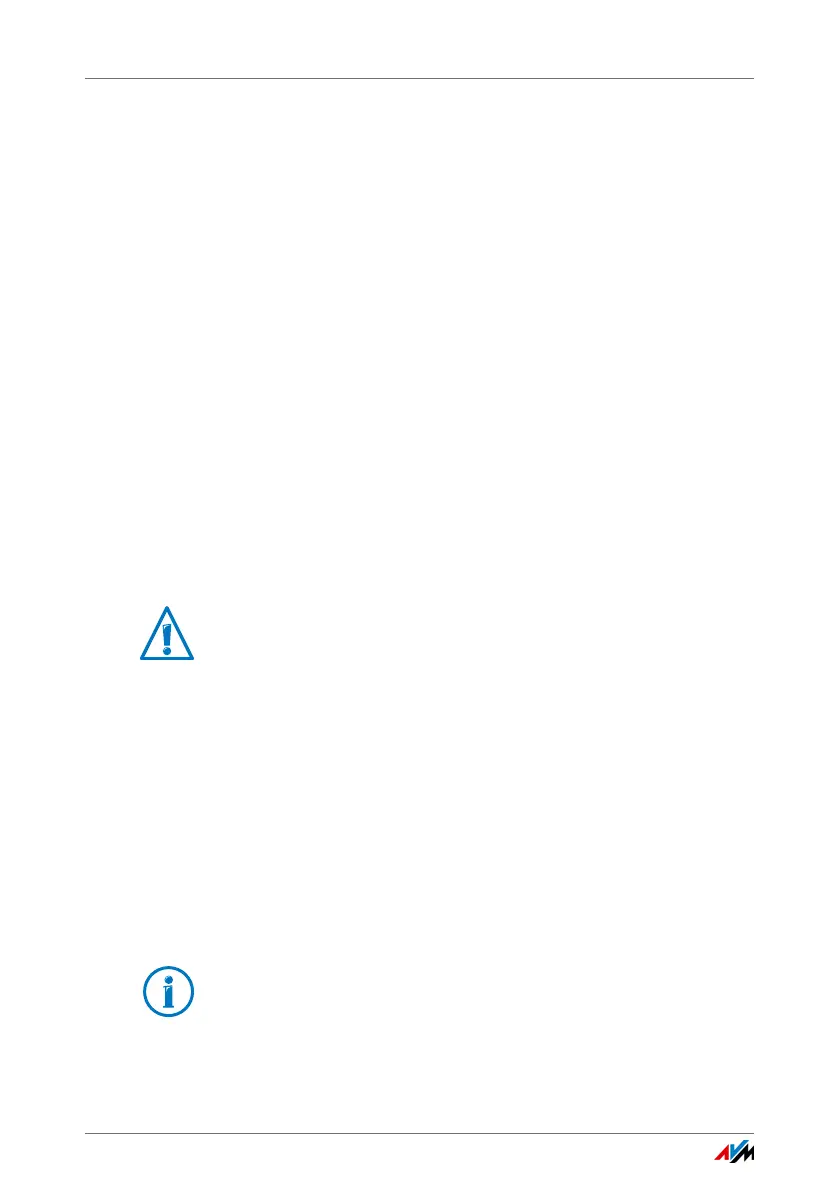FRITZ!Box 3390 62
Using the Automatic Search for Updates
Performing a Firmware Update
1. Open the FRITZ!Box user interface (see page 29).
2. Enable the advanced view.
3. Select “System > FRITZ!OS Update > Firmware File”.
4. Click the “Save Settings” button to save the current set-
tings of your FRITZ!Box on your computer and save the
export file on your computer.
A prerequisite for loading a new firmware file is that your
current FRITZ!Box settings have been saved in a backup
file. Using this file you can restore the settings of your
FRITZ!Box as needed.
5. Click the “Browse...” button and choose the file with the
new firmware you already downloaded and saved on
your computer.
6. Click the “Start Update” button.
The new firmware is transmitted to the FRITZ!Box.
The firmware update is complete when the “Info” LED stops
flashing.
10.4 Using the Automatic Search for Updates
With the AVM service “Search for updates automatically” you
will always be informed about the latest FRITZ!OS updates for
your FRITZ!Box: When a new firmware for your FRITZ!Box was
found, you will be notified on the “Overview” page. From here
you can then install the update.
Never clear the connection between FRITZ!Box and the
computer during a firmware update, and do not unplug
the power cord, as interrupting the firmware update
could damage your FRITZ!Box.
New updates are not installed automatically.
