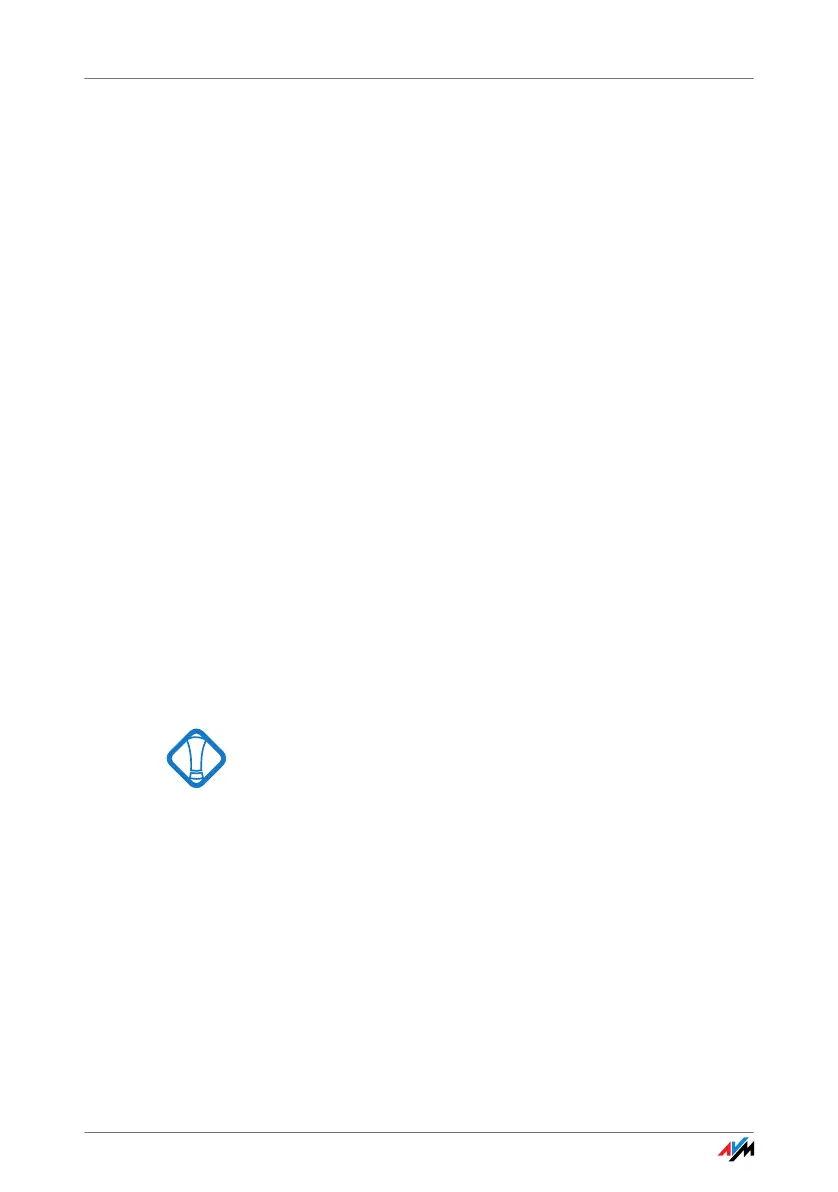16
5. Then click “Yes” (Windows 7) or “Continue”
(Windows Vista) in the “User Account Control” dia-
log.
6. In the “Found New Hardware” window, select “Locate
and install driver software (recommended)”.
If Windows reports that the program may not have
been installed correctly, click “The Program was in-
stalled correctly.” or “Cancel”.
7. Then click “Yes” or “Continue” in the “User Account
Control” dialog.
8. If Windows asks whether you would like to search for
drivers online, select the “Do not search for drivers
online” option.
9. Insert the FRITZ!WLAN USB Stick N CD when Windows
prompts you to do so.
The driver software is installed automatically.
This completes the driver installation for the
FRITZ!WLAN USB Stick N. Continue reading from section
“Information on WLAN Connections” on page 18.
3.3 Installation in Windows XP 32-bit Edition
Administrator rights are required to install the
FRITZ!WLAN USB Stick N in Windows XP!
Perform the following steps to install the software:
1. Switch on the WLAN device you wish to connect to.
2. Switch on your computer.
3. Insert the FRITZ!WLAN USB Stick N into the USB port
on your computer.
Windows detects the FRITZ!WLAN USB Stick N auto-
matically. This process may take some time.
