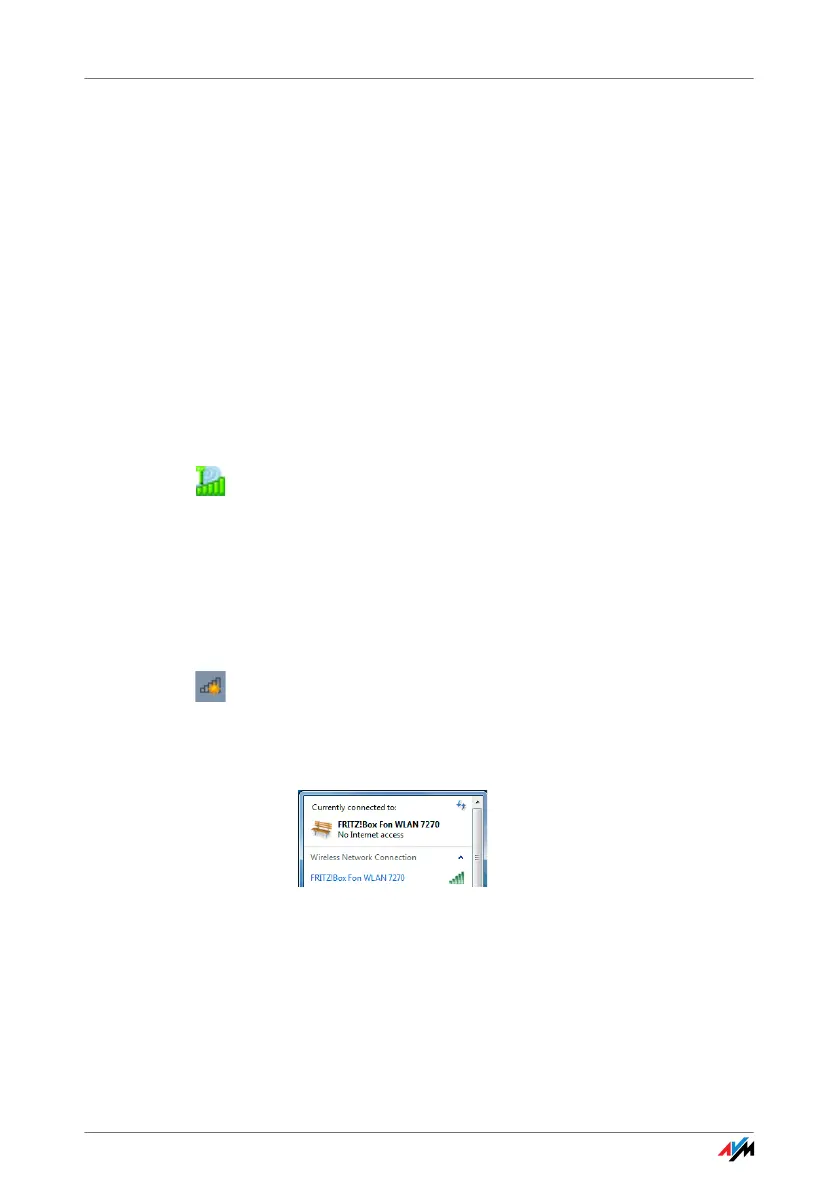25
5 Microsoft WLAN Service
Establishing and Clearing WLAN Connections
In Windows 7, Windows Vista and Windows XP with Service Pack 2, the
Microsoft WLAN service WZC (Wireless Zero Configuration) can be used
to manage wireless devices rather than the FRITZ!WLAN program.
Information on the WLAN Control Software
In your FRITZ!WLAN USB Stick N, FRITZ!WLAN is provided
as the default application for WLAN connections.
If you prefer to work with the Microsoft WLAN Service as
WLAN control software, you can switch to this program as
follows:
1. Click the WLAN icon in the notification area of the
task bar.
2. Select the “Microsoft WLAN” entry.
Establishing a WLAN Connection (Windows 7)
To establish a WLAN connection in Windows 7 using Mi-
crosoft WLAN Service, work through the following steps:
1. Click the Microsoft WLAN icon in the notification area
of the Windows taskbar with the right mouse button.
All wireless networks found at your location (mostly
WLAN access points) are displayed in a list.
Available wireless networks (example view)
2. Select the desired WLAN access point and click the
“Connect” button.
The window for entering the network security key
opens:
