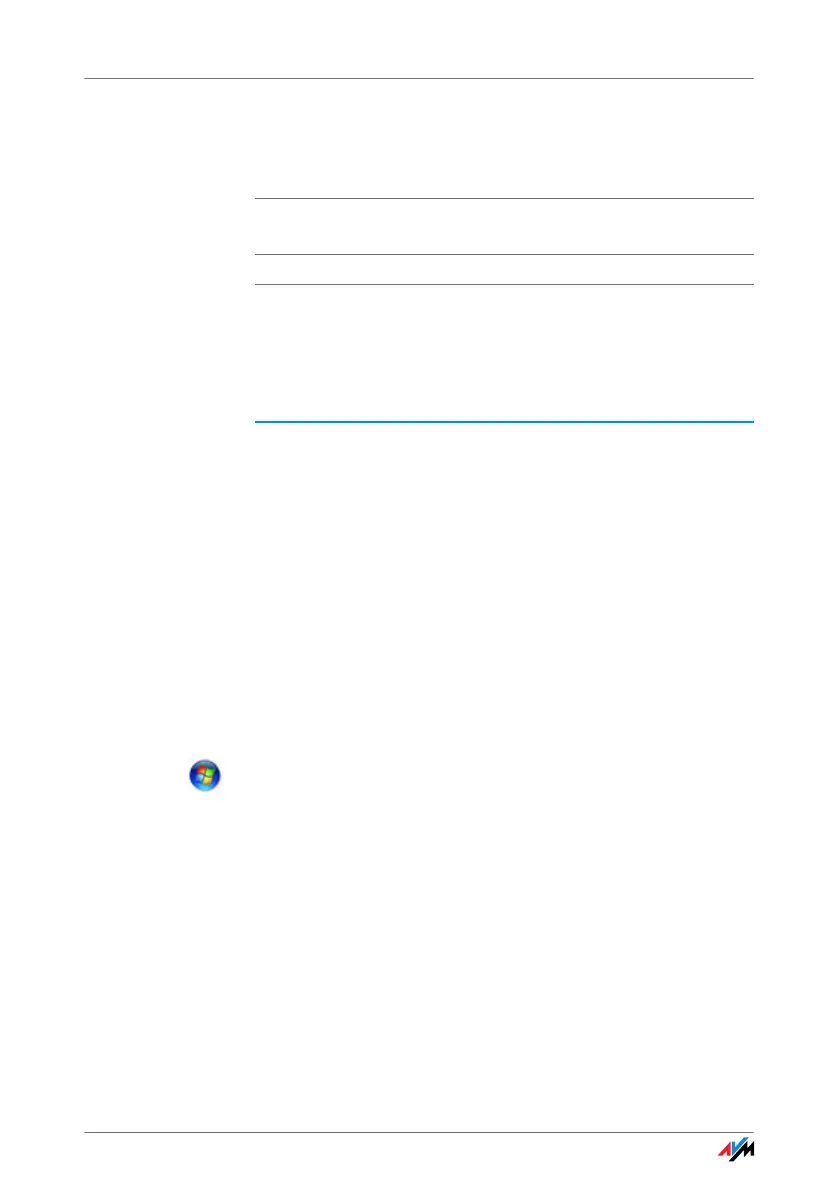46
Switching the WLAN Channel
An undefined malfunction occurs.
8.4 Checking the IP Settings
A WLAN access point, for instance, a FRITZ!Box WLAN, has
its own DHCP server, which assigns IP addresses to the
connected computers. For this the computers must be
configured to obtain an IP address automatically from the
DHCP server of the access point. The steps for checking
and adjusting this option differ among the operating sys-
tems. See the relevant section for your operating system.
Obtaining an IP Address Automatically in Windows 7
Proceed as follows in Windows 7:
1. Click the “Start” button in the task bar and select the
“Control Panel / Network and Internet”.
2. Under “Network and Sharing Center”, click “View net-
work status and tasks”.
3. From the left column, select the “Change adapter set-
tings” command.
4. Click the “Wireless Network Connection” icon with
the right mouse button and select “Properties”.
5. Under “This connection uses the following items”,
select the “Internet Protocol Version 4 (TCP/IPv4)”
entry and click the “Properties” button.
Possible Cause
Radio traffic is subjected to interference by strong irradia-
tion.
Remedy
Switch the WLAN channel setting on the access point.
Find a better location for the WLAN devices to avoid po-
tential interference from baby monitors, video bridges,
microwaves, cordless DECT telephones or Bluetooth
devices.
