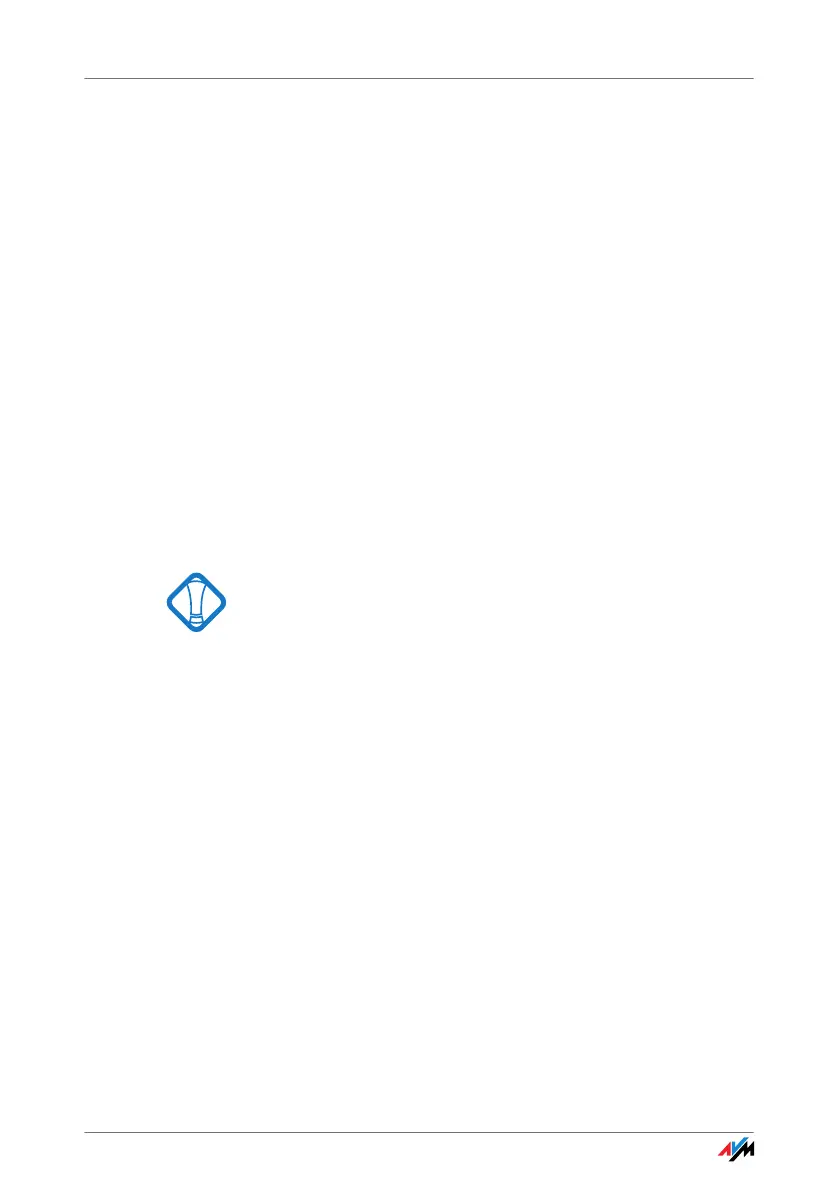17
4. The drivers and the control software for your
FRITZ!WLAN USB Stick N are installed automatically.
If you are prompted to do so, insert the
FRITZ!WLAN USB Stick N CD and follow the instruc-
tions on the screen.
If an additional Windows dialog asks if you want to
install software not digitally signed by Microsoft,
click “Continue Anyway”. This request depends on
the driver signature options set on your computer.
A progress bar indicates the progress and the conclu-
sion of the installation.
This completes the driver installation for the
FRITZ!WLAN USB Stick N. Continue reading from section
“Information on WLAN Connections” on page 18.
3.4 Installation in Windows XP 64-bit Edition
Administrator rights are required to install the
FRITZ!WLAN USB Stick N in Windows XP 64-bit Edition!
Perform the following steps to install the software:
1. Switch on the WLAN device you wish to connect to.
2. Switch on your computer.
3. Insert the FRITZ!WLAN USB Stick N into the USB port
on your computer.
Windows detects the FRITZ!WLAN USB Stick N auto-
matically. This process may take some time.
4. When asked whether you would like to connect to
Windows Update, select the option “No, not this
time” and then click “Next”.
The “Add New Hardware” Wizard starts and searches
for drivers.
