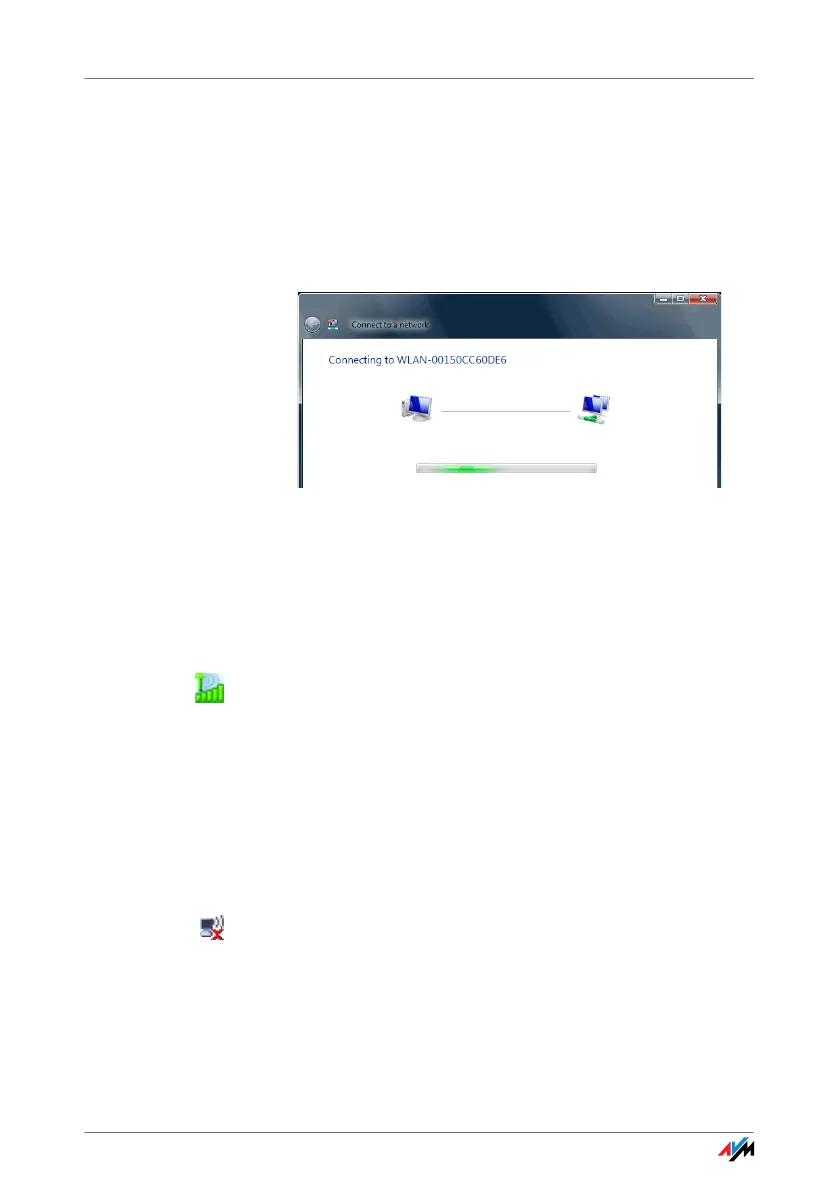28
3. Enter the WLAN key of the selected WLAN access
point in the “Security key or passphrase” field and
click “Connect”.
On the AVM FRITZ!Box family products the network
key is printed on the underside of the device.
The WLAN connection is established.
Should difficulties arise in establishing a WLAN connec-
tion, see the sections “WLAN Connection Is Not Estab-
lished” from page 41 and “Errors During Installation” on
page 38.
For information on AVM Stick & Surf, see the section “AVM
Stick & Surf Technology” from page 12.
To display all important status information for your WLAN
connection, click the FRITZ!WLAN program icon in the noti-
fication area of the task bar.
Establishing a WLAN Connection (Windows XP from
Service Pack 2)
To establish a WLAN connection using Microsoft WLAN
Service (“Wireless Zero Configuration Service”) in
Windows XP from Service Pack 2, proceed as follows:
1. Click the Microsoft WLAN icon in the notification area
of the task bar.
The “Wireless Network Connection” window opens.
All wireless networks found at your location (mostly
WLAN access points) are displayed in a list.
