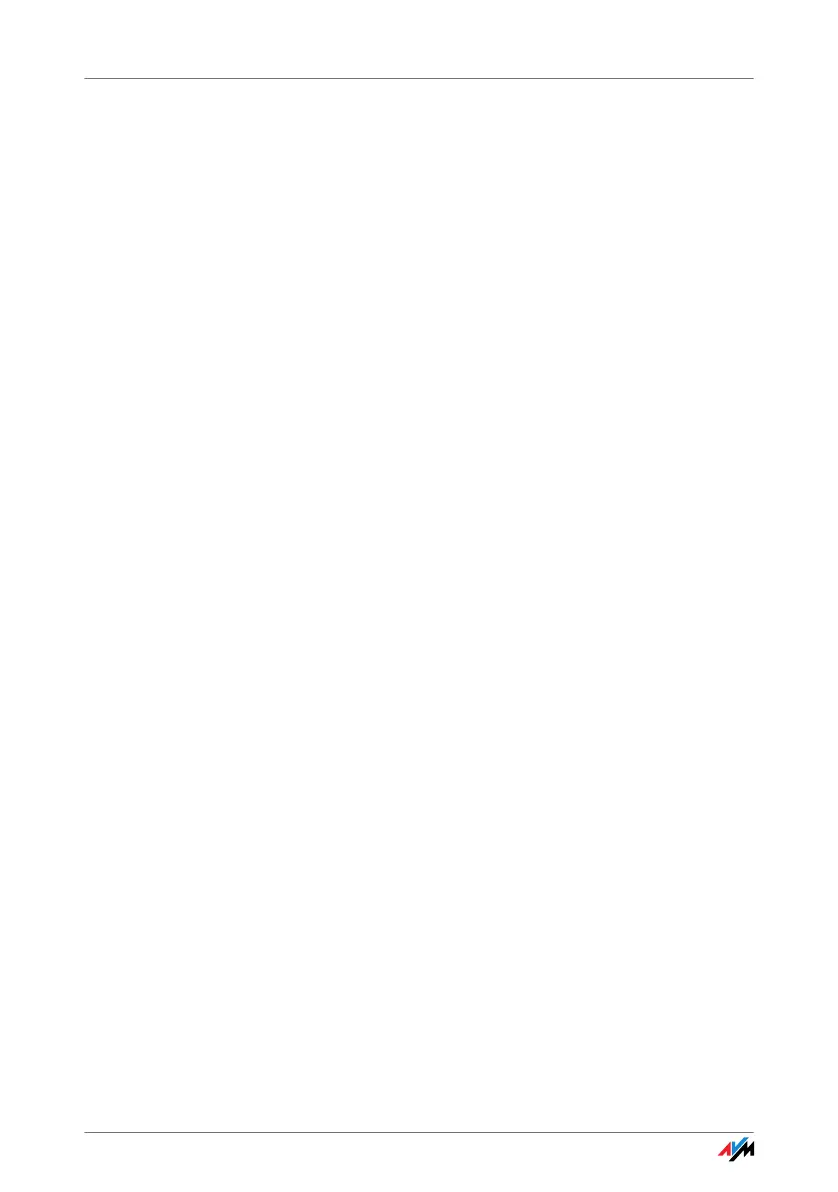49
6. Confirm your selection by clicking “OK”.
If necessary, repeat steps 4 through 6 for the “Inter-
net Protocol Version 6 (TCP/IPv6)” as well.
The computer now receives an IP address from the WLAN
access point.
For WLAN products of the AVM FRITZ!Box family, automatic
IP address assignment (DHCP) is enabled in the factory
settings.
Obtaining an IP Address Automatically in
Windows XP
Proceed as follows in Windows XP:
1. Go to “start / Control Panel / Network and Internet
Connections / Network Connections” and double-
click the “Wireless Network Connection” of the
FRITZ!WLAN USB Stick N 2.4.
2. Click the “Properties” button.
3. Select “Internet Protocol (TCP/IP)” in the list of items
used in this network connection and click the “Prop-
erties” button.
4. On the “General” tab, enable the options “Obtain an
IP address automatically” and “Obtain DNS server
address automatically”.
