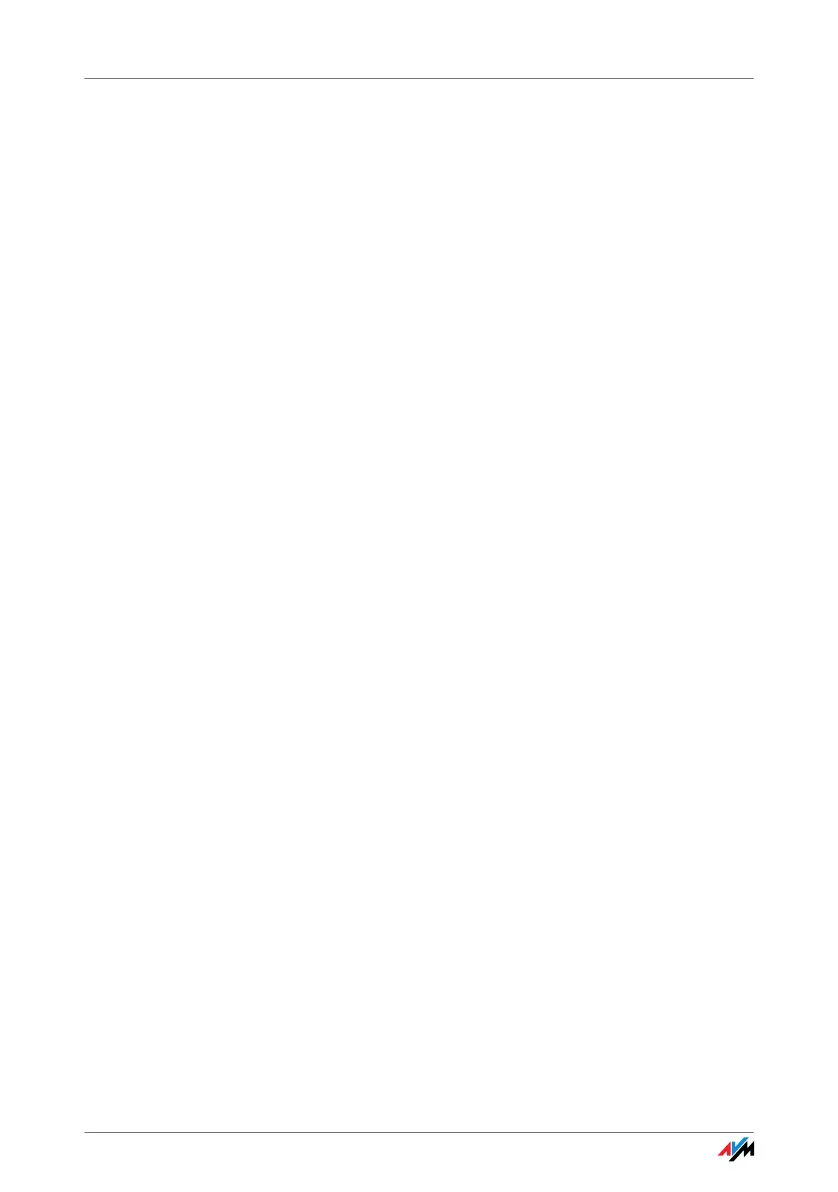18
Operating FRITZ!WLAN
User Interface All elements of a WLAN connection are displayed as icons
in the user interface. The user interface window is divided
into three sections.
The left side shows your own WLAN device, the
FRITZ!WLANUSB Stick, complete with name and IP ad-
dress.
The middle section displays the icon of the WLAN connec-
tion as a box with links to the devices on the left and on
the right. The small icons in the box display the connec-
tion quality and the encryption used.
The right side shows the WLAN remote site with which you
are currently connected or were connected most recently.
Context Menus The features of FRITZ!WLAN are accessible using the con-
text menu:
1. Click the device or connection icons in the
FRITZ!WLAN user interface, or the FRITZ!WLAN pro-
gram icon in the notification area of the task bar.
The corresponding context menu opens.
2. Select the desired command.
Each icon displays its own selection of commands. You
can search for WLAN devices at your location and config-
ure them as WLAN remote sites, establish or clear WLAN
connections to known remote sites, and have information
displayed on device and connection properties.
For more information, please see the section “Establish-
ing a WLAN Connection” from page 19 or click the “Help”
button in the FRITZ!WLAN user interface to open the On-
line Help.
