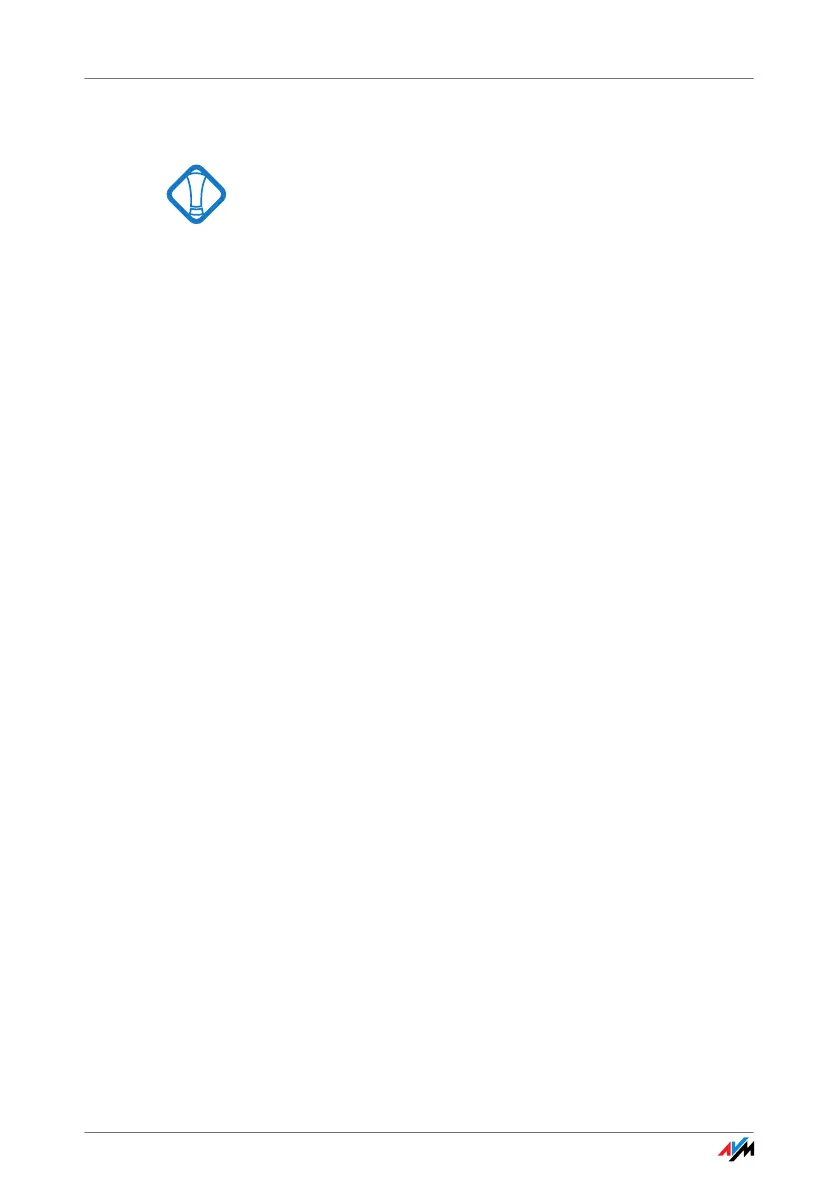Installation in Windows XP 64-bit Edition
15
3.4 Installation in Windows XP 64-bit Edition
Administrator rights are required to install the
FRITZ!WLAN USB Stick in Windows XP 64-bit Edition!
In order to install the FRITZ!WLAN USB Stick, perform the
following steps:
1. Switch on the WLAN device you wish to connect to.
2. Switch on your computer.
3. Insert the FRITZ!WLAN USB Stick into the USB port on
your computer.
Windows detects the FRITZ!WLAN USB Stick automat-
ically. This process may take some time.
4. When asked whether you would like to connect to
Windows Update, select the option “No, not this
time” and then click “Next”.
The “Add New Hardware Wizard” starts and searches
for drivers.
5. Insert the FRITZ!WLAN USB Stick CD and select the
option “Install software automatically (recommend-
ed)”. Confirm with “Continue”.
If an additional Windows dialog asks if you want to
install software not digitally signed by Microsoft,
click the “Continue Anyway” button. This request de-
pends on the driver signature options set on your
computer.
6. A message appears: “The Wizard has finished install-
ing the software for this device”. Conclude the instal-
lation by clicking “Finish”.
This completes the driver installation for the
FRITZ!WLAN USB Stick. To continue the installation, turn to
the section „Information on WLAN Connections“.
