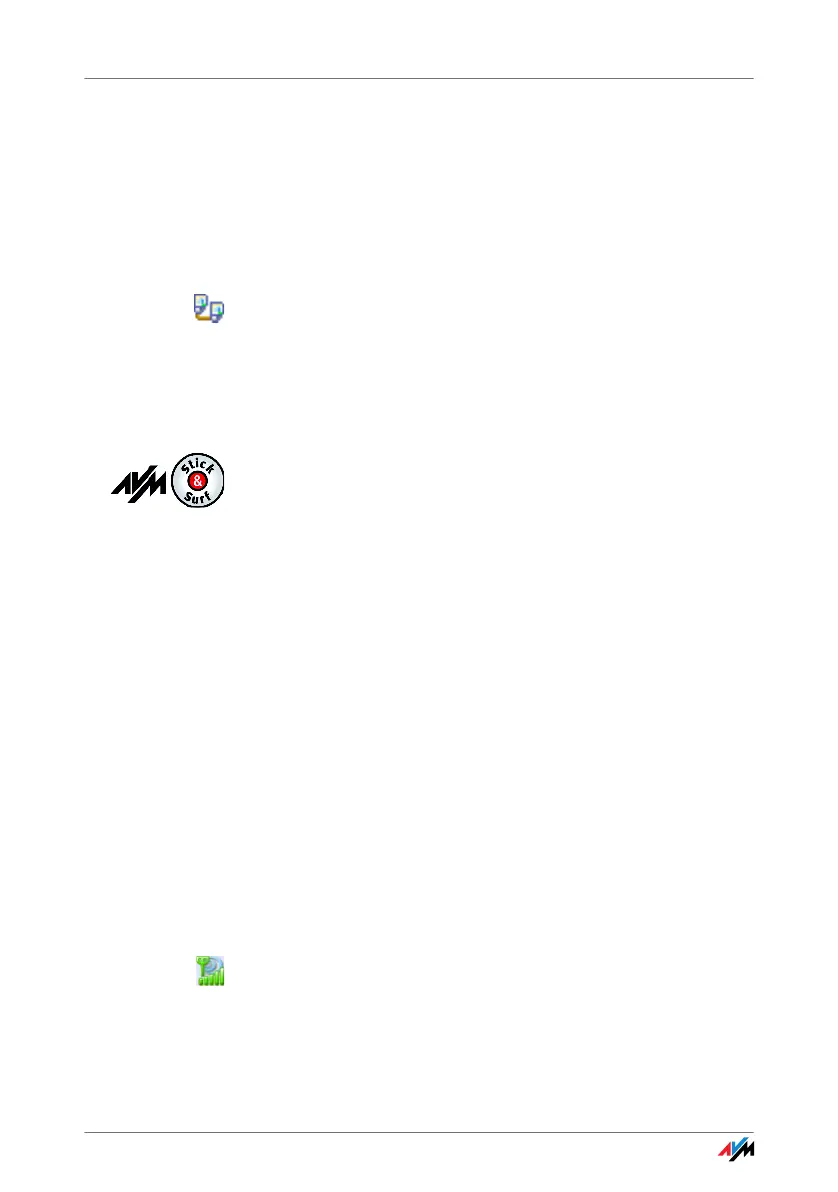20
Establishing a Connection with a WLAN Access Point (Infrastructure Network)
Ad-hoc Network When WLAN users connect directly with each other with-
out using an access point, they have established an ad-
hoc network. This kind of direct connection is practical
when WLAN users in the immediate vicinity want to
exchange data with each other quickly and directly. The
ad-hoc network participants have to share the existing
bandwidth.
In the device lists in the FRITZ!WLAN control software, this
type of connection is designated by the ad-hoc connection
icon.
Establishing a Connection with a WLAN Access Point
(Infrastructure Network)
If you performed installation using Stick & Surf, no further
steps are necessary to establish a WLAN connection. Your
FRITZ!Box WLAN will be identified automatically as WLAN
access point. A WLAN connection you can use immediate-
ly will be established.
If you performed installation without using Stick & Surf,
you have to select the WLAN remote site (the WLAN access
point) to connect with manually. In this case the control
software FRITZ!WLAN automatically searches for WLAN de-
vices at your location. Once a list of the WLAN access
points found is displayed, proceed as follows:
1. Select the WLAN device to which you would like to es-
tablish a connection and confirm your selection by
clicking “Select” or “Connect”.
2. Enter the network key of the WLAN access point.
On the AVM FRITZ!Box family products, the network
key is printed on the underside of the device.
3. The WLAN connection is established.
Once the connection is established, the WLAN icon in the
notification area of the Windows task bar turns green.
Click the icon to display connection details.
