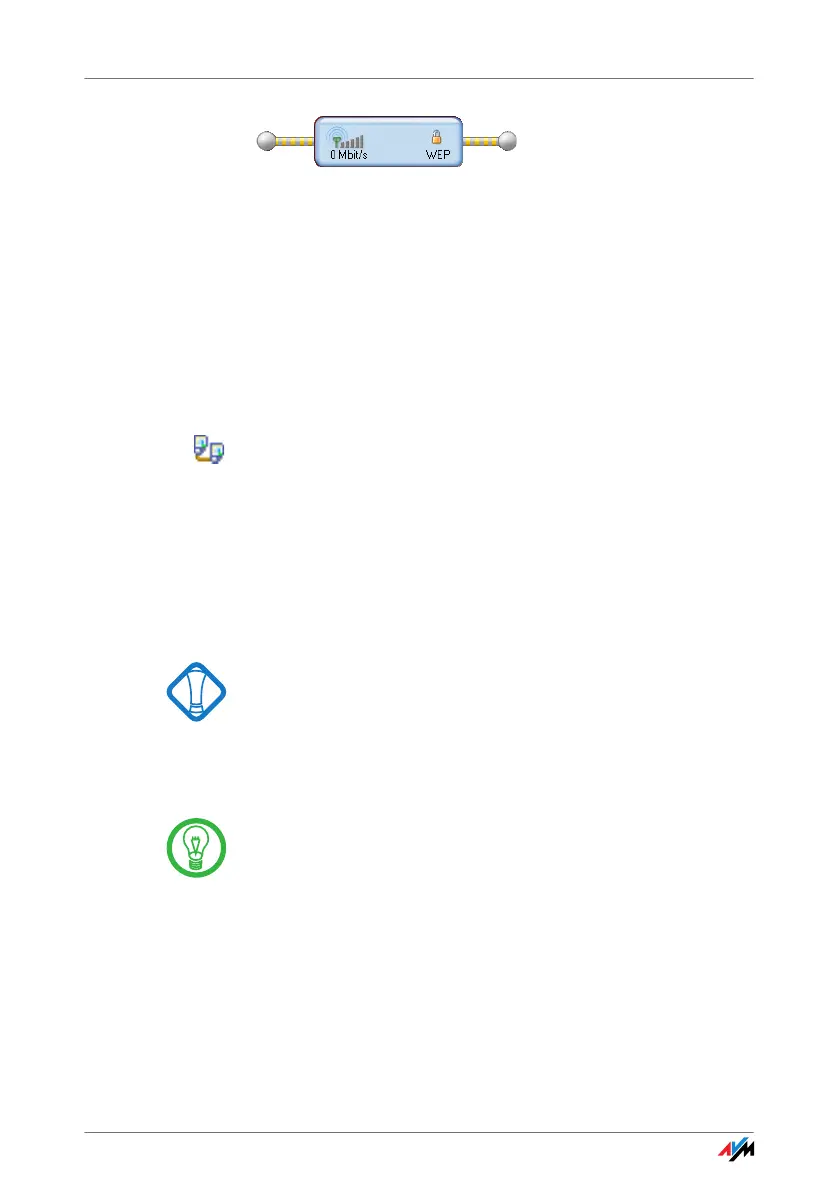22
Connecting Two WLAN Users Directly (Ad-hoc Network)
The connection icon in FRITZ!WLAN: ready for ad-hoc connections
How to Join an Ad-hoc Network
1. Open the FRITZ!WLAN control software on all of the
computers to be connected to the ad-hoc network by
double-clicking the FRITZ!WLAN icon in the notifica-
tion area of the task bar.
2. Click the “Find” button to display the WLAN devices
at your location.
Possible ad-hoc parties found at your location are
designated by the ad-hoc icon in the list of accessi-
ble WLAN devices.
3. Select the desired ad-hoc remote site in the list of
WLAN devices found. Then click the “Select” button.
4. Next, enter the shared WLAN key in the “Ad-hoc Net-
work” window and confirm your entry by clicking
“OK”.
See the encryption instructions in the section “En-
cryption” from page 30.
The ad-hoc network is displayed on the FRITZ!WLAN con-
sole as a known device and the WLAN connection is estab-
lished.
The process of automatically assigning IP addresses can
take up to 3 minutes and is signaled by a flashing IP traffic
light in the control software.
