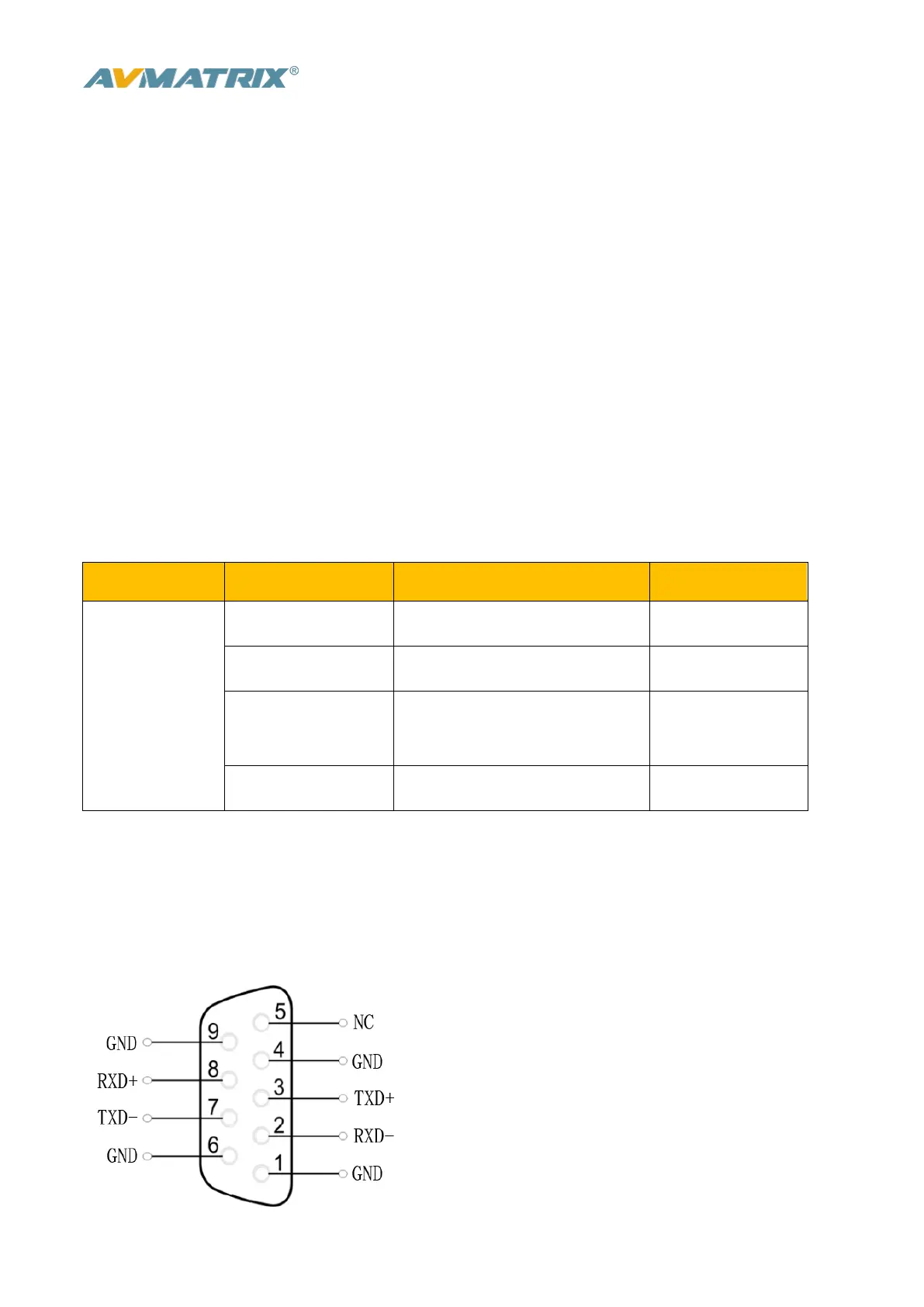www.avmatrix.net
16
When turn on the Luma Key, all the black areas defined by the luminance in the video signal will be made
transparent so that the background can be revealed underneath. Therefore, the final composition does
not retain any black from the graphic because all the black parts have been cut out of the image. This
function is often used for subtitle overlay of virtual studio.
Switching a video with black background and white font subtitle to PVW and turn on the Luma Key. Then
go to the Key menu to configure the value of Luma Key. Using CUT, AUTO, or T-Bar to switch the subtitle
to overlay in the PGM window.
5. Camera Remote Control
5.1 Camera Setting
After the camera connected with the switcher through RS-422, the zoom of the lens can be realized by
pressing the buttons, and the camera holder can be controlled by the Joystick.
CAM1 and CAM2 buttons are for Camera 1, Camera 2. Press the button, the button LED will be turned on
to indicate that the manual mode is enabled. Then the camera can be controlled via the Joystick.
ZOOM IN and ZOOM OUT buttons to focus the camera lens.
5.2 RS-422 Interface Define
The video switcher is equipped with a 9-pin DB9 interface for camera control, the PIN definition are
defined as below. The PIN not defined here is reserved, with no function now.
