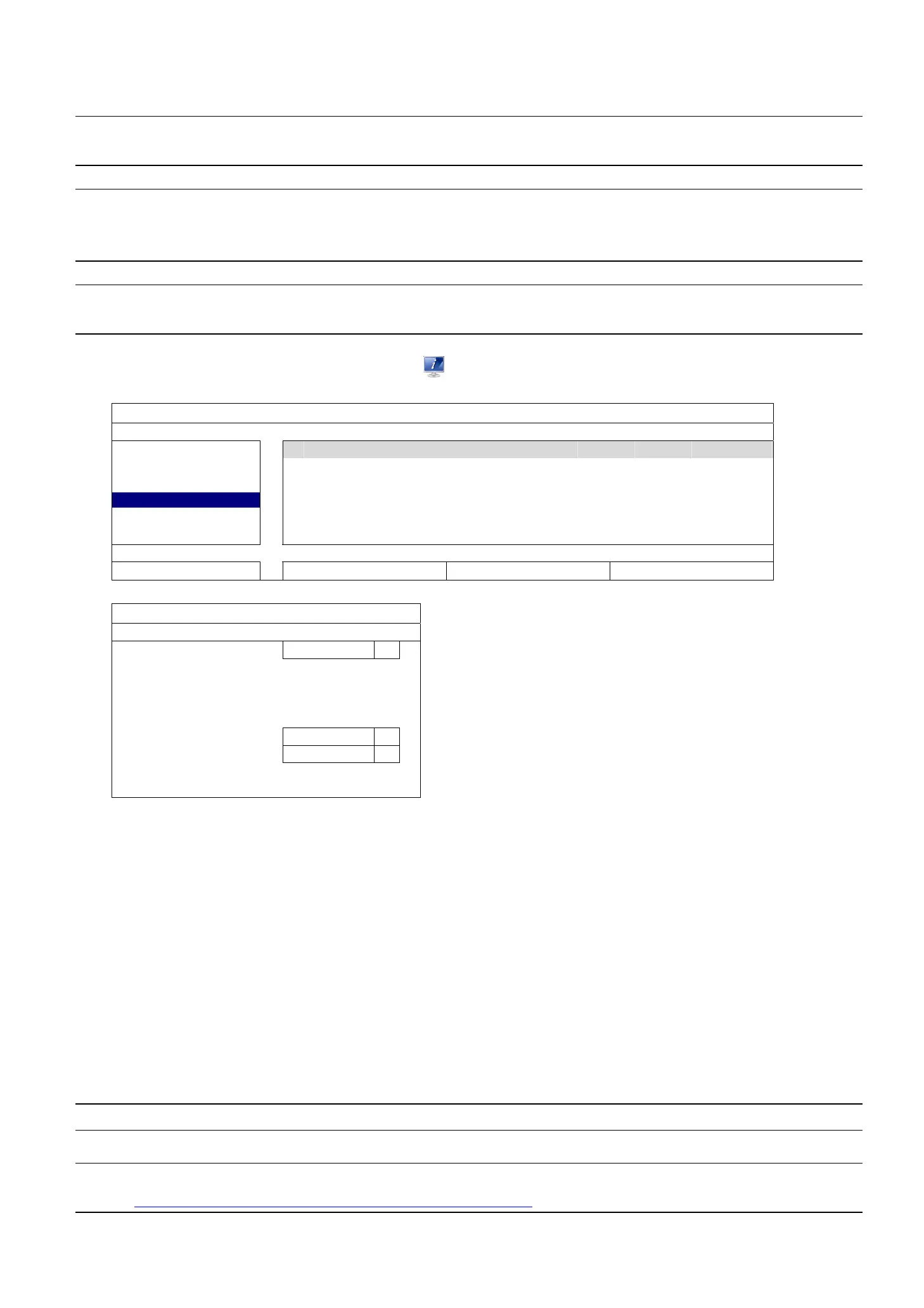REMOTE OPERATION
12
4.6 Video Backup
Note: This function is available for “SUPERVISOR”. For details, please refer to “4.3 User Level Creation”
at page 9.
Note: Before using the USB flash drive, please use your PC to format the USB flash drive to FAT32
format first. For the list of compatible USB flash drives, please refer to “APPENDIX 1 COMPATIBLE
USB FLASH DRIVE LIST at page 50.
Note: For video backup, please use USB flash drive or back your data up over the Internet. It’s not
recommended to connect the HDD to your PC directly.
To copy recorded data for video backup, click (SYSTEM), and select “BACKUP SCHEDULE”.
SYSTEM
ACCOUNT
TIME SIZE TYPE STATUS
TOOLS
2013/03/26 14:08:54 ~ 2013/03/26 14:11:54 90MB DATA WAITING
SYSTEM INFO
BACKUP SCHEDULE
ONLINE
REGULAR REPORT
EXIT
ADD DEL SELECT ALL
BACKUP
BACKUP TYPE DATA
START DATE 2013/JAN/04
START TIME 15:36:32
END DATE 2013/JAN/04
END TIME 15:40:32
CHANNEL Select All
HARD DISK All HDD
BACKUP SUBMIT
Step1: Select the type of information you want to backup. “DATA” is video footages, and “LOG” is record logs.
Step2: Select the time within which includes what you want to backup.
Step3: Select the channel(s) and hard disk within which includes what you want to backup.
Step4: In “BACKUP”, select “SUBMIT” to start backup to your USB flash drive, and wait till the backup successful
message appears.
4.7 Video Playback on PC
The backup file is the unique video format for security reasons, and you can only use our own player to play.
To play video backup on your PC:
Step1: Insert the USB flash drive with recorded data into your PC.
Note: The supported PC operating systems are Windows 7, Windows Vista & Windows XP.
Step2: Find the program “PLAYER.EXE” in the USB flash drive, and double-click it to install.
Note: “PLAYER.EXE” can also be downloaded from
www.surveillance-download.com/user/h516plus.swf.
Step3: Run the program, VideoPlayer_NVR, and browse to where you save the recorded data.
Step4: Select the file you want to start video playback.