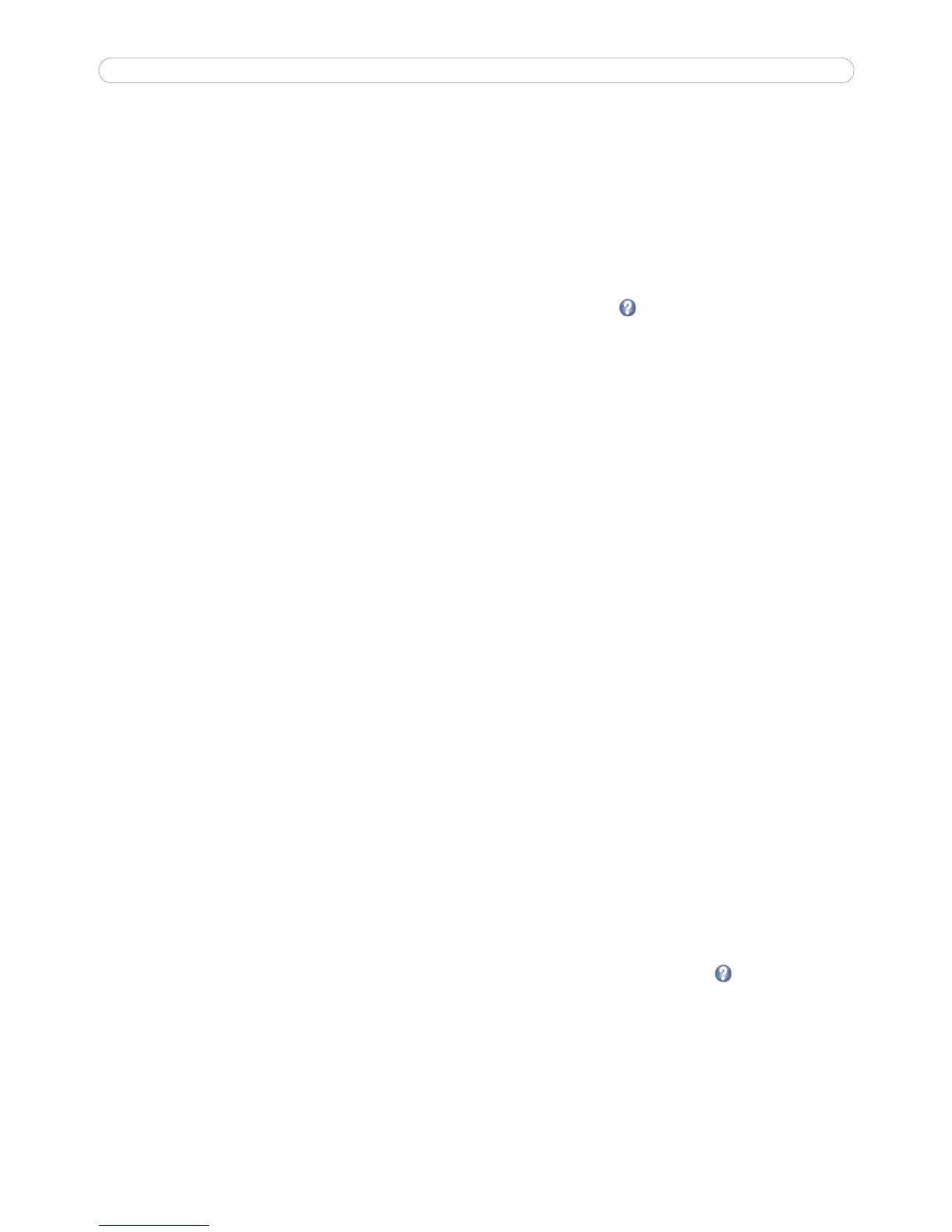AXIS 211W - Video and Image settings
16
By increasing the Max exposure time the quality of the image will increase, but the frame rate will decrease.
There may also be an increase of motion blur.
Max gain, measured in decibels (dB), describes the amount of amplification applied to the visual information in
the image. A high level of amplification provides viewable images in very low light; but increases image noise.
To prioritize image quality, choose Prioritize image quality from the drop-down box Exposure priority, and
lower the Max gain. If this does not produce the desired results, increase the Max exposure time.
To instead prioritize frame rate, choose Prioritize frame rate from the drop-down box Exposure priority and
reduce the Max exposure time to e.g. 1/25s or 1/30s. The image will darken considerably, but the frame rate
will be maintained. To increase the image brightness increase the Max gain, but this will also increase the
amount of image noise. Please refer to the online help for more information
.
Advanced - MPEG-4 Settings
GOV Settings - The GOV structure describes the composition of the MPEG-4 video stream. Setting the
GOV-length to a high value saves considerably on bandwidth. The Cyclic refresh parameter gives a smoother bit
rate and can be useful if bandwidth is limited.
Note: Cyclic refresh should not be enabled if Event handling is enabled and the file format is set to MPEG-4 in Upload images/video (see
Setup > Event configuration > Event settings).
Bit Rate Control
Limiting the maximum bit rate is a good way of controlling the bandwidth used by the MPEG-4 video stream.
Defining the maximum bit rate as ‘unlimited’ will provide consistently good image quality, but at the expense of
increased bandwidth usage whenever there is more activity in the image. Limiting the bit rate to a defined value
will prevent excessive bandwidth usage, but images will be lost when the limit is exceeded. Note that a
maximum bit rate can be used for both variable and constant bit rates.
The bit rate type can be set as Variable Bit Rate (VBR) or Constant Bit Rate (CBR). VBR will adjust the bit rate
according to the images' complexity, thus using a lot of bandwidth for a lot of activity in the image and less for
lower activity in the monitored area. CBR allows you to set a fixed Target bit rate that will consume a
predictable amount of bandwidth, and which will not change whatever happens in the image.
As the bit rate would usually need to increase for increased image activity, but in this case cannot, the frame
rate and image quality will be affected negatively. To go some of the way towards compensating for this, it is
possible to prioritize either the frame rate or the image quality whenever the bit rate would normally need to be
increased. Not setting a priority means the frame rate and image quality will be affected approximately equally.
Advanced - MJPEG Settings
In some situations the image size may be large due to low light or complex scenery. Adjusting the maximum
frame size will help control the bandwidth and storage used by the MJPEG video stream in these situations.
Defining the frame size as ‘unlimited’ provides consistently good image quality at the expense of increased
bandwidth and storage usage during low light. Limiting the frame size will prevent excessive bandwidth and
storage usage, but image quality will suffer. To prevent increase in bandwidth and storage usage, the maximum
frame size should be set to an optimal amount. During ideal light conditions follow the instructions below to
optimize frame size. For more information on these settings please refer to the online help
.
1. Click the View button; a pop-up window appears displaying the Frame size and Compression.
2. Note the current frame size; to calculate a maximum frame size add 10 - 20% to the current frame size.
3. Enter the calculated frame size in the Limited to field.
4. Verify the quality of the image in low light. Increase the maximum frame size if needed.
Note:
The maximum frame size allowed increases compression in order to maintain a low frame size starting at the compression value set
under Image Settings > Image Appearance > Compression. When compression is 100, the image cannot be made smaller. You may
also need to adjust the Resolution setting if a smaller frame size is needed.
