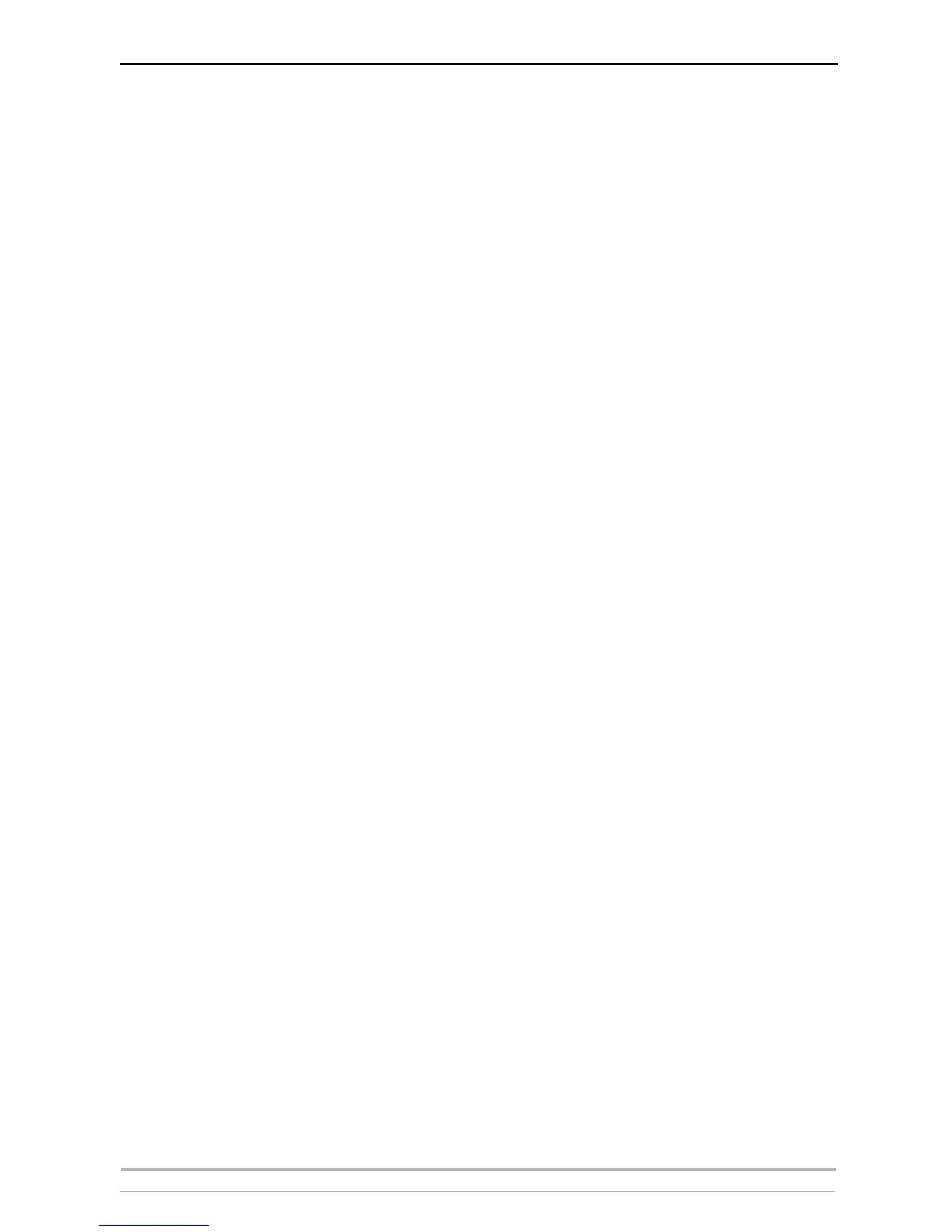AXIS Camera Station Administration
24 AXIS Camera Station User’s Manual
7. Click OK to save and exit.
Get images from FTP
directory
Check to enable pushing of images from an FTP server to AXIS Camera Station.
See FTP, on page 22.
Minimum image size
(bytes)
Setting a minimum image size can help prevent the sending of incomplete
images.
Directory Specify the FTP server directory where recorded images will be uploaded. This
could be from another server within your Windows network or a local drive on
the PC where AXIS Camera Station is installed.
Link to Camera
(button)
Click here to open the camera's embedded web pages, from where you can
configure all camera settings.
Test Image (button) Click here to check that AXIS Camera Station is retrieving images from the
camera. If no images are displayed, check that the IP address and camera/video
server type are correct and that the user ID and password have been entered, if
these are required.
Clear Camera Settings
(button)
Click to clear all camera settings.