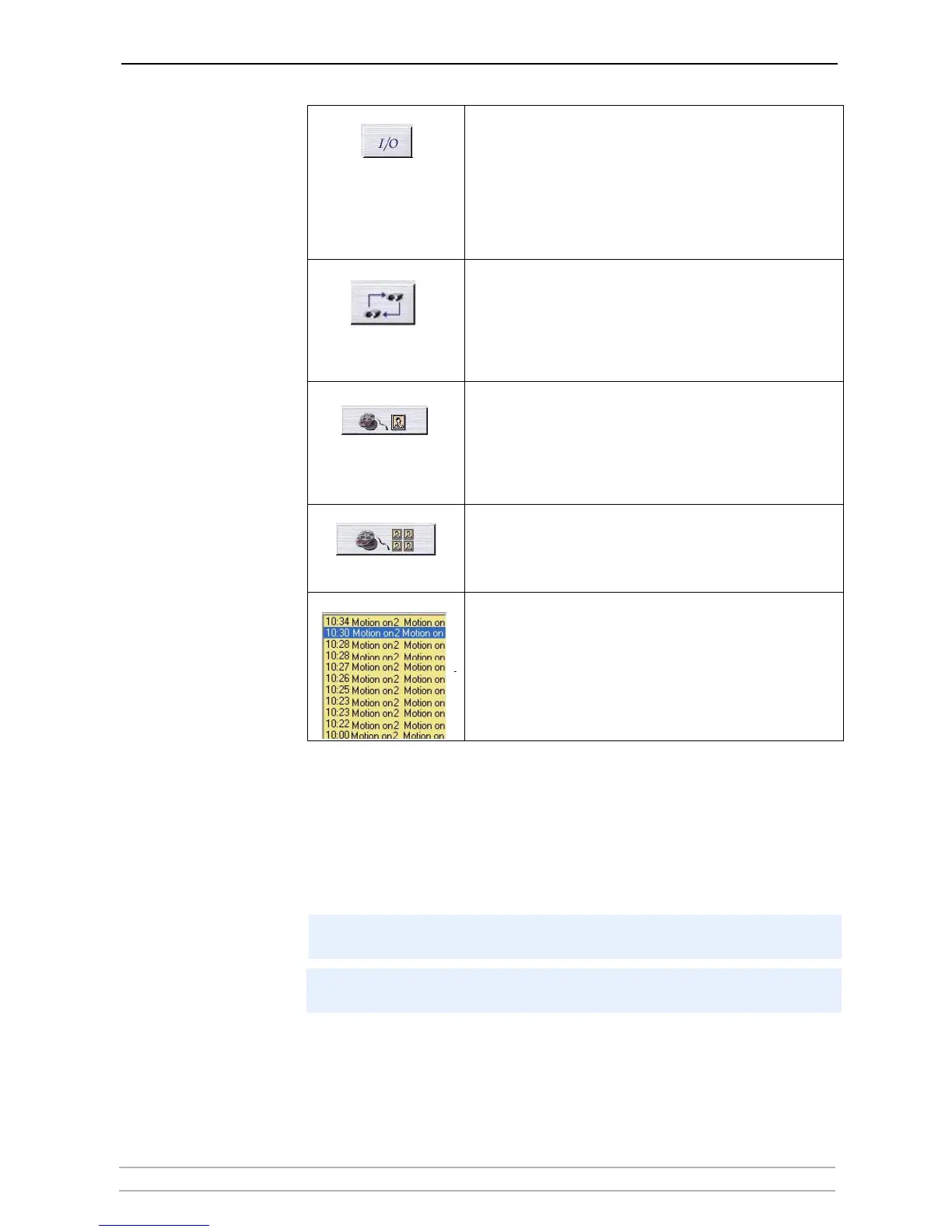AXIS Camera Station Client
AXIS Camera Station User’s Manual 61
File Menu
Connection To establish a connection between the AXIS Camera Station (server application)
and AXIS Camera Station Client, the server’s IP address and password must be
entered under File | Connection. Usually this is only done once; when the
client application is started for the first time.
Monitoring I/O When clicking this button, the I/O Status of all units are displayed.
Monitoring I/O defines when events, such as an alarm or motion
detection, should be triggered. Each I/O is shown on one line, along
with a colored indicator:
• green indicator means the I/O is in its normal state
• red indicates that the I/O is active, recording in progress
• yellow means there is no communication with the I/O
Buttons for starting and stopping an I/O output are also shown.
Camera sequence Click to open the Camera sequence window. A camera sequence is
a pre-defined "camera tour" i.e. a configuration that automatically
switches through all of the cameras included in the tour. Select the
camera sequence to view from the drop-down list. The
preconfigured switching interval can be overridden by clicking the
"next" button, or by changing the switching interval in the drop-
down list.
Recorded Events Here you can search through recorded events. Select a date, a time
and press the search button and you will get an overview of all the
recorded events. Select one of the events and you will see the
actual images in the selected event.
To find recorded events from a specific camera, click the Recorded
events button. A new window will open, showing images from the
recorded files
4 camera playback Here you can search through recorded events from four cameras
simultaneously. Select a date, a time and you will get an overview
of all the recorded events. To display recorded events from four
cameras, click the 4-camera playback button. A new window will
open, showing images from the recorded files.
Event Log The event log shows all alarms and other events in the server. Click
on an item in the list to open the event.
The background service on AXIS Camera Station must be running before
attempting to connect!
Tip: When working with one than one Camera Station, find the Camera Station
you want from the list of recently accessed Camera Stations in the File menu.
