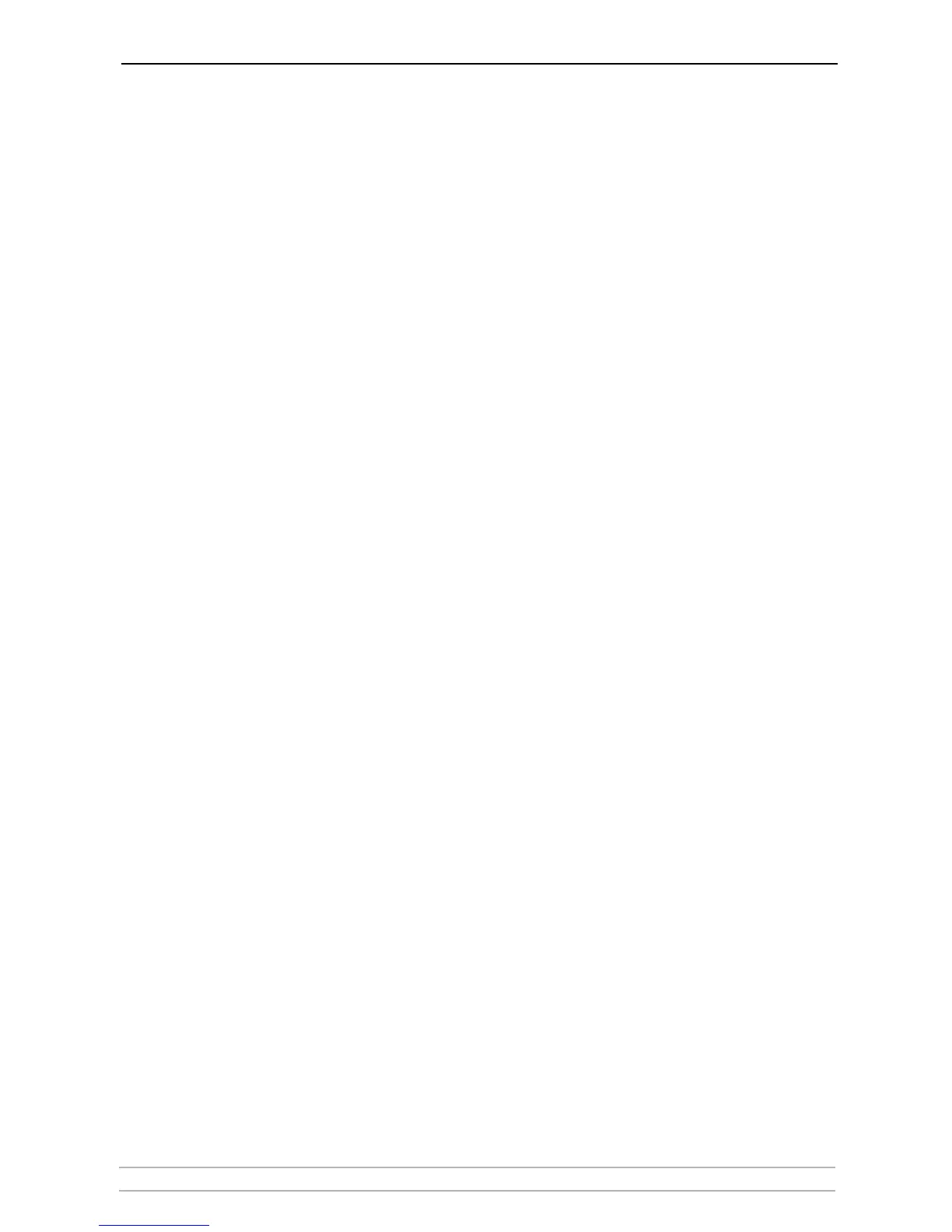AXIS Camera Station Web
AXIS Camera Station User’s Manual 67
Overview - all
cameras
Click this button to get a still image from all the cameras in the selected
camera group. Click on the still images to see live images from the camera.
I/O Controls Click this button to get the I/O controls. In this view you can see if an I/O port is
open/closed or if the alarm is on. You can change the I/O port status if it is
defined as an output port. A live image from the camera connected to the I/O
can be activated using the push button with the camera number.
Event Log search This page will show you all logged events sent from the camera to AXIS Camera
Station. Initially the logged events from the selected camera are shown. Press
"Show all cameras" to see the log of the entire camera group. If you click on
one of the logged events, you will be guided to the recorded images showing an
overview of all events at the selected date/time.
Find recorded events From this page you can search through the recorded events. Select date and
time and click the Search button. You will get an overview of all recorded
events. Select one of the events and you will see the actual images in the
selected event. Date is entered in the format yyyy-mm-dd, time in hh:mm.
Status • OK indicates that the AXIS Camera Station recording server is running.
• A red exclamation mark (!) indicates that the recording server is not
running.
• Click on the icon to refresh the view and update the icons.